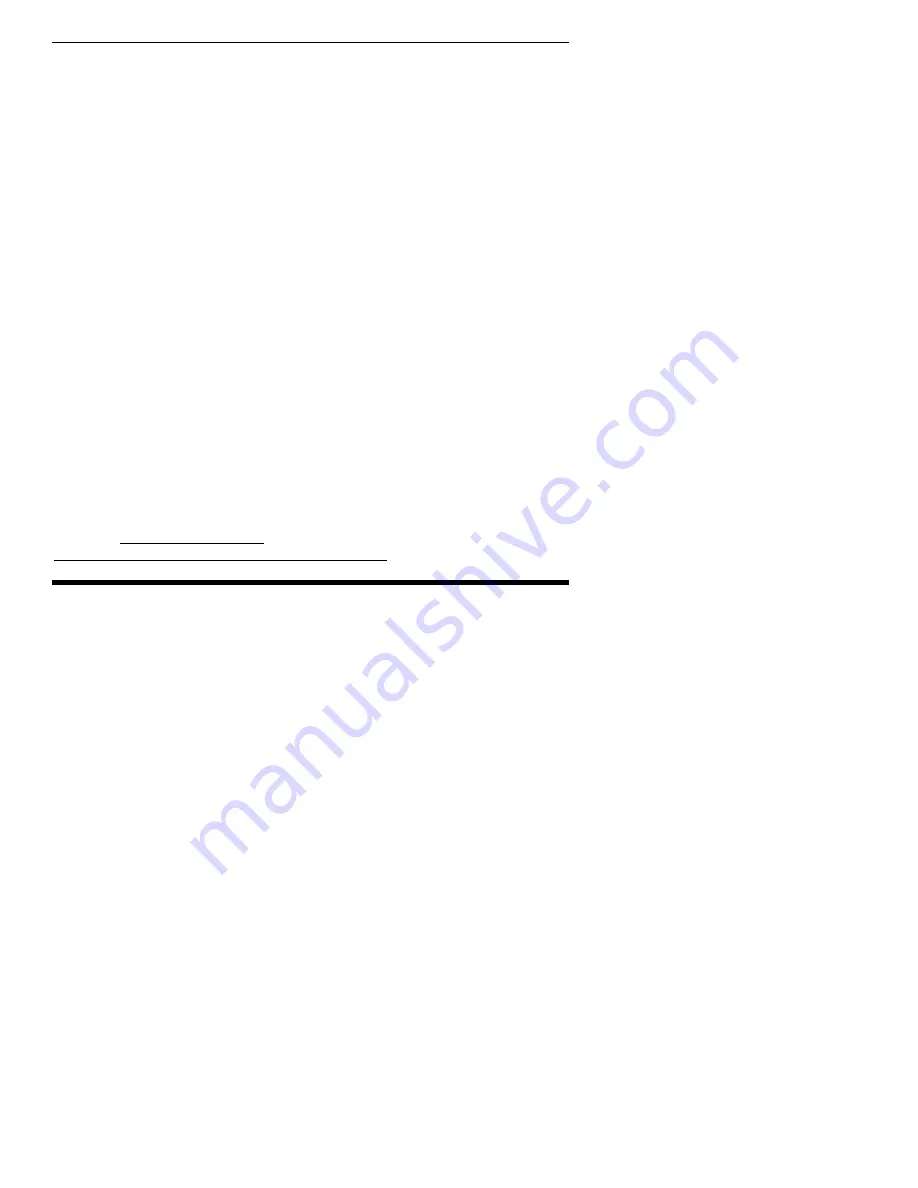
Section 2. Installing Your PlexWriter
PlexWriter 8/8/24U Installation and Users Manual
9
If You Have Windows 98SE
If you have a computer with Windows 98SE, use the following procedure to install
your PlexWriter USB drive:
1. Turn ON your computer system.
2. Insert the bundled Plextor Setup Disc in your CD-ROM drive, go to the Software
Installation screen, and click on the button titled USB Drivers.
3. Follow the prompts through the USB driver installation routine.
4. Reboot your computer.
5. Connect the AC adapter to your PlexWriter as shown in Figure 3.
6. Turn the PlexWriter’s power switch ON.
7. Connect the USB cable from your PlexWriter 8/8/24U drive to the computer.
The procedure above loads the necessary drivers into the computer. After you follow
this procedure, your PlexWriter drive should be recognized automatically by the
Windows 98SE operating system on your computer.
Manual Driver Installation
If you have difficulty with the USB driver installation, you can manually install the
driver. To install the USB driver manually:
1. Use Windows Explorer to navigate to the \Drivers\
folder on the Plextor Setup
Disc.
2. Double-click on the file TPPINST.EXE.
This installs the USB driver for Windows 98SE.
Getting the Driver for Windows 98SE
If you do not have a Plextor Setup CD-ROM disc, you can download the USB
drivers for Windows 98SE. They are available to download from the Plextor web
site. Go to http://www.plextor.com and follow the links from the home page to
Support\Downloads\Drivers\USB Driver for Win98 SE.
Make Sure the Drive Is Recognized
After installation, make sure the PlexWriter drive is recognized by your computer.
To check whether it is recognized:
To see if the drive is recognized in Windows:
1. Turn the computer ON. After the computer boots up, you should see the
Windows display.
2. Open Windows Explorer or My Computer and ensure there is an icon for the
PlexWriter. The PlexWriter may be D: or E: or another designator.






























