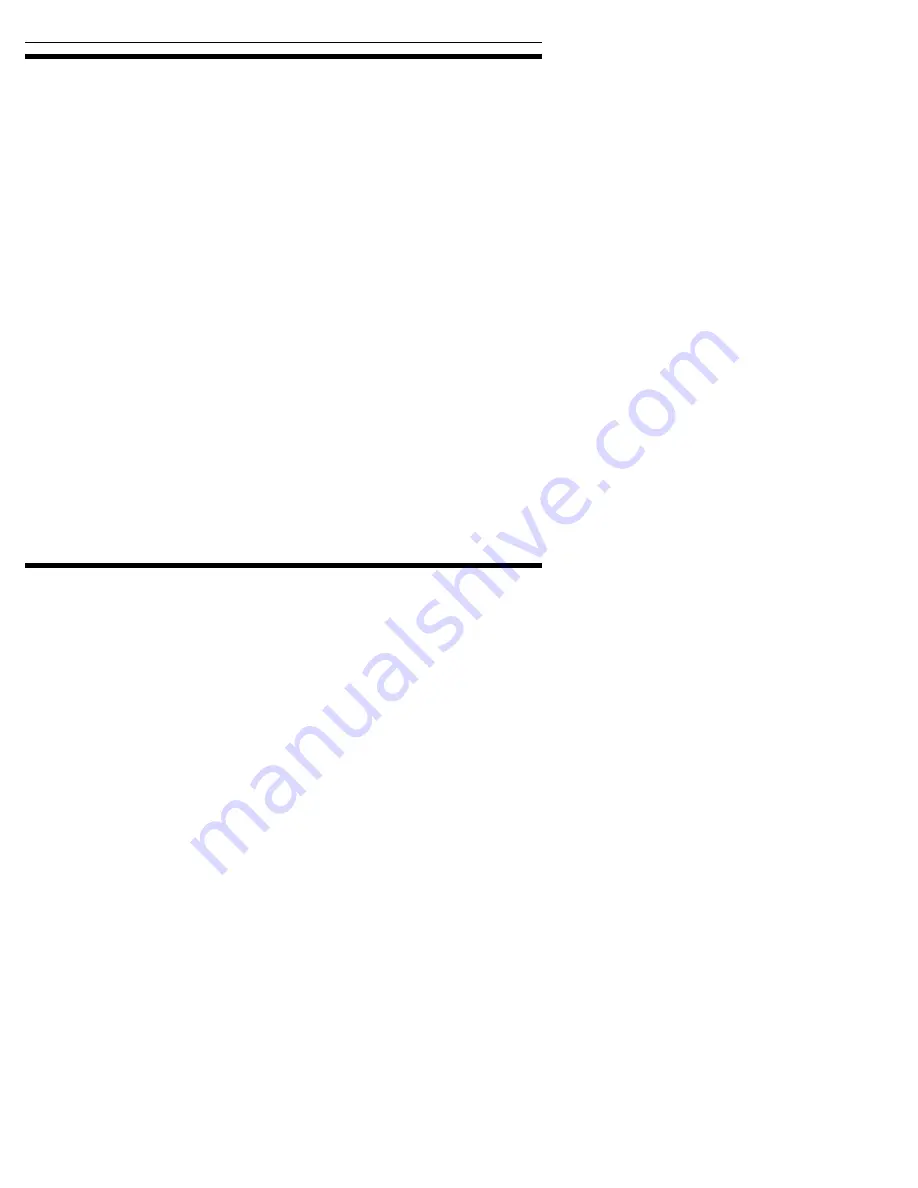
Section 2. Installing Your PlexWriter
12
PlexWriter 24/10/40U Installation and Users Manual
Make Sure the Drive Is Recognized
After installation, make sure the PlexWriter drive is recognized by your computer.
To check whether it is recognized:
To see if the drive is recognized in Windows:
1. Turn the computer ON. After the computer boots up, you should see the
Windows display.
2. Open Windows Explorer or My Computer and ensure there is an icon for the
PlexWriter. The PlexWriter may be D: or E: or another designator.
3. In Windows 98SE, or ME, once the system comes up click the Start button, then
Settings, then Control Panel, then double-click on System icon, then click on
Device Manager tab. Click the + sign next to the CD-ROM heading and look at
the PLEXTOR CD-R PX-W2410TA entry underneath.
-or-
In Windows XP or 2000, right-click on the My Computer icon and select
Properties. Click on the Hardware tab, then click on the Device Manager button.
Click the + sign next to the CD-ROM heading and look at the PLEXTOR CD-R
PX-W2410TA entry underneath.
4. If you do not see this drive listed as one of the devices, or if it has a yellow
diamond with an exclamation point (!), contact our Technical Support group at 1-
800-886-3935, or email us at [email protected]. We’ll give you help
troubleshooting your USB controller or driver compatibility or conflicts. It may
just be a matter of obtaining the latest USB driver, or a motherboard BIOS
update, from the motherboard manufacturer.
If You Have a Macintosh
If you have a Macintosh, use the following procedure to install your PlexWriter USB
drive:
1. Turn on the Macintosh.
2. Ensure you are running Macintosh OS 8.6 or higher (for USB 1.1) or OS X (for
USB 2.0).
3. Connect the AC Adapter to your PlexWriter.
4. Turn the PlexWriter’s power switch ON.
5. Connect the USB cable from your PlexWriter 24/10/40U drive to the Macintosh
computer.
The Macintosh automatically recognizes the PlexWriter, and you should be ready to
use the drive.






























