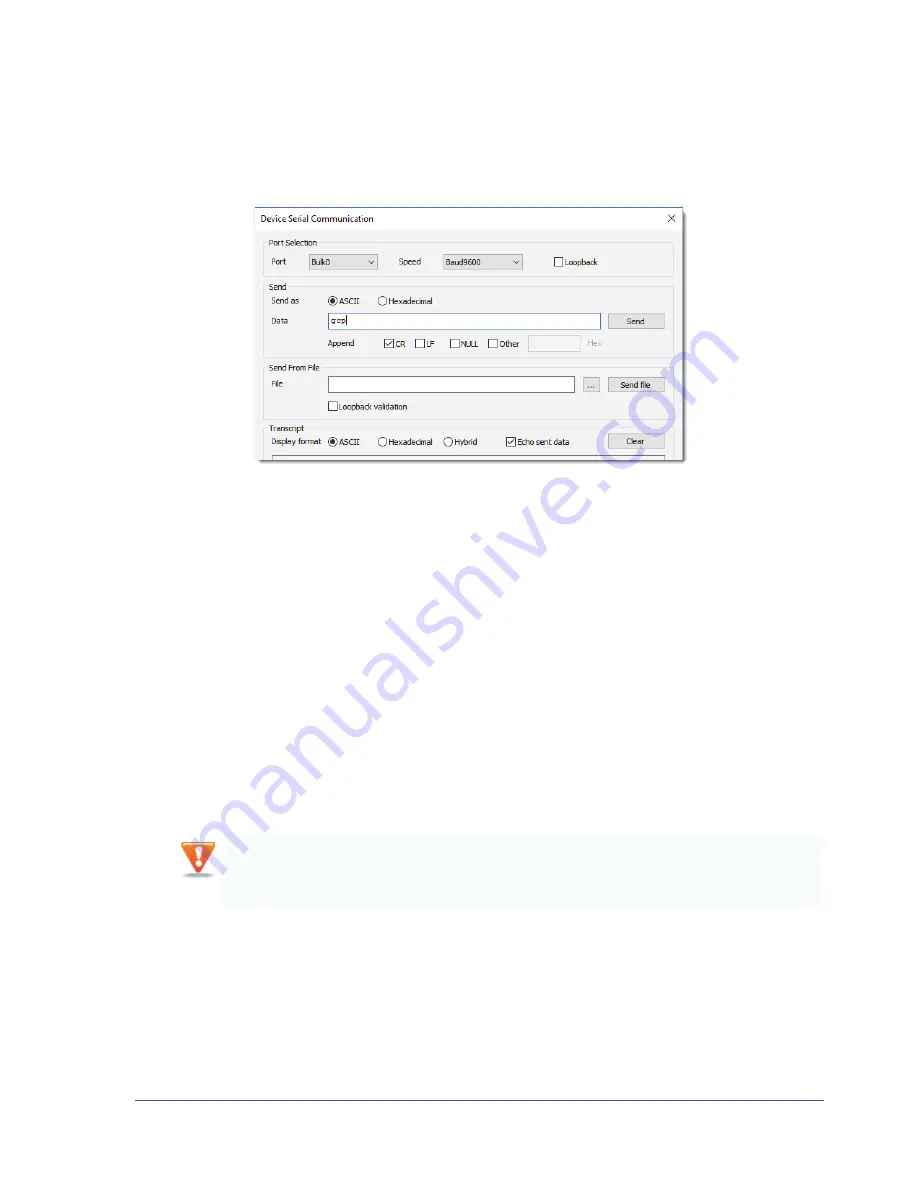
55
Connecting to the CL-GigE and Configuring General Settings Using eBUS Player
5.
Under
Send as
, select the data transmission sequence format by clicking either
ASCII
(text only) or
Hexadecimal
.
6.
Type the data string in the
Data
box.
For hexadecimal, enter a pair of hexadecimal digits for each byte, separated by spaces. For example,
01 23 45 67 89 AB CD EF.
7.
Select one of the trailer options beside
Append
.
Trailer options are not mutually exclusive; they append in the order shown.
Select
Other
for ASCII and hexadecimal sequences in custom trailers for devices that do not use the
trailer options in the order shown, for example, CR and LF.
8.
Click
Send
to transmit the data sequence.
9.
Wait for the device to reply.
10.
Close the
Device Serial Communication
dialog box.
Configuring CL-GigE Image Settings Using eBUS Player
After you have configured your Camera Link Camera with optimal image settings, you must configure
matching image settings on the CL-GigE.
Take note of the camera’s image settings
Take note of the camera’s image settings. You can find this information by consulting the camera’s
technical documentation or by using the camera configuration software that accompanies your camera.
•
Scan type (area scan or line scan)
•
Number of taps (sometimes referred to as tap geometry or sensor digitization taps)
•
Image width
The changes that you make to your CL-GigE are temporary and will not persist across power cycles. To
understand more about how to save your settings, see






























