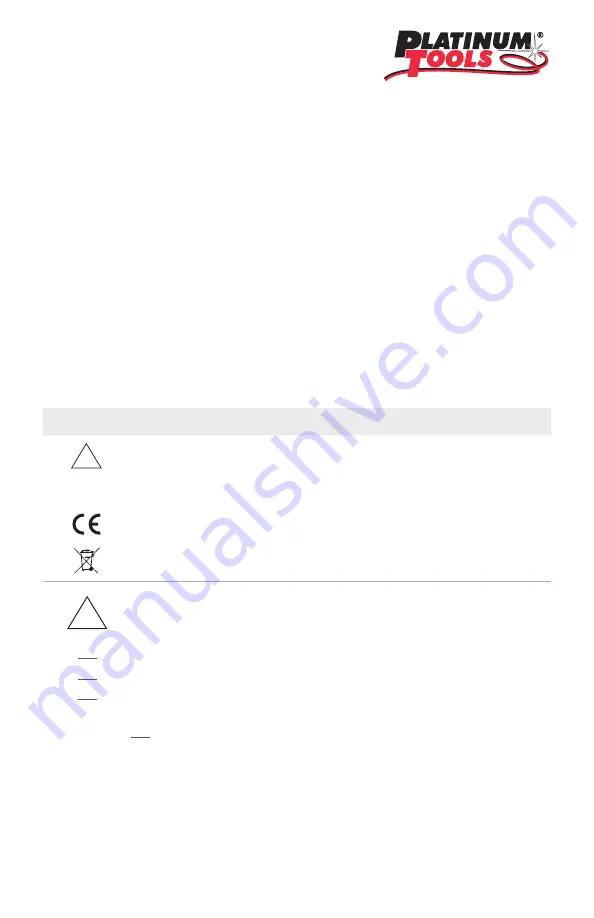
2
The NetXpert XG2 network cabling qualifier offers a complete solution to test copper and
fiber network cabling. In a quick and easy way, the device tests and documents, whether
a cabling link is able to support data rates of up to 10 Gigabit Ethernet in compliance
with IEEE 802.3 by testing the data carrying capabilities of Ethernet network cabling up
to 10Gb/s, determining the signal-to-noise ratio, and detecting faults in the cable wiring.
This ensures that the cabling is able to support the speed capabilities of active equipment
connected to the network.
In this quick start guide you find the most important information for carrying out cable
tests with the NetXpert XG2. For detailed descriptions please use the user manual on our
website: platinumtools.com/XG2
SAFETY INSTRUCTIONS
To ensure safe operations of the NetXpert XG2, follow the instructions carefully and
observe caution and warning messages in this manual. Failure to observe caution and
warning messages can damage the equipment and can result in severe injury or death.
Icon
Definition
Warning/caution: potential for personal injury or damage to equipment
Warning: hazards could cause harm or death
Conformité Européenne. Conforms to EU directives
Disposal information
Warning! To avoid possible fire, electric shock, or personal injury:
• Do not open the case; no user serviceable parts are inside.
• Do not modify the tester.
• Do not use the tester if it is damaged. Perform a visual inspection of the tester before
use.
• The tester is not intended to be connected to active telephone inputs, systems, or
equipment, including ISDN devices. Prolonged exposure to the voltages applied by these
interfaces may damage the tester.
• The Lithium-ion battery pack is to be serviced by qualified personnel only. Only the
original battery pack type should be used with this product.
WARNING: This is a Class A product. In a domestic environment this product may cause
radio interference in which case the user may be required to take adequate measures.
!
!
Voltage
Содержание NETXPERT XG2
Страница 1: ...QUICK START GUIDE...
Страница 15: ...14...


































