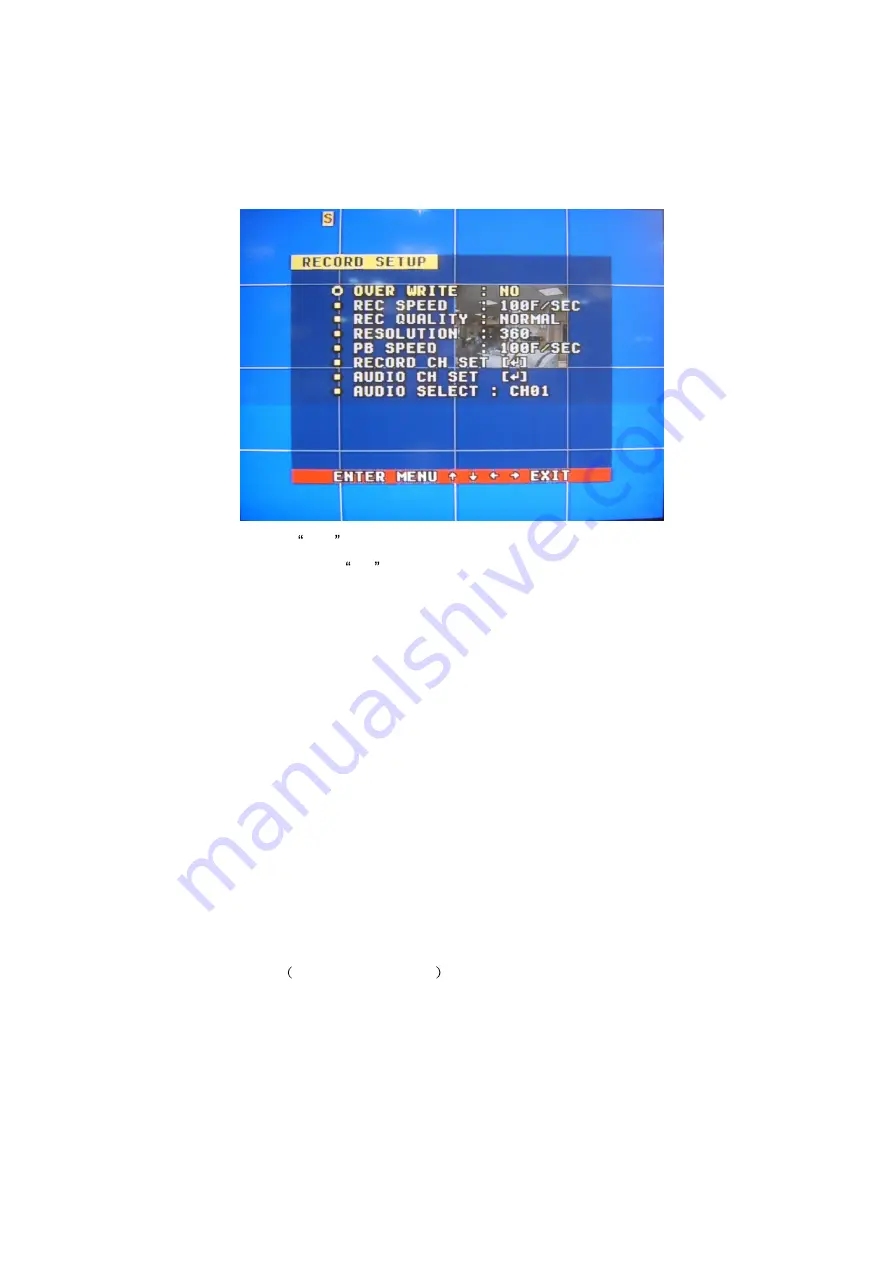
18
Set the time of the relevant channel. Time can be set in the range from 0 to 99 seconds.
5.4 RECORD SETUP
OVER WRITE: if set to YES , the DVR will automatically overwrite the HDD from the beginning
when the HDD is full. If set to NO , the DVR will automatically stop recording when the HDD is
full. If there are two HDD in the DVR, when the MASTER HDD is full, the video will store to the
SLAVE HDD, and when the SLAVE HDD is also full, the DVR will overwrite the MASTER HDD if
set this to yes, otherwise it will stop recording is set to no.
REC SPEED: the recording frame rate of the DVR, factory default setting is 30F/SEC for NTSC
(25F/1SEC for PAL), Which means DVR records the events at the speed of 30 shots of frames
per second, The higher the record frame rate, the more natural look will be displayed on the
screen when you playback. The lower the record frame rate, the more you can save the space on
the hard disk. The highest frame rate is 120F/SEC (PAL us 100F/SEC) when the resolution is in
320 sizes.
REC QUALITY: There are four different video quality settings: VERY LOW, LOW, NORMAL,
HIGH and VERY HIGH. The higher the video quality, the clearer images when you playback. The
lower the video quality, the more you can save the space on the hard disk drive.
RESOLUTION: The record picture size of the DVR, there are two modes: 360 and 720, default is
360. In 720 mode, the record picture is twice bigger than is 360 mode, in 320 mode the REC
speed is 120F/SEC
PAL is 100F/SEC
and the maximal REC speed in 720 mode is
60F/SEC(PAL is 50F/SEC).
PB SPEED: The frame rate of playback, default is NO USE, which means the same as record.
















































