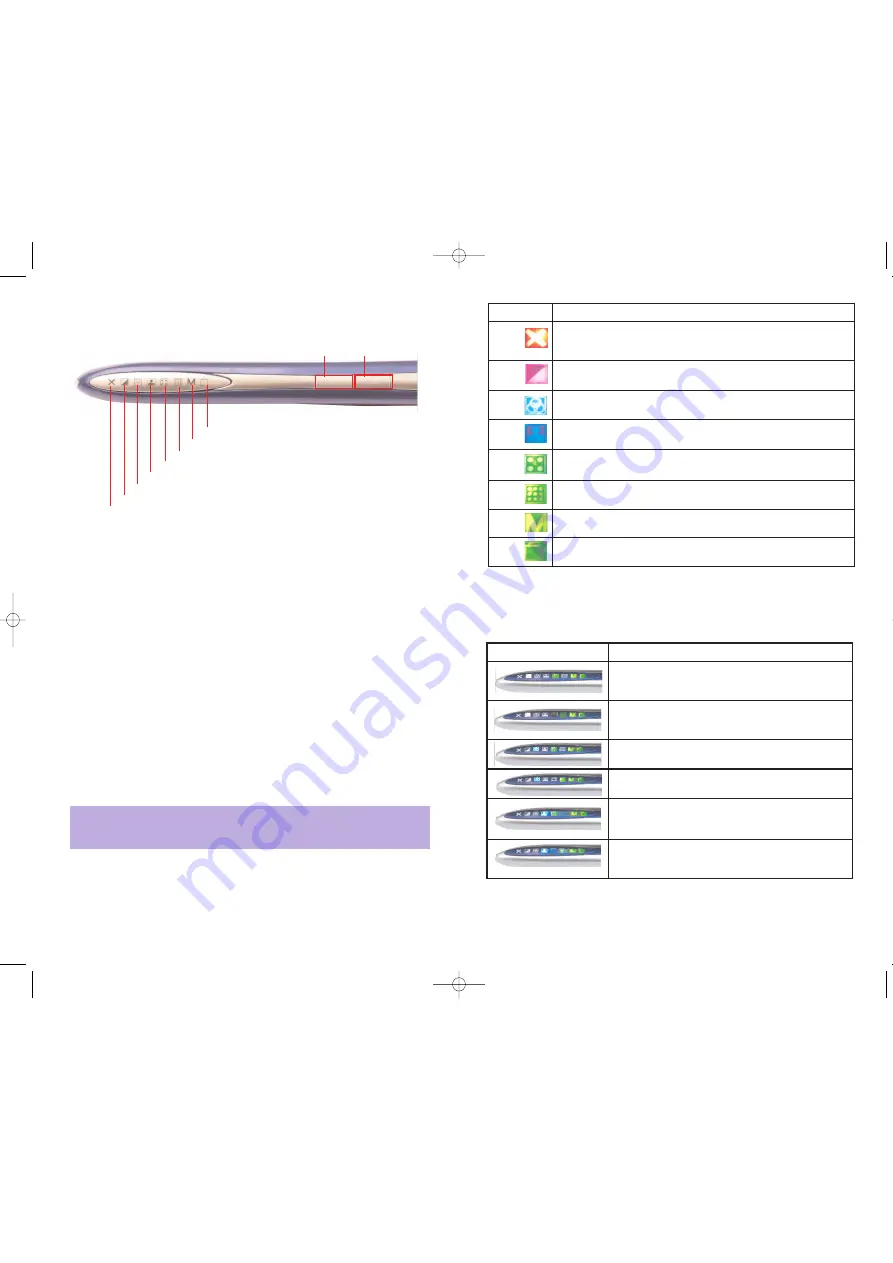
LED Indicators
The 8 LED indicators at the top of the DocuPen from left to right indicate the following:
DocuPen Operation Manual 21
LED
Explanation
Scan speed indicator - if this LED blinks during scan operation, then
slow down.
This LED indicates that the scan will be performed in Monochrome or
Grayscale mode
.
This LED indicates that the scan will be performed in Docucolor
(Standard) mode [12bit color]
This LED indicates that the scan will be performed in Hi Quality
Photocolor mode [24bit color]
This LED indicates that the scan will be performed in standard reso-
lution [100,200 dpi]
This LED indicates that the scan will be performed in high resolution.
[200,400 dpi]
This LED shows the available memory capacity. When it flashes in
Green 75-100%, Yellow/Orange 26-50%, Red <25% Free
This LED shows the available battery capacity on the pen When it
flashes in Green 75-100%, Yellow/Orange 26-50%, Red <25% Free
LED Combination Scan Mode Explained
Monocolor Standard-rez Mode
- Takes the least
amount of memory. Best suited for black & white docu-
ments, graphics or handwriting.
Monocolor Hi-rez Mode
- Best suited for fine print
documents, lower quality faxes or when the result
needs to be printed out.
Docucolor Standard-rez Mode
- Best suited for web-
view of color images (magazines, newspapers)
Docucolor Hi-rez Mode
- Same as above but image is
in higher resolution and best suited for print.
Photocolor Standard-rez Mode
- Best suited for web-
viewing and printing of high quality images
Photocolor Hi-rez Mode
- Best suited for printing of
high quality images.
(
NOTE
: The images scanned in
this mode are very large in size!)
Scan Settings
The DocuPen RC800 has two control buttons and eight LEDs indicating the selected
scan settings.
By pushing the
Power ON/OFF Resolution (Rez)
button you can:
1.Turn scanner
ON
. The corresponding LEDs will light on, indicating the current scan
settings
2. Change between
High Resolution
and
Standard Resolution
setting
3. Turn scanner
OFF
- The DocuPen is designed to turn itself OFF automatically. You
can also turn it OFF manually by pushing and holding the button for 5 seconds
By pushing the
Color Mode
button you can switch between Mono, Docucolor
(Standard Color) and Photocolor setting
You have to start the scanning operation within a few seconds after turning the
DocuPen ON. If there is no manipulation, i.e. no movement or no setting-up of the
Scan mode, the scanner will turn itself OFF. You will need to turn it ON again.
Following on the next page you can see a detailed explanation of the different Scan
modes and the corresponding LED configurations.
DocuPen Operation Manual 20
Speed
Mono
Color
Standard
Rez
High
Rez
Memory
Battery
Standard
Color
Photo
Color
Power On/Resolution
Scan Speed
Mono Mode
Docucolor Mode
Photocolor Mode
Standard Resolution
High Resolution
Battery
Memory
Color Mode
Note:
For optimal scan quality and memory usage we recommend
scanning in
Monomode in 200 dpi or 400 dpi
and in
Docu-
and
Photo-
color Modes in 100 or 200 dpi.
RC810 850 Operating Manual:opman_eng_rc800_022006_eng.qxd 05/06/2008 9:30 AM Page 13
All manuals and user guides at all-guides.com



















