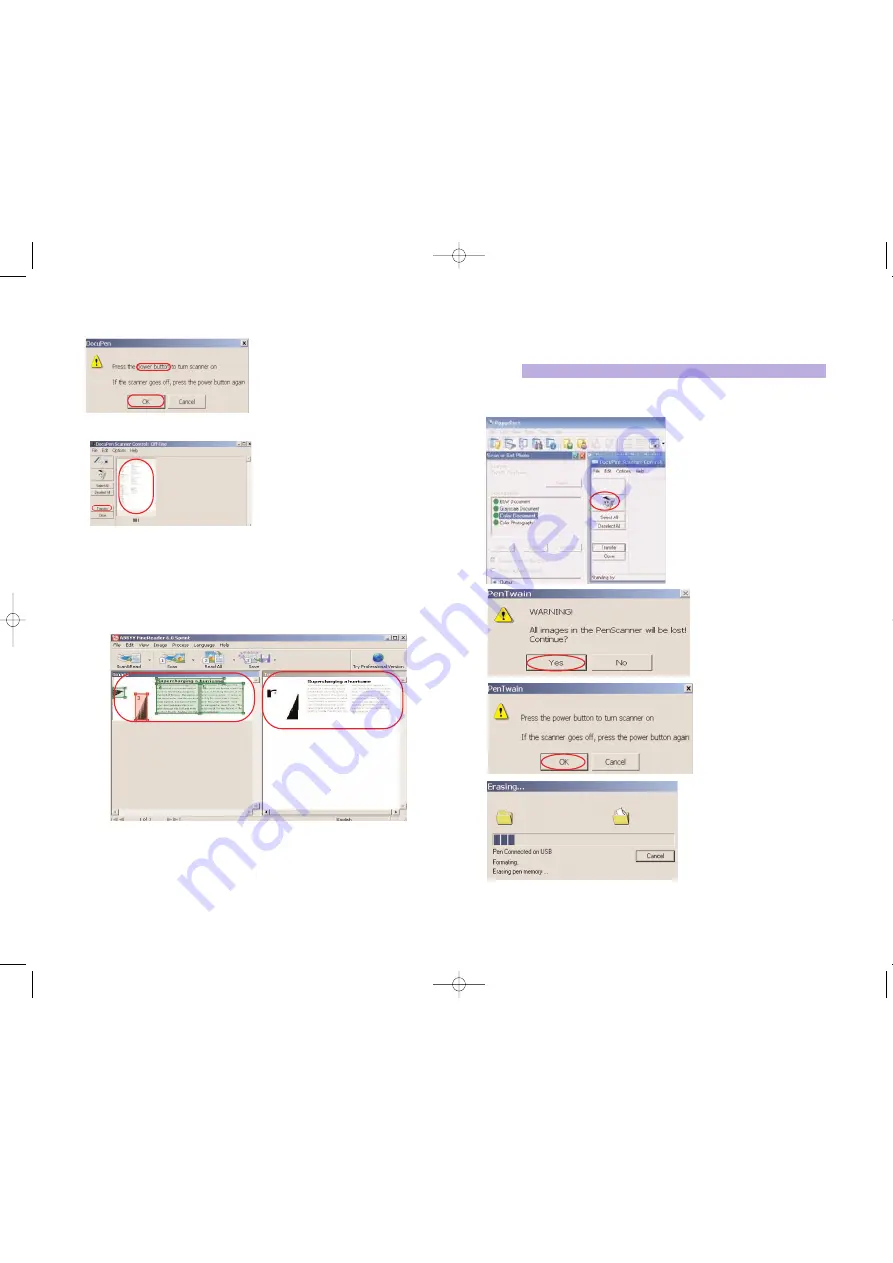
Erasing the DocuPen Memory
A
fter you have saved the desired image files on your hard disk, it is recommended that
you empty the DocuPen's memory bank. By doing so, you ensure maximum storage
capacity and optimum download speed.
1. While in PaperPort (or Abbyy) simply click on the
Scan
button
2. The
DocuPen Scanner Control
Window
will open
3. In the
DocuPen Scanner Control
Window select the
Recycle Bin
button
A dialog window will prompt you that
you are about to erasing DocuPen’s
memory bank. Click on the
Yes
button.
A pop-up dialog prompts you to turn
your DocuPen ON. Press the
Power
ON
button on the DocuPen and click
on the
OK
button in the dialog win-
dow.
The DocuPen memory bank will be
erased.
DocuPen Operation Manual 19
Note:
Make sure that your DocuPen is
CONNECTED
to your PC
Convert scanned images to text using Abbyy Sprint
(Continued)
A prompt window will ask you to press the
DocuPen scanner
power
button.
Press the DocuPen
power
button and click the
OK
button in the prompt window
After the download is complete,
thumbnail
images
of your scanned pages will dis
play in the DocuPen Scanner Control window.
To download the image into Abbyy FineReader, simply select the image thumbnail in
the DocuPen Scanner Control window and click the
Transfer
button
Abbyy will convert the image into editable text. The Image window will display the
scanned page as an image and the Text window will display the
editable text
DocuPen Operation Manual 18
RC810 850 Operating Manual:opman_eng_rc800_022006_eng.qxd 05/06/2008 9:30 AM Page 12
All manuals and user guides at all-guides.com





































