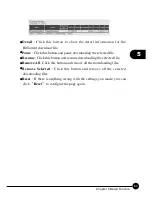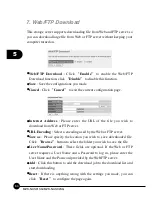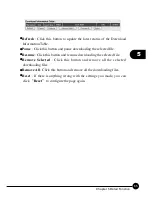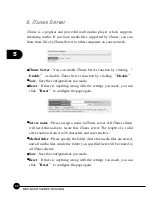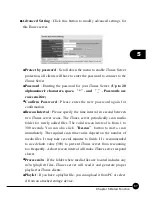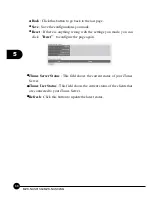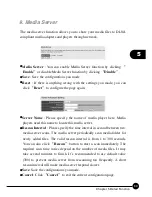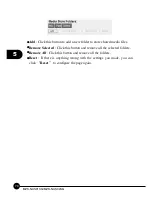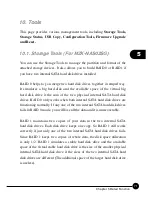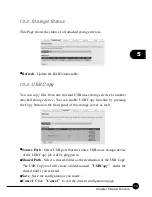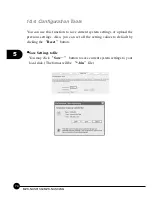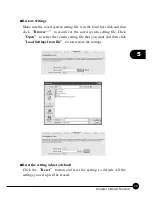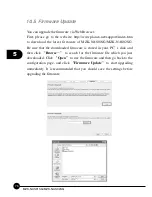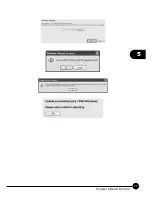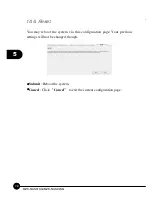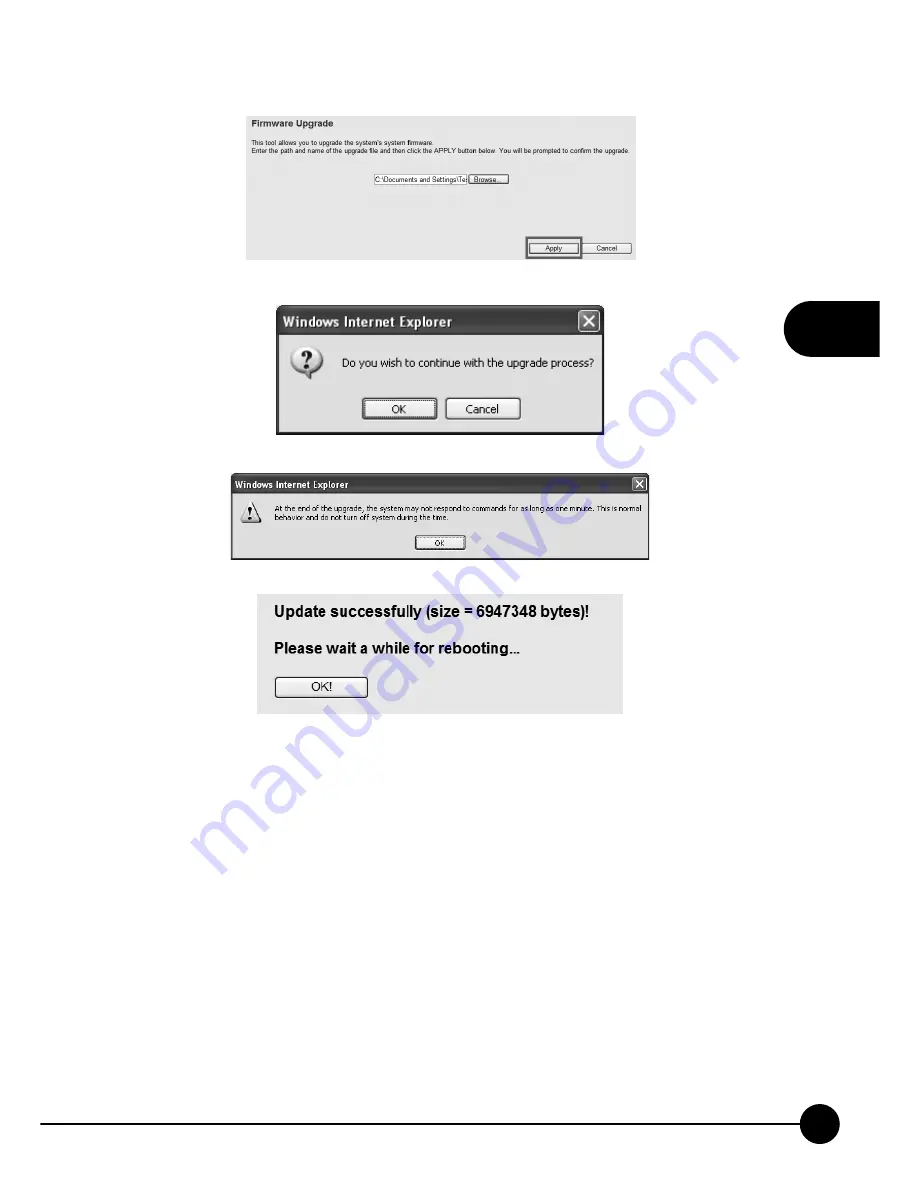Содержание MZK-NAS01SG
Страница 1: ......
Страница 2: ...Multi Media Network Attached Storage 1 Bay Storage 2 Bay MZK NAS01SG MZK NAS02SG ...
Страница 7: ...MZK NAS01SG MZK NAS02SG ...
Страница 29: ...3 22 MZK NAS01SG MZK NAS02SG ...
Страница 36: ...29 4 Chapter Common Functions 7 Click Browse button a pop up screen will show up ...
Страница 47: ...4 40 MZK NAS01SG MZK NAS02SG ...
Страница 49: ...5 42 MZK NAS01SG MZK NAS02SG 2 Status This page displays the general information and the status of the system ...
Страница 84: ...77 5 Chapter Detail Function ...
Страница 86: ......