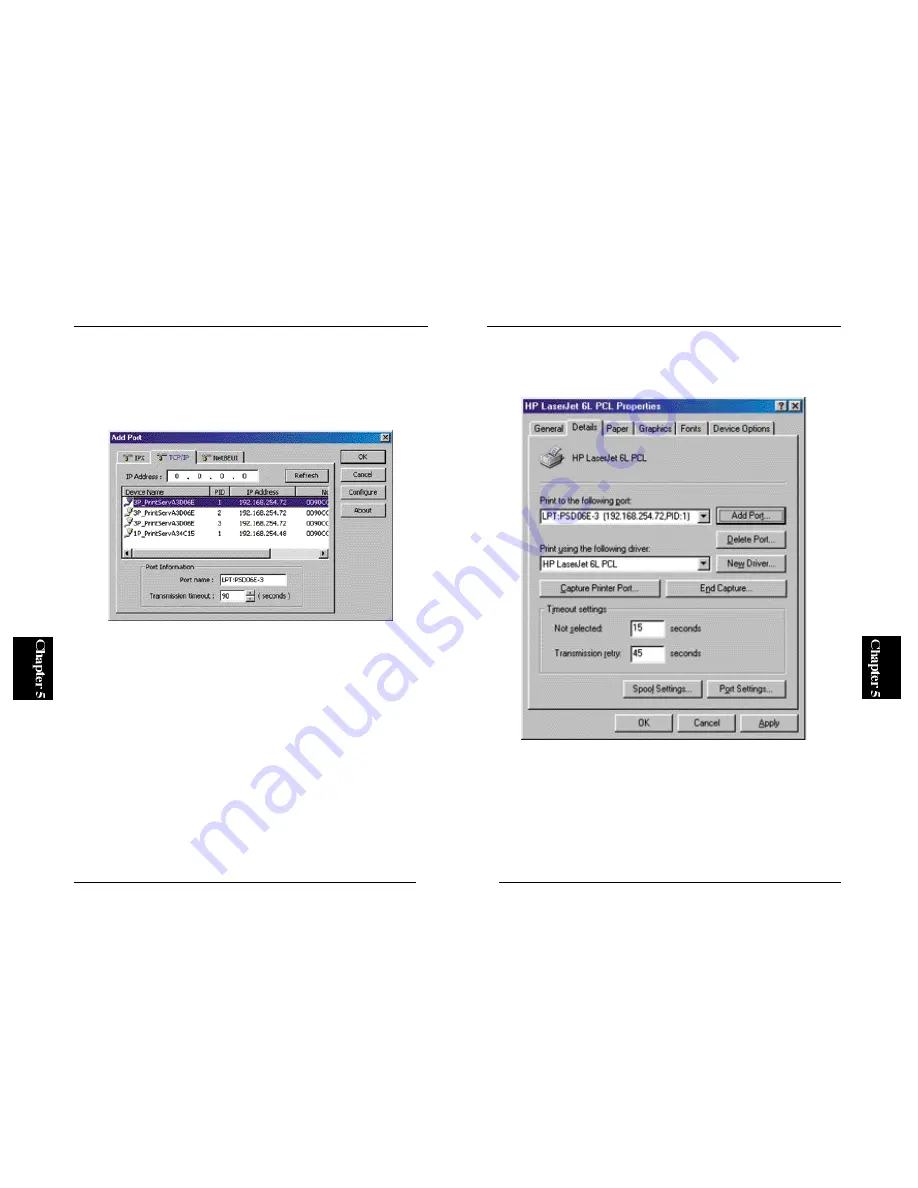
75
Mini300
10. See the “Port” field in the Advanced tab (see below), and check whether
a port name similar to the example is shown. If it is, click on the Apply
button and then the General tab.
※
If the Apply button is grayed out, click on the OK button first and then
display the Properties screen of the printer (right-click on the printer
name in the Printers folder)
74
Mini300
9. A window labeled “Add Port” will be displayed. Click on the TCP/IP
tab. After a while, the wizard detects your print server on the network.
The numbers below “PID” correspond to the port numbers of the
Mini300. To print via a printer attached to Port 2, select the line whose
PID is 2.
※
If the wizard cannot detect your print server, refer to Section 4-1-c in
Chapter 4 and check whether TCP/IP protocol has been installed. If the
same problem persists even though the protocol is already there, check
whether an IP address has been assigned to the print server.
Содержание Mini300
Страница 2: ......






























