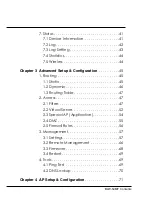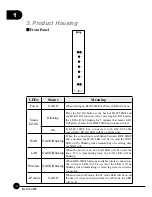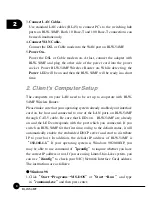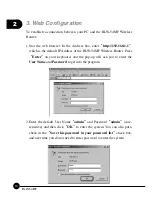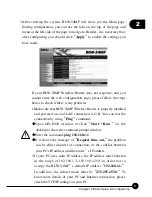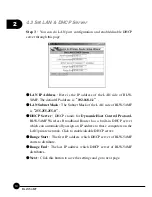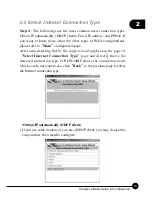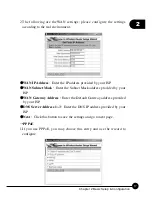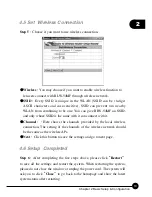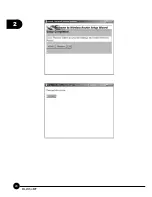2
8
BLW-54MF
3.
Connect LAN Cables
.
Use standard LAN cables (RJ-45) to connect PCs to the switching hub
ports on BLW-54MF. Both 10 Base-T and 100 Base-T connections can
be used simultaneously.
4.
Connect WAN Cable.
Connect the DSL or Cable modem to the WAN port on BLW-54MF.
5.
Power On.
Power the DSL or Cable modem on. At last, connect the adapter with
BLW-54MF and plug the other side of the power cord into the power
socket. Power BLW-54MF Wireless Router on. While detecting, the
Power
LED will be on and then the BLW-54MF will be ready in a short
time.
2. Client's Computer Setup
The computers on your LAN need to be set up to cooperate with BLW-
54MF Wireless Router.
Please make sure that your operating system already enabled your interface
card on the host and connected to one of the LAN ports on BLW-54MF
through CAT-5 cable. Be sure that LEDs on
BLW-54MF are already
on and the LED corresponds with the port which you connected. If you
switch on BLW-54MF for the first time, owing to the default status, it will
automatically enable the embedded DHCP server and start to distribute
IP to your host. In addition, the default IP address of BLW-54MF is
ņ
192.168.1.1.
Ň
If your operating system is Windows 98/2000/XP, you
may be able to use command of
ņ
ipconfig
Ň
to inquire whether you have
the correct IP address or not. If you are using Linux/Unix-Like system, you
can use
ņ
ifconfig
Ň
to check your NIC (Network Interface Card) address.
The instructions are as follows:
œ
Windows98
1.Click
ņ
Start
Ɩ
Programs
Ɩ
MS-DOS
Ň
or
ņ
Start
Ɩ
Run
ĀŇ
and type
in
ņ
command.exe
Ň
and then press enter.
Содержание BLW-54MF
Страница 1: ......
Страница 2: ...USER S MANUAL IEEE802 11g Wireless Multi Function Broadband Router BLW 54MF ...
Страница 25: ...2 20 BLW 54MF ...
Страница 78: ......