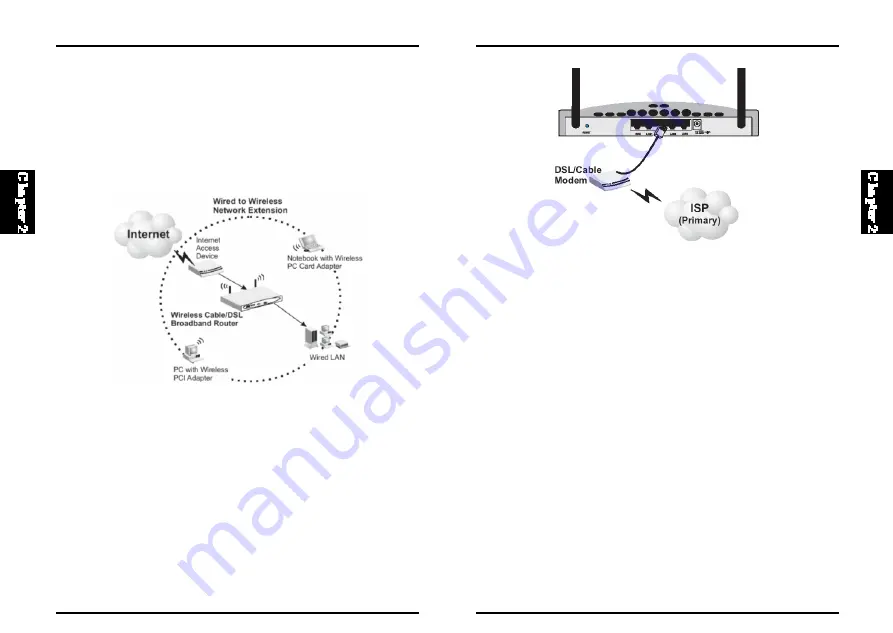
14
BLW-04EX
13
BLW-04EX
2-6. Making WAN Connection
Note:
When con nect ing to t he WAN po rt, u se 100-oh m Cat eg ory 3, 4 o r 5
s hiel ded or unshielded twist ed-pai r cabl e wit h R J-45 connect ors at bot h
ends for all connections.
Connecting the Power Adapter
Plug the power adapter into the power socket on the BLW-04EX, and the
ot her end int o a power outlet. Check the indicator marked Power on the
front panel to be sure it is on. If the Power indicator does not light up, refer
to Troubleshooting in Appendix A.
The wireless infrastructure configuration not only extends the accessibility
of wireless PCs to the wired LAN, but also doubles the effective wireless
transm iss ion range fo r wi rel es s PC s by retransm itt ing i ncomi ng radi o
signals through the BLW-04EX.
A wireless infrastructure can be used for access to a central database, or for
connection between mobile workers, as shown in the following figure:
2-5. Making WLAN Connections
Attach the BLW-04EX to the Internet
If Internet services are provided t hrough an xDSL or cable modem, use
unshielded or shielded twisted-pair Ethernet cable (Cat egory 3 or greater)
with RJ-45 plugs to connect the broadband modem directly to the WAN port
on the BLW-04EX.












































