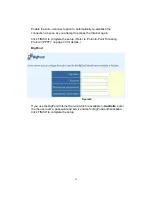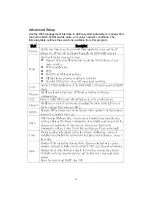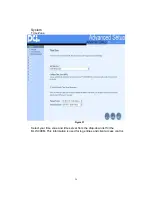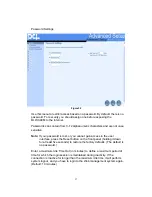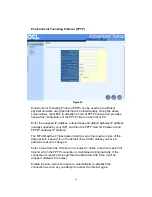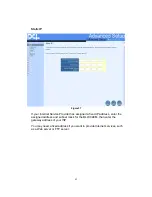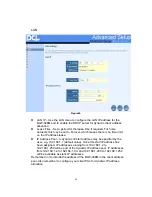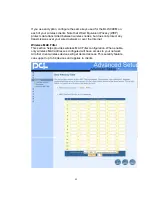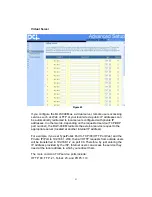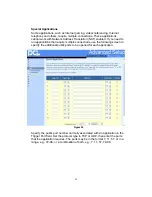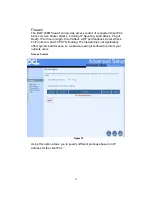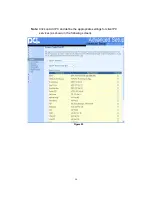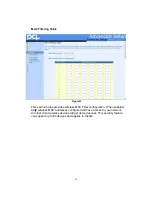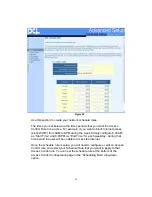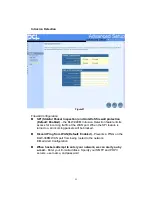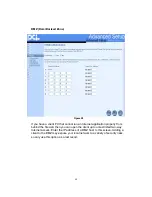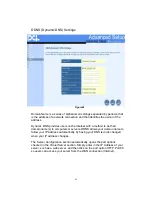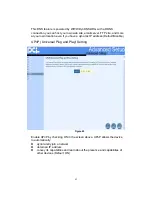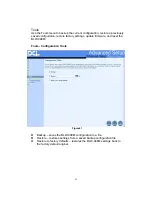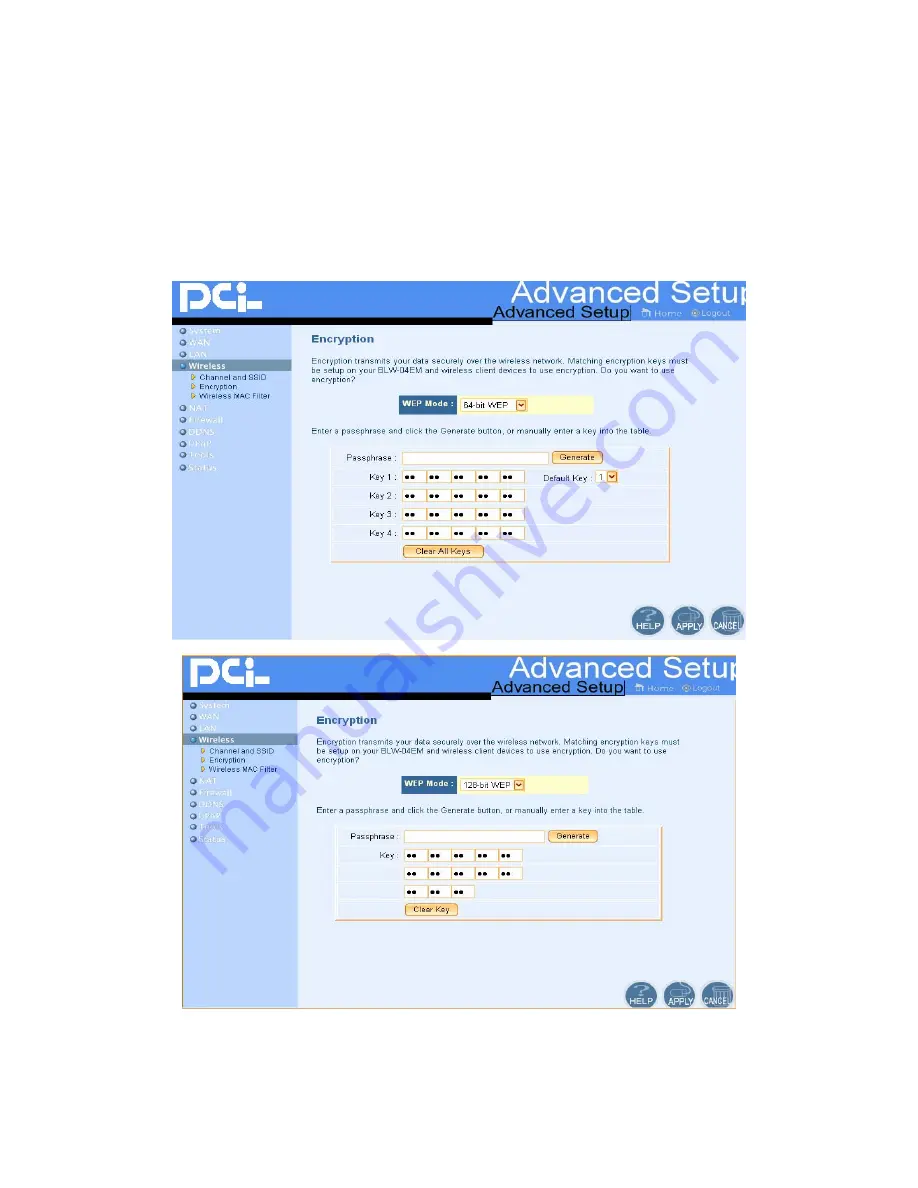
48
You may automatically generate encryption keys or manually enter the keys.
For automatic 64-bit security, enter a passphrase and click Generate. Four
keys will be generated (as shown below). Choose a key from the drop-down
list or accept the default key. Automatic 128-bit security generates a single
key.
Figure46
Figure47
Содержание BLW-04EM
Страница 1: ......