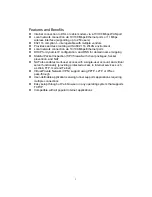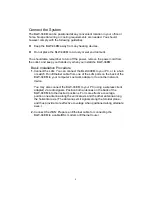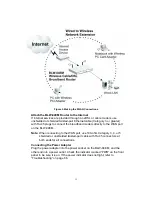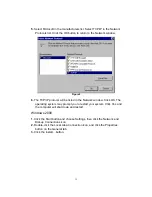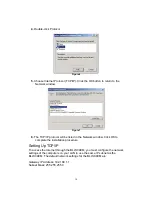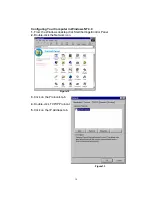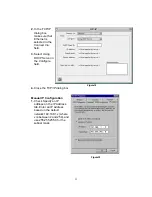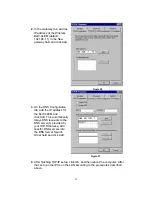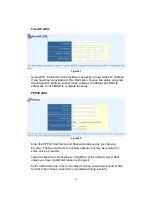17
8.
On the Network Properties Window, click the OK button to save these new
settings.
Note:
Windows may ask you for the original Windows installation disk or
additional files. Check for the files at c:\windows\options\cabs, or
insert your Windows CD-ROM into your CDROM drive and check the
correct file location, e.g., D:\win98, D:\win9x. (if D is the letter of your
CD-ROM drive).
9.
Windows may prompt you to restart the PC. If so, click the Yes button. If
Windows does not prompt you to restart your computer, do so to insure
your settings.
Obtain IP Settings from Your BLW-04EM Router
Now that you have configured your computer to connect to your Router, it
needs to obtain new network settings. By releasing old IP settings and
renewing them with settings from the BLW-04EM, you will also verify that you
have configured your computer correctly.
1.
Click Start/Run.
2.
Type WINIPCFG and click OK.
Figure10
3.
From the drop-down menu
select your network card.
Click Release and then
Renew. Verify that your IP
address is now
192.168.1.xxx, your Subnet
Mask is 255.255.255.0 and
your Default Gateway is
Figure11
192.168. 1.1. These values confirm that the BLW-04EM is functioning.
Click OK to close the IP Configuration window.
Содержание BLW-04EM
Страница 1: ......