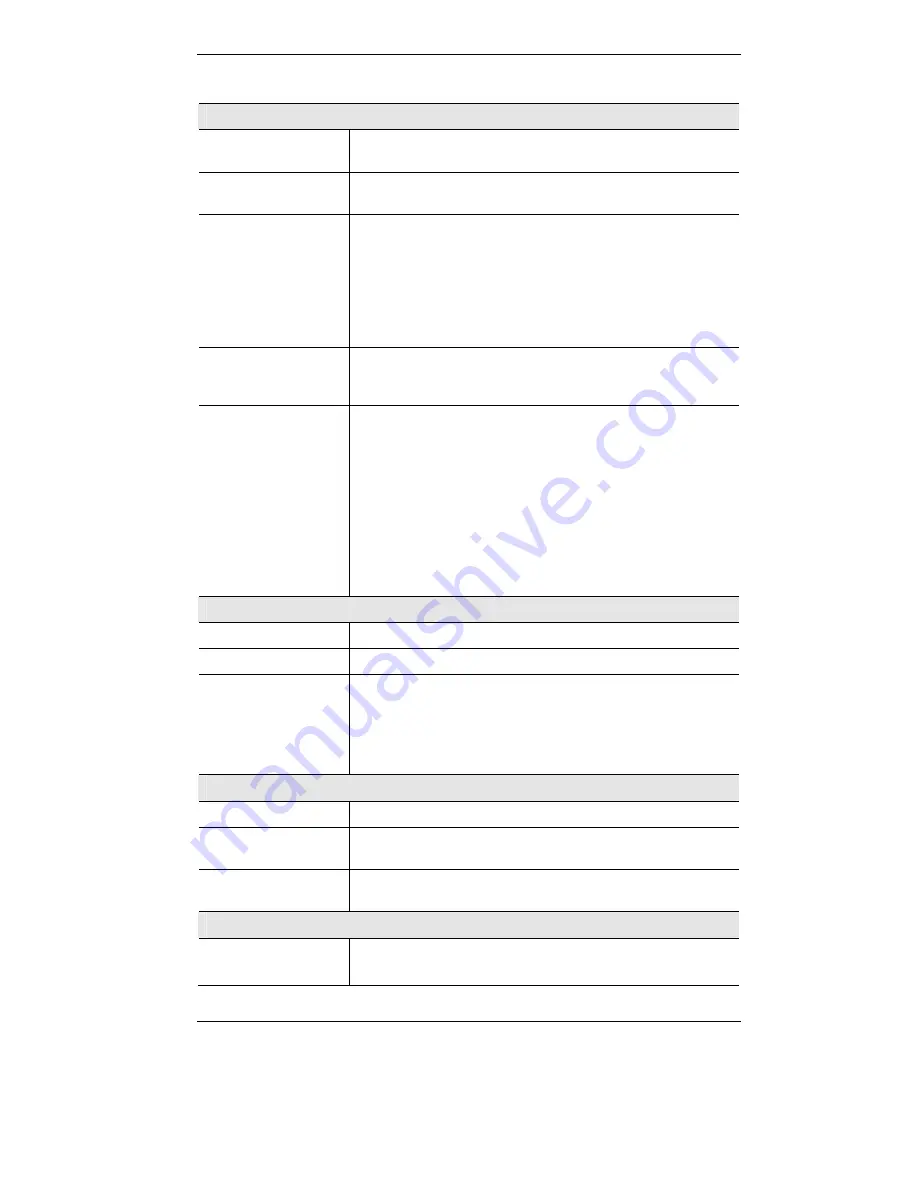
Broadband Router User Guide
38
Data - Status Screen
Internet
Connection Method
This indicates the current connection method, as set in the Setup
Wizard.
Internet IP Address
This IP Address is allocated by the ISP (Internet Service
Provider).
Connection Status
Current connection status:
•
OK
•
No connection
•
Error
If there is an error, you can click the "Connection Details" button
to find out more information.
"Connection Details"
Button
Click this button to open a sub-window and view a detailed
description of the current connection. Depending on the type of
connection, a "log" may also be available.
"Access Log"
Button
Click this button to open a sub-window and view details of
outgoing connections to the Internet. The log contains the
following data:
•
Source IP Address
- The IP Address of the local PC
requesting the Internet connection.
•
Destination
- The Internet address which was requested. If
the
URL Filter
is enabled, this address will be shown as a
URL. Otherwise, the IP address will be displayed.
•
Blocked
- If the request was blocked by the
URL Filter
function, this will display "Yes". Otherwise, it will be blank.
LAN
IP Address
The IP Address of the Broadband Router.
Network Mask
The Network Mask (Subnet Mask) for the IP Address above.
DHCP Server
This shows the status of the DHCP Server function - either
"Enabled" or "Disabled".
For additional information about the PCs on your LAN, and the IP
addresses allocated to them, use the
PC Database
option on the
Advanced
menu.
System
Device Name
This displays the current name of the Broadband Router.
Firmware Version
The current version of the firmware installed in the Broadband
Router.
"System Data"
Button
Clicking this button will open a Window which lists all system
details and settings.
Printer
Printer Status
This indicates the current status of the printer. Possible values are:
•
Idle
















































