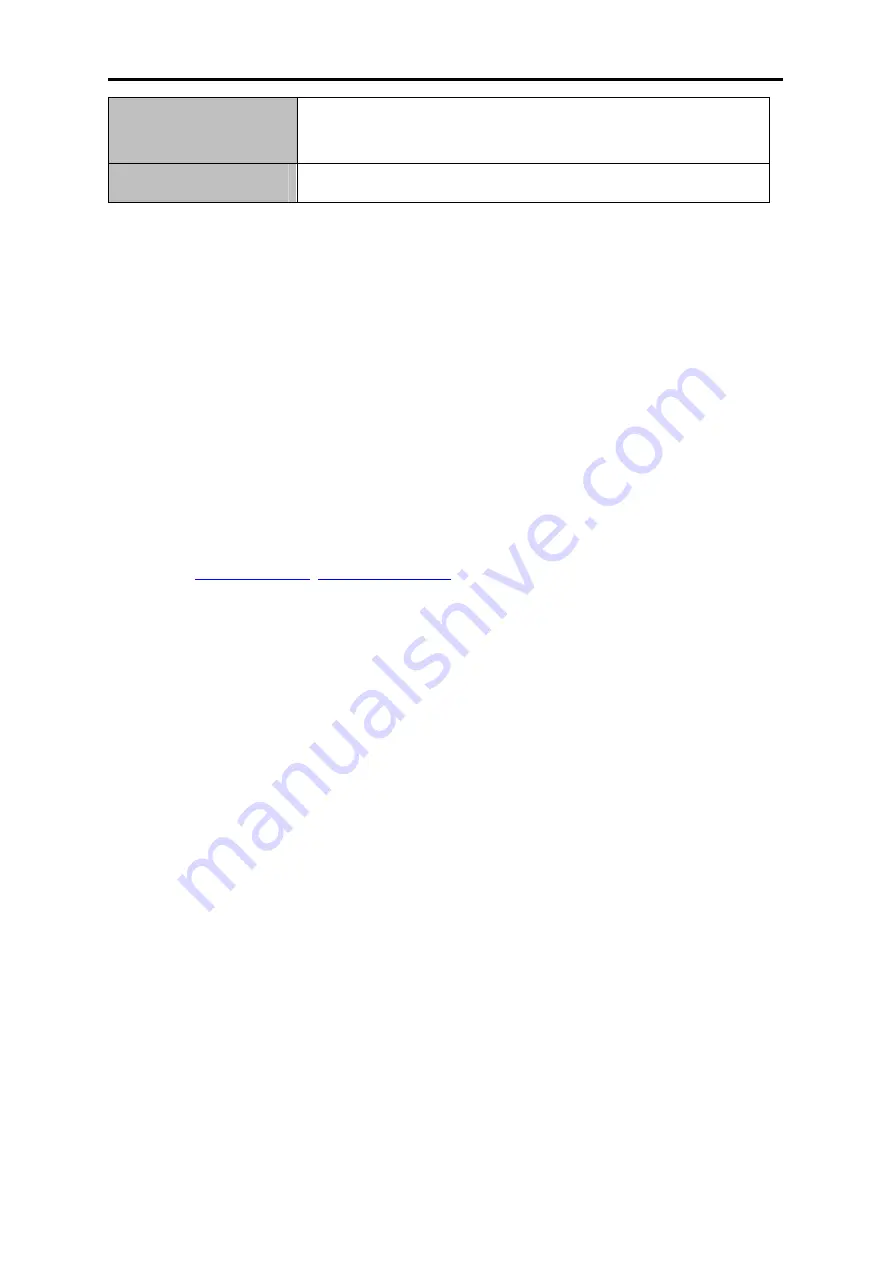
User’s Manual of WNRT-627
-94-
For detailed information, please go to “
Access Control
→
Schedule
”.
Modify
Here you can edit or delete an existing entry.
Table 5-30
To add a new entry, please follow the steps below.
Step 1.
Click the
Add New…
button and the next screen will pop-up as shown in
Step 2.
Enter the MAC address of the PC (e.g. 00-11-22-33-44-AA) you’d like to control in the
MAC Address of Child PC field. Or you can choose the MAC address from the All Address
in Current LAN
drop-down list.
Step 3.
Give a description (e.g. Allow Google) for the website allowed to be accessed in the
Website Description field.
Step 4.
Enter the allowed domain name of the website, either the full name or the keywords (e.g.
google) in the Allowed Domain Name
field. Any domain name with keywords in it
(
www.google.com
Step 5.
Select from the Effective Time drop-down list the schedule (e.g. Schedule_1) you want
the entry to take effect. If there are not suitable schedules for you, click the
Schedule
in
red below to go to the Advance Schedule Settings page and create the schedule you
need.
Step 6.
In the Status field, you can select
Enabled
or
Disabled
to enable or disable your entry.
Step 7.
Click the
Save
button.
Click the
Enable All
button to enable all the rules in the list.
Click the
Disable All
button to disable all the rules in the list.
Click the
Delete All
button to delete all the entries in the table.
Click the
Next
button to go to the next page, or click the
Previous
button return to the previous page.
Содержание WNRT-627
Страница 1: ...User s Manual www PLANET com tw 300Mbps 802 11n Wireless Broadband Router WNRT 627 ...
Страница 33: ...User s Manual of WNRT 627 33 Figure 4 17 Quick Setup Wireless ...
Страница 142: ...User s Manual of WNRT 627 142 Figure 6 9 WLAN AutoConfig Connected ...
Страница 158: ...User s Manual of WNRT 627 158 Figure B 4 TCP IP Settings Static IP Now click OK to keep your settings ...






























