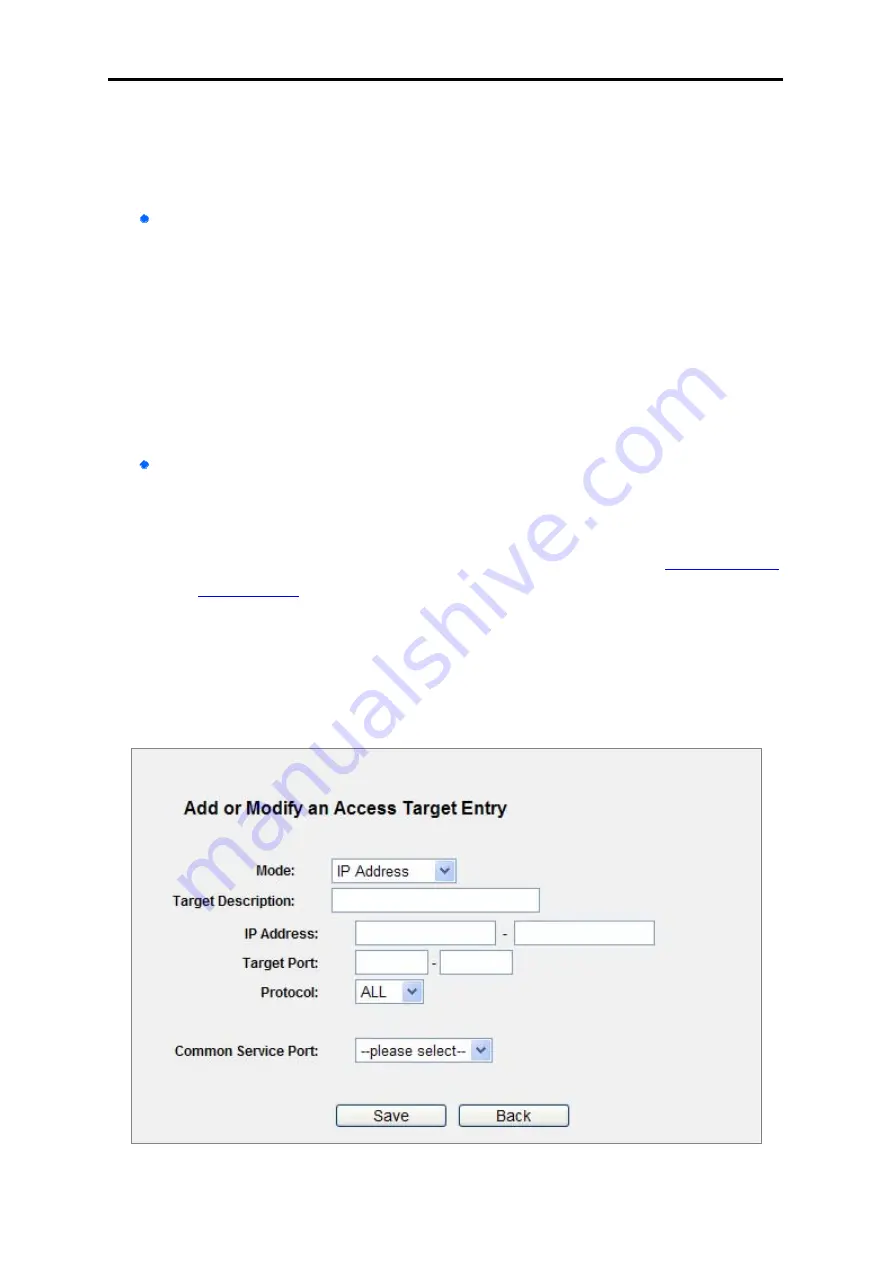
User’s Manual of WNRT-627
-104-
To add a new entry, please follow the steps below.
Step 1. Click the
Add New…
button.
Step 2. In
Mode
field, select IP Address or Domain Name.
If you select
IP Address
, the screen shown is
Figure 5-60
1. In
Target Description
field, create a unique description for the target (e.g.
Target_1).
2. In
IP Address
field, enter the IP address of the target.
3. Select a common service from
Common Service Port
drop-down list, so that the
Target Port
will be automatically filled. If the
Common Service Port
drop-down list
doesn’t have the service you want, specify the
Target Port
manually.
4. In
Protocol
field, select TCP, UDP, ICMP or ALL.
If you select
Domain Name
, the screen shown is
2) In
Target Description
field, create a unique description for the target (e.g. Target_1).
3) In
Domain Name
field, enter the domain name, either the full name or the keywords (for
example google) in the blank. Any domain name with keywords in it (
www.google.com
www.google.tw
) will be blocked or allowed. You can enter 4 domain names.
Step 3. Click the
Save
button.
Click the
Delete All
button to delete all the entries in the table.
Click the
Next
button to go to the next page, or click the
Previous
button return to the previous page.
Figure 5-60
Add or Modify an Access Target Entry
Содержание WNRT-627
Страница 1: ...User s Manual www PLANET com tw 300Mbps 802 11n Wireless Broadband Router WNRT 627 ...
Страница 33: ...User s Manual of WNRT 627 33 Figure 4 17 Quick Setup Wireless ...
Страница 142: ...User s Manual of WNRT 627 142 Figure 6 9 WLAN AutoConfig Connected ...
Страница 158: ...User s Manual of WNRT 627 158 Figure B 4 TCP IP Settings Static IP Now click OK to keep your settings ...






























