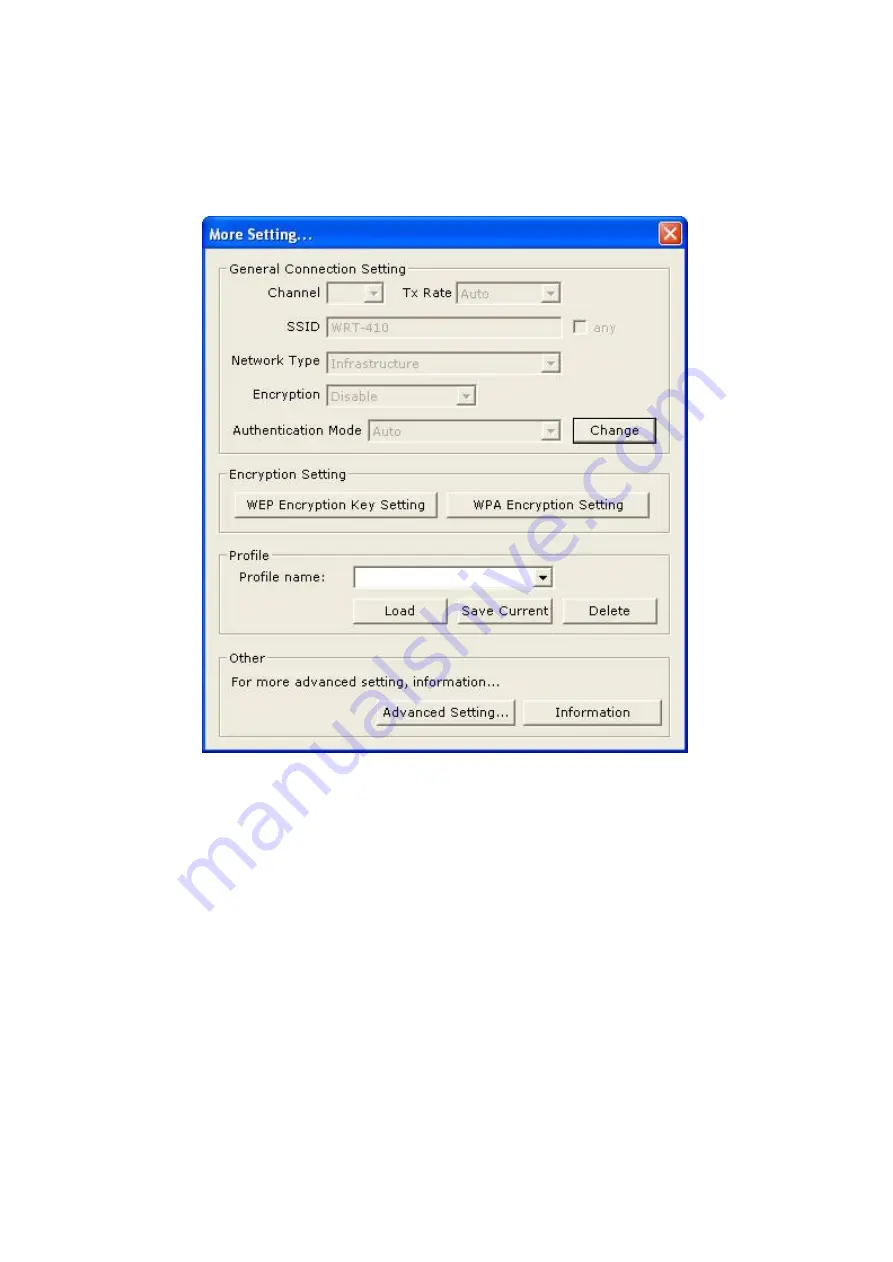
14
3.2 More Setting
…
You can enter this screen by clicking the
“
More Setting
…”
button. Here you can specify the
wireless network to which WL-U351 intends to connect, enable/disable the WEP data encryption,
save or load the settings into/from the profile, etc.
u
General Connection Setting:
Displays the information including Channel, SSID, Tx Rate
and Network Type. You can click the
“
Change
”
button to modify these values.
Ø
Channel
: Shows the number of the radio channel used for the wireless networking.
This parameter is not configurable in the Infrastructure mode.
Ø
Tx Rate
: Shows the Data Transfer Rate. There are
Auto/1/2/5.5/11/6/9/12/18/24/36/48/54Mbps for selection. If the Auto Mode is
selected, the device will choose the most suitable transmission rate automatically.
Ø
SSID
: Shows the SSID of the current associated wireless network.
Ø
Any
: If
“
Any
“
check box is enabled, WL-U356 will survey and connect to one of the
available wireless networks without checking the consistency of the channel and
SSID with the specified wireless device.
Ø
Network Type
:
Infrastructure:
This mode requires the presence of an AP or Router to create a
wireless network. All the communication is processed through the AP or Router.
Содержание WL-U356
Страница 1: ...802 11g Wireless USB 2 0 Adapter WL U356 User s Manual...
Страница 15: ...11...










































