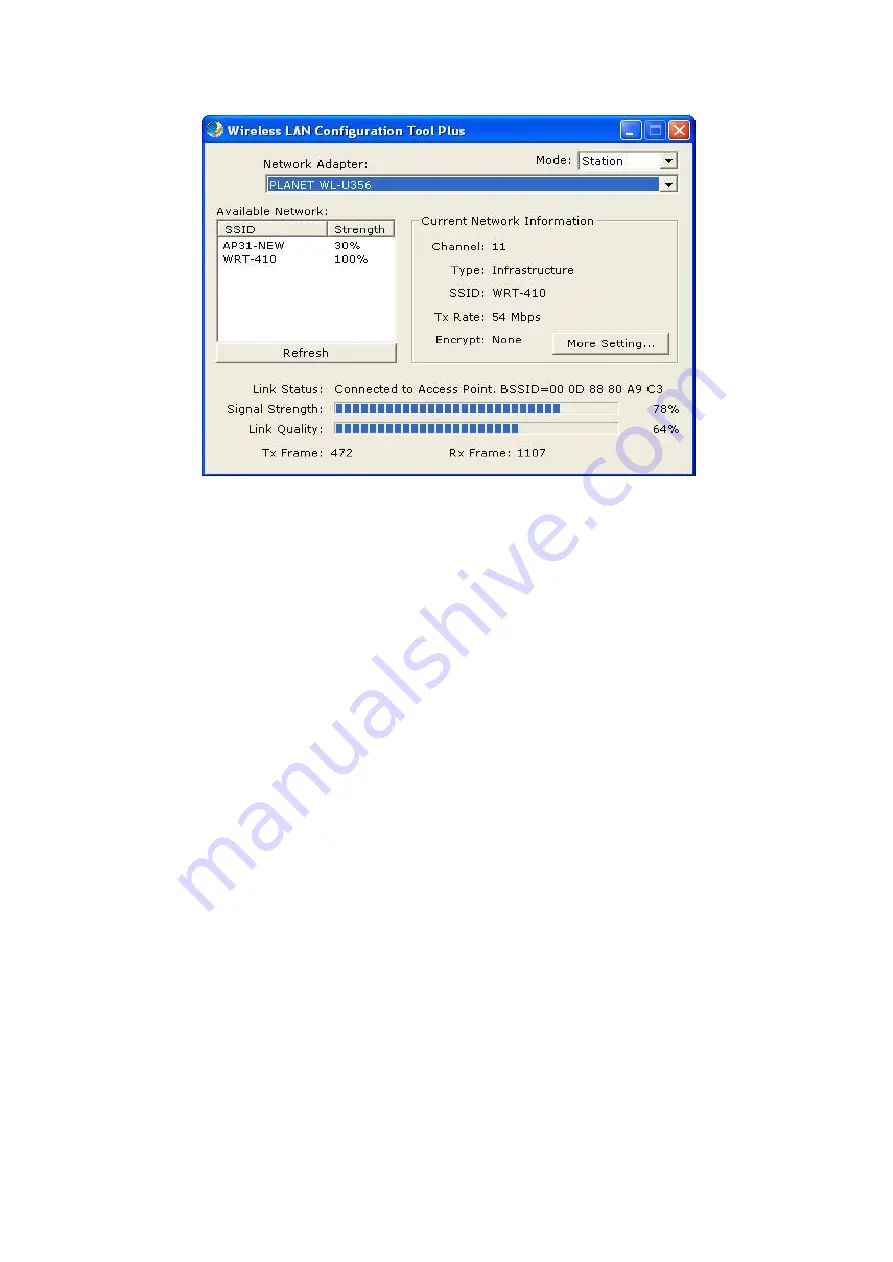
13
u
Mode:
Ø
Station: Configure the USB adapter as a wireless station.
Ø
Access Point: Switch the USB adapter into a wireless access point.
u
Network Adapter:
Displays the product information of the USB adapter.
u
Available Network:
Displays all the SSID and Signal Strength of wireless access point
and stations nearby. To rescan the available wireless networks, please click the
“
Refresh
”
button. The USB adapter can associate with the specified wireless access point or station
on the list by double-clicking the station directly or selecting the preferred device, and then
pressing the
“
Connect this site
”
button.
u
Current Network Information:
Displays the information about the wireless network
which WL-U356 is connected to. The information includes Channel, Type, SSID, TX Rate
and Encryption settings. Please refer to the section 3.2 for detailed descriptions of each
item.
u
More Settings
: Press this button for further settings including disable/enable WEP Power
Saving Mode, and so on. Please refer to the Section 3.2, 3.3 and 3.4 for detailed
descriptions of each item.
u
Link Status
: Displays the status of the current wireless connection.
u
BSSID
: Shows the MAC address of the network (i.e. the connected Access Point) the
USB adapter is linked to.
u
Signal Strength
: Indicates the signal strength level, which helps to find out the proper
positioning of the wireless device for quality wireless communication.
u
Link Quality:
Indicates the quality of the active link.
u
TX/RX Frame
: Shows the number of valid transmitted/received data frames of the USB
adapter.
Содержание WL-U356
Страница 1: ...802 11g Wireless USB 2 0 Adapter WL U356 User s Manual...
Страница 15: ...11...












































