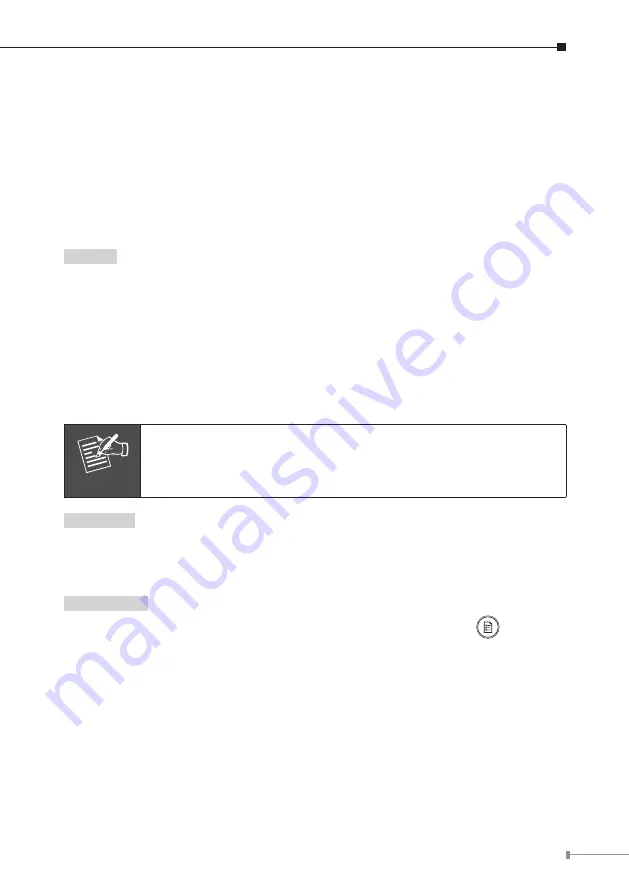
17
The LCD will display the options, Handset Volume, Speaker Volume, Handset
Gain and Speaker Gain.
2. Navigate to the desired option by using the relevant up/down key on the navi-
gation panel and then press
OK
.
3. For example, if you have selected Speaker
Volume, the LCD will display Speaker
Volume:x (14=Max)
.
4. Use the up/down key on the navigation panel to select the desired level of
volume and press
OK
.
Ringer
1. You can change the ringer volume by accessing the Phone Setting and selecting
the option Ringer. To do so, use the up/down keys on the navigation panel and
then press
OK
.
The LCD displays two options: 1. Ringer Volume or 2. Ringer Type
2. Select Ringer Volume and press
OK
.
3. Use the up/down keys on the navigation panel to increase/decrease the volume
of the ringer and press
OK
.
Note
1. The maximum volume setting is 10.
2. Ringer Type - This option is not available for PSTN.
Auto Dial
This setting is available only for VoIP. To set up the VIP-8030NT for VoIP calls, you
will need to use PC and web browser. For more information, please refer to the
user's manual of VIP-8030NT.
PSTN Flash
1. To access PSTN Flash Setting, either press the Menu soft key or
. Then use
the relevant up/down arrow keys on the navigation panel and select PSTN Flash.
Press OK.
The LCD will display PSTN Flash Setting. Press
OK
.
The options 1. Flash item or 2. Flash Input will display on the screen.
2. Use the relevant up/down key on the navigation panel to select the option Flash
Item. Press
OK.
The LCD will display various Flash Time options.


















