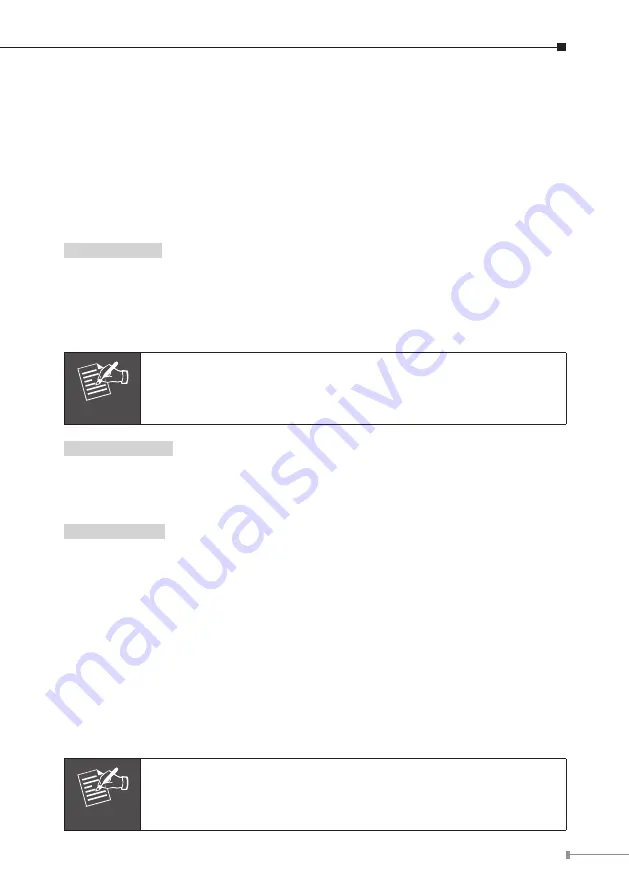
15
2. Select Activation and press
OK
. The options, 1. Enable or 2. Disable, are
displayed on the screen.
3. Select Enable and press
OK
.
4. Then press the Menu soft key to go back to the previous screen and select the
option Number and press
OK
.
5. Enter the relevant number to which the calls are to be forwarded. Press
OK
.
The LCD displays “#AF xxxxxx#”.
Ring Timeout
1. Access the Call Forward option and then use the relevant up/down key to select
the option Ring Timeout
.
Press
OK
.
2. The LCD displays Ring: (2-8) Enter a number between 2 and 8 and press
OK
to
confirm.
Note
If you have entered 4, then after the 4th ring, all the calls/calls
when there is no answer will be forwarded to the saved number.
Do Not Disturb
This setting is available only for VoIP. To set up the VoIP Conference Phone for
VoIP calls, you will need to use PC and web browser; refer to the user's manual of
VIP-8030NT.
Alarm Setting
You can set an alarm on your conference phone.
1. To activate the Alarm, access the Phone Setting and use the up/down keys on
the navigation panel to select the option Alarm Setting. Press
OK.
The LCD will display two preferences, 1. Activation or 2. Number
.
2. Select Activation and press
OK
. The options, 1. Enable or 2. Disable, are
displayed on the screen.
3. Select Enable and press
OK
.
4. Then select Alarm Time, the LCD will display
‘Alarm Time’.
5. Enter the desired time.
Note
Please ensure that you have enabled the Date & Time setting for
the Alarm setting to work.




















