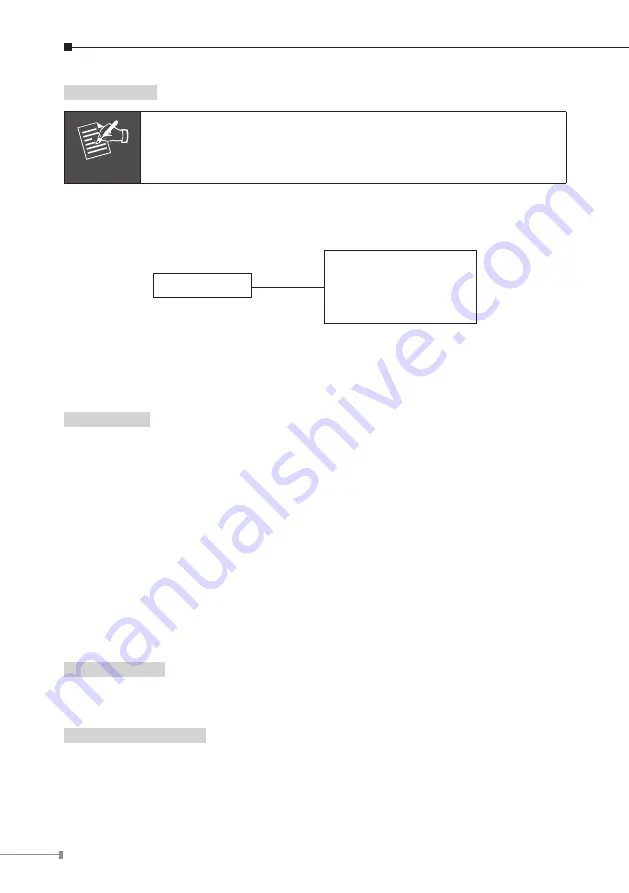
14
Call Forward
Note
To forward a call, you need to ensure that you are connected to
VoIP and PSTN line.
To set up the VoIP Conference Phone for VoIP calls, you will need to use PC and
web browser. For more information, please refer to the user manual of VIP-8030NT.
1. All Forward
2. Busy Forword
3. No Answer Forward
4. Ring Timeout
Call Forward
To forward a call, access Phone Setting and the cursor, by default, will be on the
Call Forward option. Press
OK
.
You can choose to forward all calls or calls when there is no answer.
All Forward
1. Access the Call forward option and then use the relevant up/down key to select
the option All Forward. Press
OK
.
The LCD will display two preferences: 1. Activation or 2. Number.
2. Select Activation and press
OK
. The options, 1.
Enable or 2. Disable,
are
displayed on the screen.
3. Select Enable and press
OK
.
4. Then press the Menu soft key to go back to the previous screen and select the
option Number
and press
OK
.
5. Enter the relevant number to which the calls are to be forwarded. Press
OK
.
The LCD displays “#AF xxxxxx#f” (Forwarded No).
Busy Forward
This function is only for VoIP. Please refer to the user maunal of the VIP-
8030NT.
No Answer Forward
1. Access the Call Forward option and then use the relevant up/down key to select
the option No Answer Forward. Press
OK
.
The LCD will display two preferences, 1. Activation or 2. Number.




















