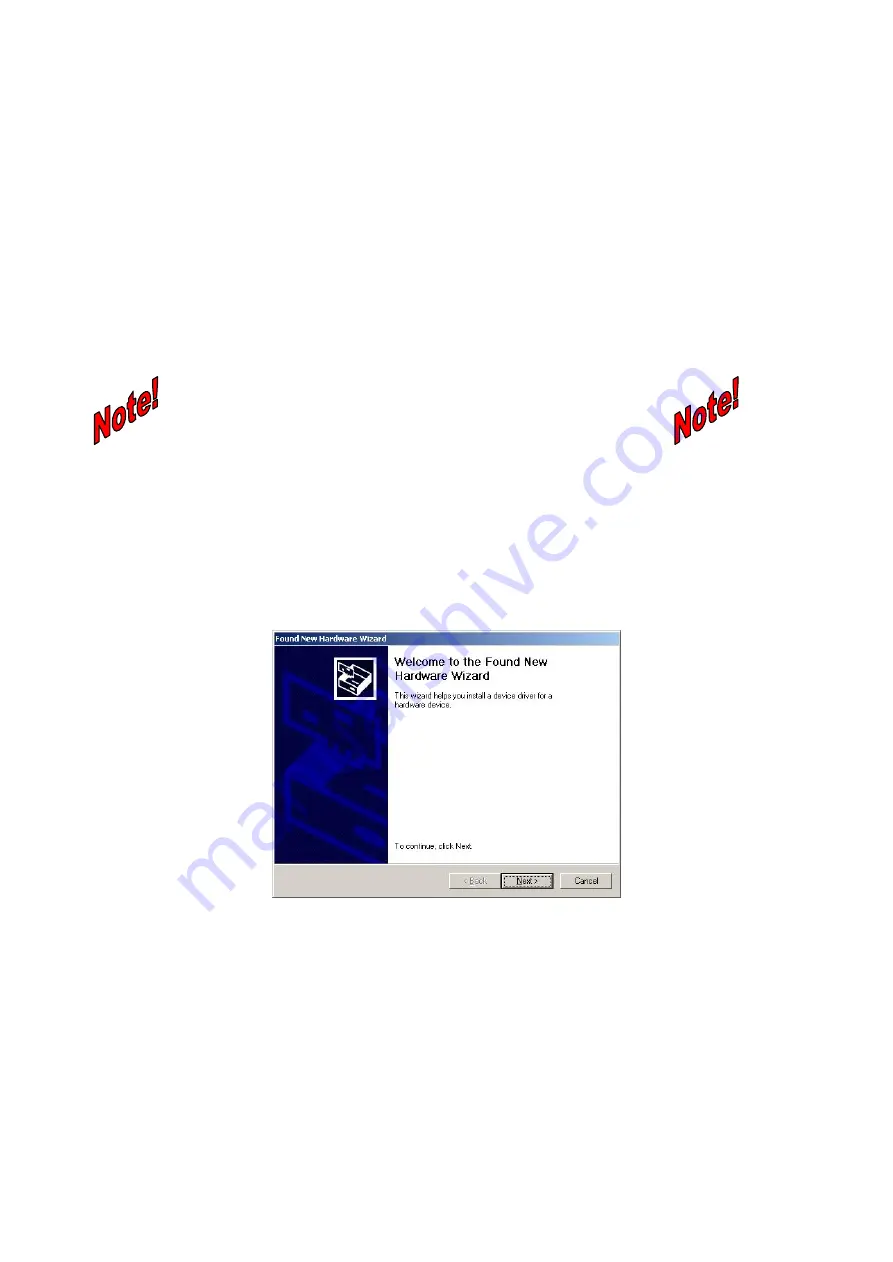
6
Chapter 3 Powerline USB Adapter Installation
3.1 Connecting USB to Powerline Network Adapter
1. Plug the other end of the USB cable into the computer
’
s USB port.
2. Plug the USB cable into the USB port on PL-102U.
3. Plug the power cord into the powerline port on PL-102U.
4. Plug the other end of the power cord into a power outlet.
w
Use only the supplied power cord to connect PL-102U
to the power outlet.
w
Windows 95 and NT do not support the USB adapter.
3.2 Powerline USB Adapter Installation
The installation procedure for the network driver will vary depending on which operating
system you are using on your computer. The following procedure is for installation under
Windows 2000. Installation on other operation system is similar.
1. Windows will automatically detect the presence of the USB Adapter hardware in your
computer once you have completed the hardware installation. Click the
Next
button.
2. Select
“
Search for the suitable driver for my device. (recommended)
”
and click the
Next
button.






















