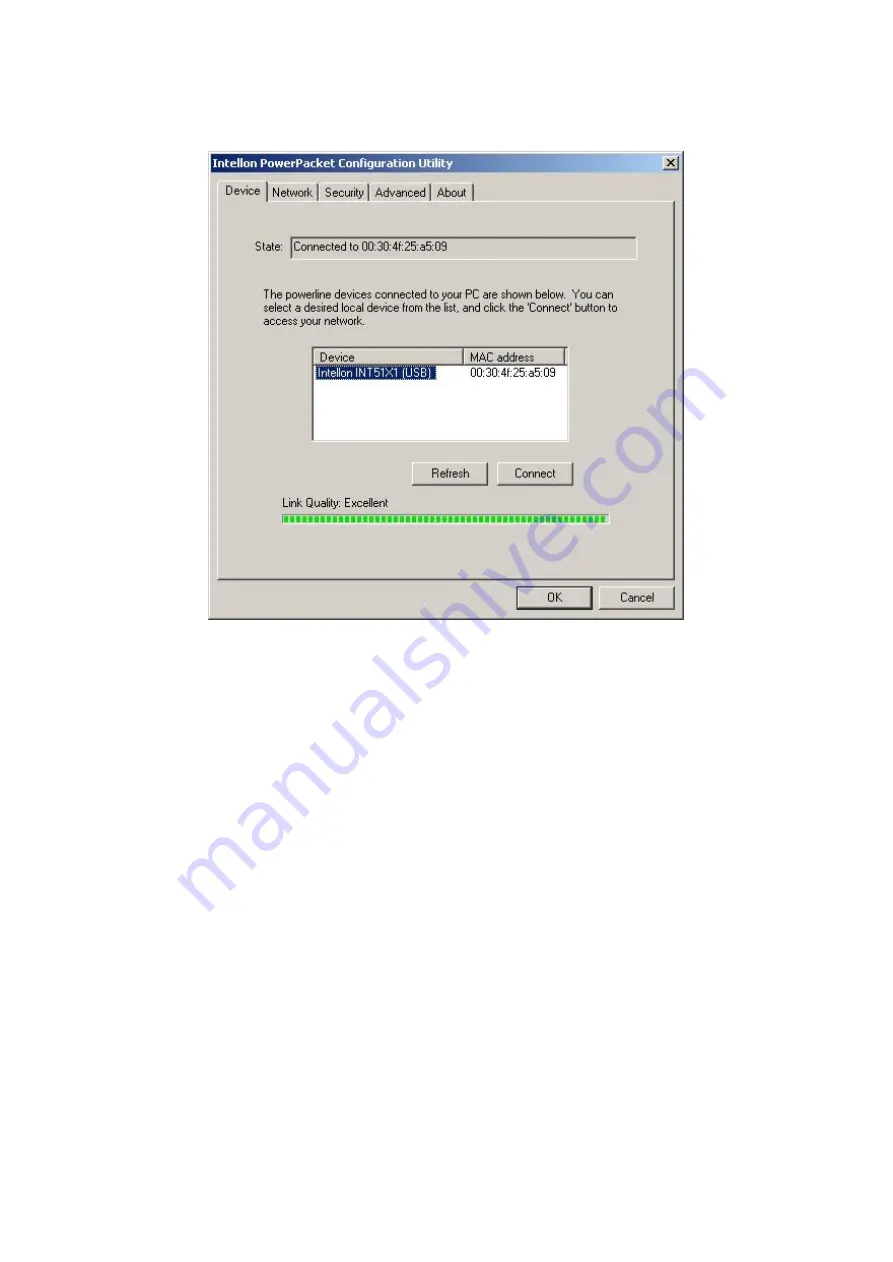
13
4.2.1 Device Screen
When initiating the program, it will analyze your powerline network. Once the analysis is done,
the Device screen will be shown as above. In the text list box, it reports all PowerPacket
™
devices found that are locally connected to the computer where the utility is running. In most
cases, one device only is listed. In case you have more, click on one of them and hit
Connect
.
Make sure that the
State
box indicates that your PC is connected to the same device. Now you
are ready to manage the powerline network connected to this device, ensure its privacy and
measure its data rate performance. Press
Refresh
button to refresh the search of the
powerline devices connected to your computer.
The progress bar will change into a status bar indicating the network average data rate. The
color of the bar reflects the average performance of the powerline network :
Green : Excellent performance
Yellow : Fair performance
Red : Poor performance





















