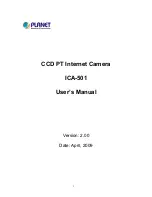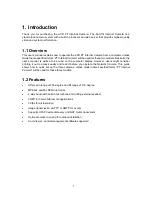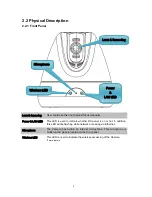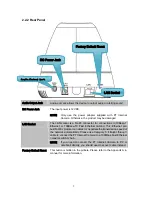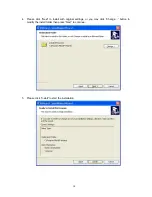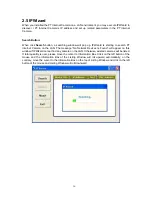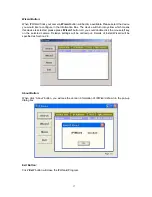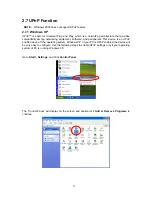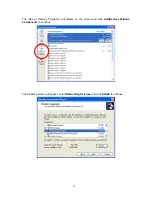2. Basic Setup
This chapter provides details of installing and configuring the PT Internet Camera
2.1 System Requirements
Network Interface
10/100MBase-TX Ethernet
Monitoring System
Recommended for Internet Explorer 6.0 or later
Basic System Hardware · CPU: Pentium 4, 3.0GHz or above
· Memory Size : 512 MB (512 MB or above Recommended )
· VGA card resolution : 1024 x 768 or above
· VGA card memory : 64 MB or above
· Network bandwidth: In VGA resolution mode, minimum
upload bandwidth is 1Mbps.
NOTE:
The listed information is minimum system requirements only. Actual requirement will
vary depending on the nature of your environment.
7