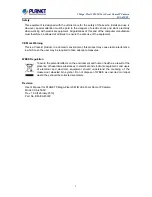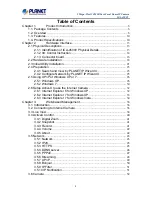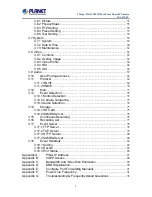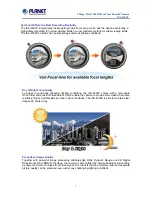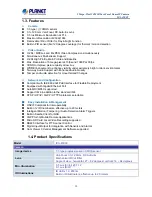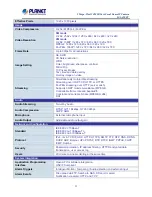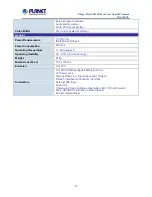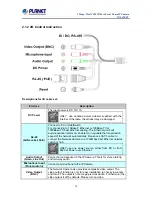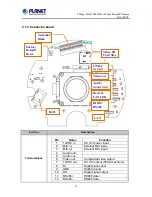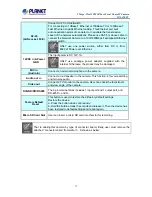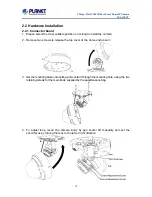5 Mega-Pixel 20M IR Vari-Focal Dome IP Camera
ICA-4500V
4
Table of Contents
......................................................................... 6
............................................................................................ 6
................................................................................... 10
........................................................................ 13
...................................................................................... 13
2.1.1 Identification of ICA-4500V Physical Details
.................................... 13
.......................................................................... 14
................................................................................... 16
...................................................................................... 18
2.3 Initial Utility Installation
................................................................................... 21
2.4.1 Search and View by PLANET IP Wizard II
....................................... 23
2.4.2 Configure Network by PLANET IP Wizard II
.................................... 25
2.5 Using UPnP of Windows XP or 7
.................................................................. 26
.......................................................................................... 26
............................................................................................. 30
2.6 Setup ActiveX to use the Internet Camera
.................................................. 32
2.6.1 Internet Explorer 6 for Windows XP
.................................................. 32
2.6.2 Internet Explorer 7 for Windows XP
.................................................. 33
2.6.3 Internet Explorer 7 for Windows Vista
............................................... 34
.............................................................. 36
3.2. Connecting to Internet Camera
.................................................................... 36
................................................................................................ 40
.......................................................................................... 41
................................................................................................ 41
......................................................................................... 46
.............................................................................................. 48
...................................................................................... 51