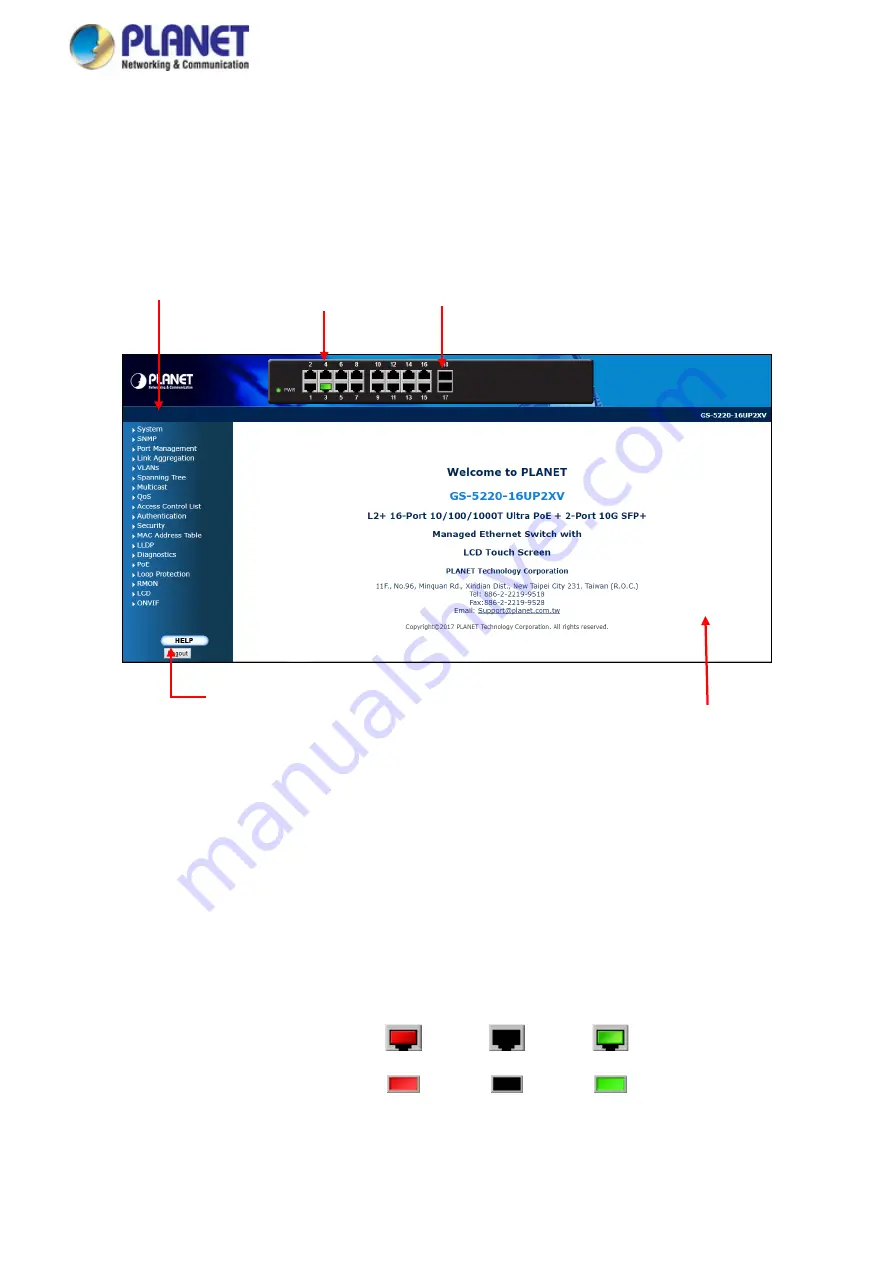
User’s Manual of GS-5220 LCD Series
97
4.1 Main Web Page
The Managed Switch provides a Web-based browser interface for configuring and managing it. This interface
allows you to access the Managed Switch using the Web browser of your choice. This chapter describes how to
use the Managed Switch’s Web browser interface to configure and manage it.
Figure 4-1-4:
Web Main Page
Panel Display
The web agent displays an image of the Managed Switch’s ports. The Mode can be set to display different
information for the ports, including Link up or Link down. Clicking on the image of a port opens the
Port
Statistics
page.
The port status are illustrated as follows:
State
Disabled
Down
Link
RJ45 Ports
SFP Ports
Help Button
Main Screen
Copper Port Link
SFP/SFP+ Port Link
Main Functions Menu
Содержание GS-5220 Series
Страница 1: ...User s Manual of GS 5220 LCD Series 1 GS 5220 Series L2 Gigabit 10 Gigabit Managed LCD Switch ...
Страница 18: ...User s Manual of GS 5220 LCD Series 18 ...
Страница 253: ...User s Manual of GS 5220 LCD Series 253 Figure 4 8 1 Multicast Service ...
Страница 254: ...User s Manual of GS 5220 LCD Series 254 Figure 4 8 2 Multicast Flooding ...
Страница 413: ...User s Manual of GS 5220 LCD Series 413 Figure 4 11 11 RADIUS Server Configuration Screenshot ...
Страница 487: ...User s Manual of GS 5220 LCD Series 487 Buttons Click to transmit ICMP packets Click to re start diagnostics with PING ...
Страница 506: ...User s Manual of GS 5220 LCD Series 506 The screen in Figure 4 16 6 appears Figure 4 16 6 PoE Schedule Screenshot ...
Страница 510: ...User s Manual of GS 5220 LCD Series 510 Figure 4 16 8 LLDP Configuration Screenshot ...






























