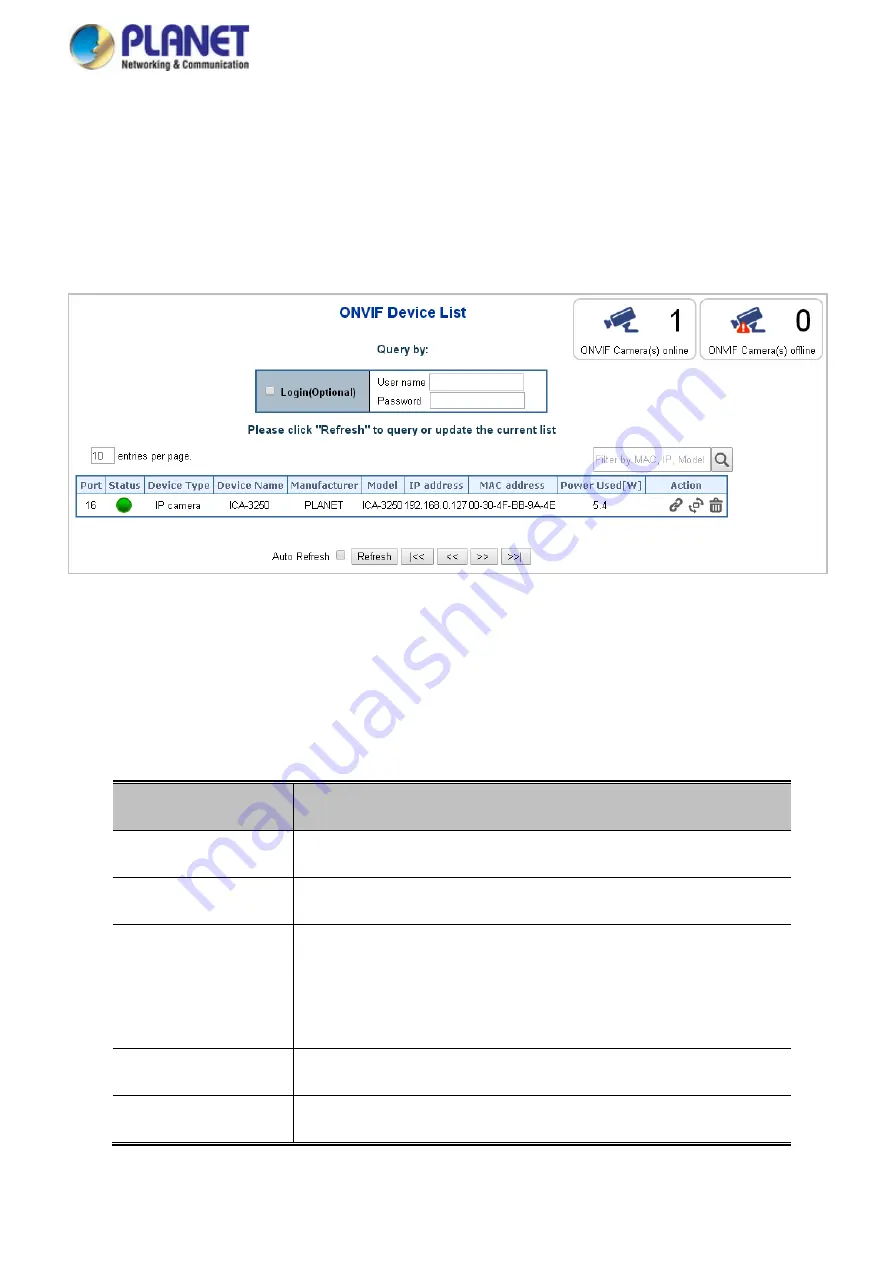
User’s Manual of GS-5220 LCD Series
534
4.20.2 ONVIF Device List
This page provides an overview of ONVIF Device entries. Each page shows up to 10 entries from the ONVIF
Device List table, default being 10, selected through the "entries per page" input field. When first visited, the
web page will show the first 10 entries from the beginning of the ONVIF Device List table; screen in
Figure 4-20-2
appears.
Figure 4-20-2:
ONVIF Device List Page Screenshot
The page includes the following fields:
Object
Description
•
Login(Optional)
Allows for filling one set of User name and Password.
•
Port
This is the logical port number for this row.
•
Status
Red
: The ONVIF device is not active.
Green
: The ONVIF device is active.The ONVIF Device’s Type of the
entry.
•
Device Type
The ONVIF Device’s Type of the entry.
•
Device Name
The ONVIF Device’s Name of the entry.
Содержание GS-5220 Series
Страница 1: ...User s Manual of GS 5220 LCD Series 1 GS 5220 Series L2 Gigabit 10 Gigabit Managed LCD Switch ...
Страница 18: ...User s Manual of GS 5220 LCD Series 18 ...
Страница 253: ...User s Manual of GS 5220 LCD Series 253 Figure 4 8 1 Multicast Service ...
Страница 254: ...User s Manual of GS 5220 LCD Series 254 Figure 4 8 2 Multicast Flooding ...
Страница 413: ...User s Manual of GS 5220 LCD Series 413 Figure 4 11 11 RADIUS Server Configuration Screenshot ...
Страница 487: ...User s Manual of GS 5220 LCD Series 487 Buttons Click to transmit ICMP packets Click to re start diagnostics with PING ...
Страница 506: ...User s Manual of GS 5220 LCD Series 506 The screen in Figure 4 16 6 appears Figure 4 16 6 PoE Schedule Screenshot ...
Страница 510: ...User s Manual of GS 5220 LCD Series 510 Figure 4 16 8 LLDP Configuration Screenshot ...






























