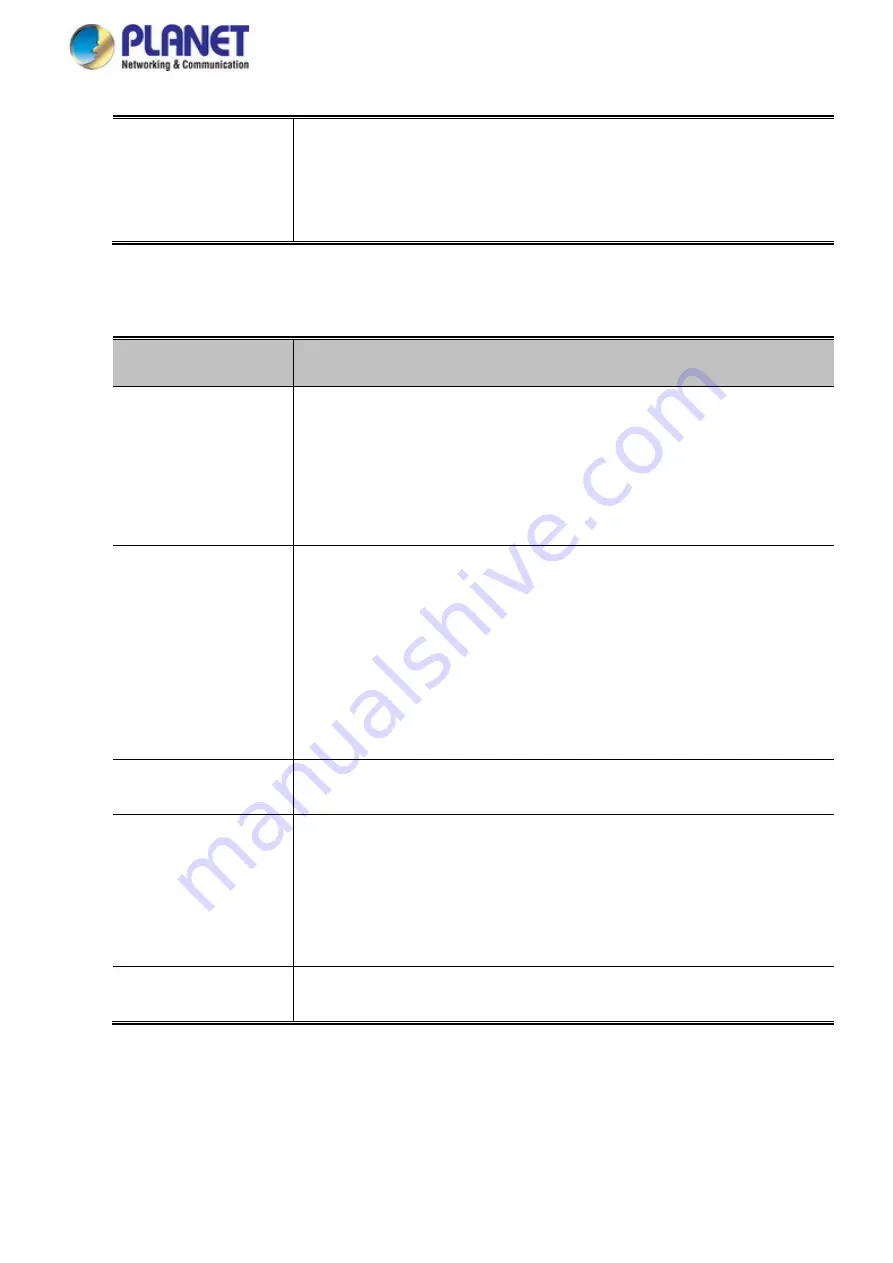
User’s Manual of GS-5220 LCD Series
393
•
Selected Counters
The table is identical to and is placed next to the Port Counters table, and will
be empty if no MAC address is currently selected. To populate the table,
select one of the attached MAC Addresses from the table below.
Attached MAC Address
Object
Description
•
Identity
Shows the identity of the supplicant, as received in the Response Identity
EAPOL frame.
Clicking the link causes the supplicant's EAPOL and Backend Server counters
to be shown in the Selected Counters table. If no supplicants are attached, it
shows No supplicants attached.
This column is not available for MAC-based Auth.
•
MAC Address
For Multi 802.1X, this column holds the MAC address of the attached
supplicant.
For MAC-based Auth., this column holds the MAC address of the attached
client.
Clicking the link causes the client's Backend Server counters to be shown in
the Selected Counters table. If no clients are attached, it shows No clients
attached.
•
VLAN ID
This column holds the VLAN ID that the corresponding client is currently
secured through the Port Security module.
•
State
The client can either be authenticated or unauthenticated. In the
authenticated state, it is allowed to forward frames on the port, and in the
unauthenticated state, it is blocked. As long as the backend server hasn't
successfully authenticated the client, it is unauthenticated. If an
authentication fails for one or the other reason, the client will remain in the
unauthenticated state for Hold Time seconds.
•
Last Authentication
Shows the date and time of the last authentication of the client (successful as
well as unsuccessful).
Содержание GS-5220 Series
Страница 1: ...User s Manual of GS 5220 LCD Series 1 GS 5220 Series L2 Gigabit 10 Gigabit Managed LCD Switch ...
Страница 18: ...User s Manual of GS 5220 LCD Series 18 ...
Страница 253: ...User s Manual of GS 5220 LCD Series 253 Figure 4 8 1 Multicast Service ...
Страница 254: ...User s Manual of GS 5220 LCD Series 254 Figure 4 8 2 Multicast Flooding ...
Страница 413: ...User s Manual of GS 5220 LCD Series 413 Figure 4 11 11 RADIUS Server Configuration Screenshot ...
Страница 487: ...User s Manual of GS 5220 LCD Series 487 Buttons Click to transmit ICMP packets Click to re start diagnostics with PING ...
Страница 506: ...User s Manual of GS 5220 LCD Series 506 The screen in Figure 4 16 6 appears Figure 4 16 6 PoE Schedule Screenshot ...
Страница 510: ...User s Manual of GS 5220 LCD Series 510 Figure 4 16 8 LLDP Configuration Screenshot ...






























