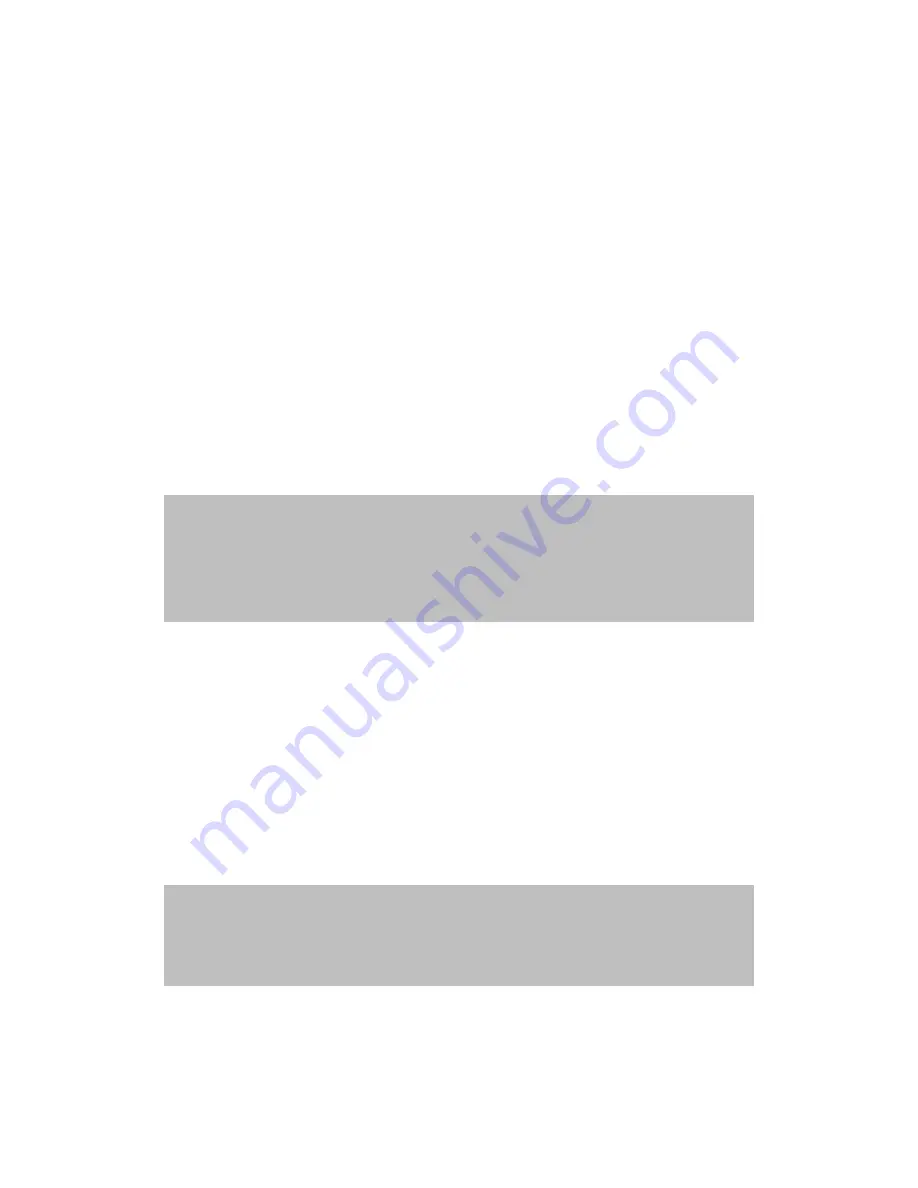
PLANET Technology
GRT-101 User’s Manual
-
11
-
admin> show system
If GRT-101 is out of date, get the latest version from your service provider. See
the TFTP command in the section 3.14 Software Upgrade for more information
on how to update GRT-101 firmware.
3.2.2 Telnet
Make sure the correct Ethernet cable is used for connecting the LAN port of
your computer to GRT-101. The LAN LNK indicator on the front panel shall
light if a correct cable is used. Starting your Telnet client with VT100 terminal
emulation and connecting to the management IP of GRT-101, wait for the login
screen appears. When you see the login screen, you can logon to GRT-101.
User: admin
Password: *****
Note: The factory default management IP and subnet mask are of 192.168.0.1 and 255.255.255.0, respectively. To
change these setting, see section 3.6.1 Bridge management and 3.7.1 LAN setting for routing mode operation. If you
have not set any user profile for GRT-101, enter the factory default user “
admin
”. When the system prompts you for a
password, type “
admin
” to enter GRT-101. For more security issues for remote management interfaces such as Telnet
and web interface, see section 3.11 Management Security.
3.2.3 Web browser
Make sure the correct Ethernet cable is used for connecting the LAN port of
your computer to GRT-101. The LAN LNK indicator on the front panel shall
light if a correct cable is used. Starting your web browser and connecting to the
management IP of GRT-101, wait for the login screen appears. When you see
the login screen, you can logon to GRT-101.
Note: The factory default management IP and subnet mask are 192.168.0.1 and 255.255.255.0 respectively. To
change these setting, see section 3.6.1 Bridge management and 3.7.1 LAN setting. If you have not change password
setting for web interface, enter the factory default user “
root
”. When GRT prompts you for a password, type “
root
”.
More security issues for remote management interfaces, please refer to section 3.11 Management Security.



























