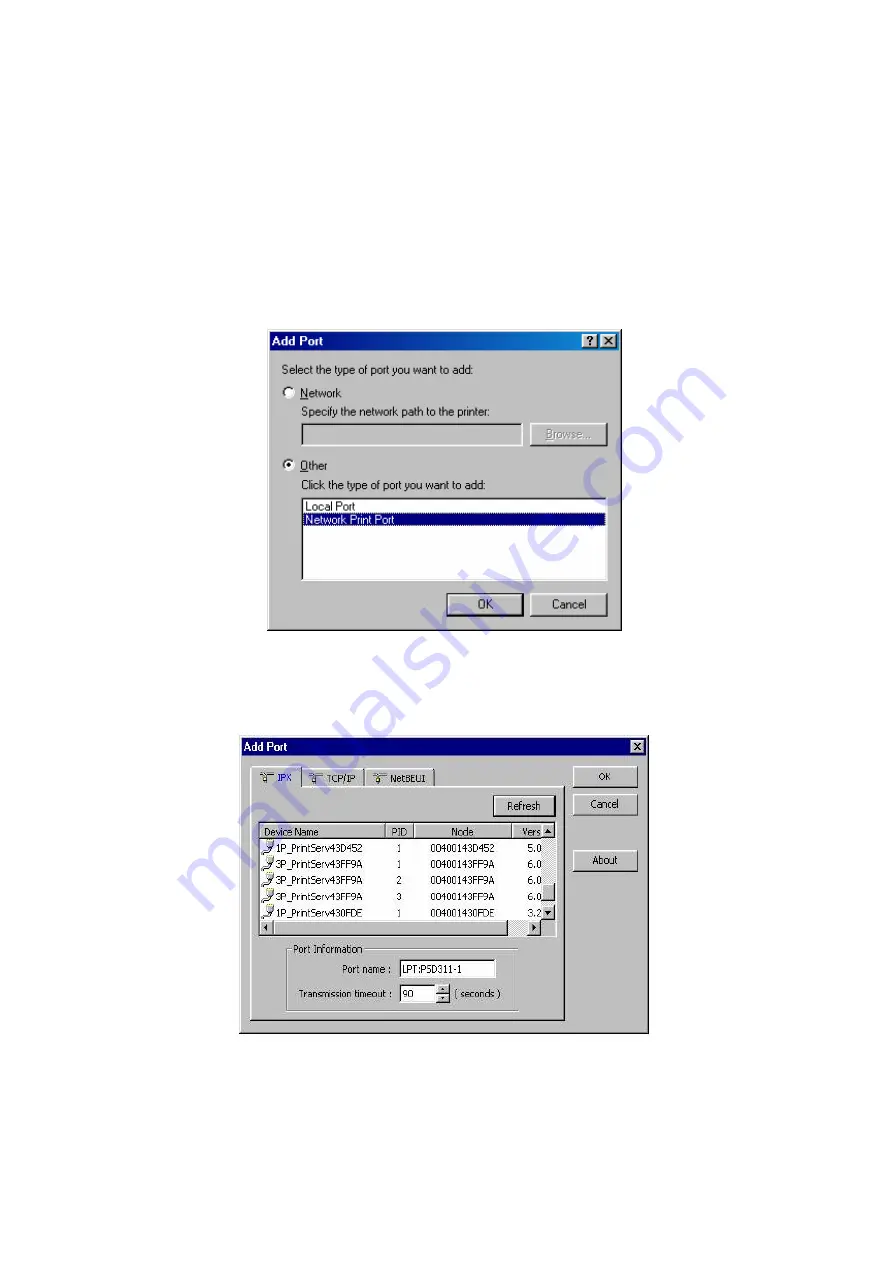
8. Select
LPT1
and click
Next
.
9.
Type in the
Printer Name
and click
Next
.
10. A message reading, “After your printer is installed, Windows can print a test page so you can confirm that
the printer is set up properly.” Select
No
and click
Finish
.
11. Double-click the newly created
Printer Name
icon.
12. Select
Printer
and
Properties
.
13. Click
Details
tab
and select
Add Port
.
14. In the
Add Port
dialog box, select
Other,
as shown in the following picture.
15. Select the
Network Print Port
and click
OK
.
16. The Add Port box will then appear, along with the print server’s Node ID
(The last 6 digits of the Node ID,
located on the back of the print server unit)
. Select one printer server port from the list, which is now
connected to (one of) your printer(s), as shown in the following picture.
By default, the computer will first search for the print server(s) on the network by using the IPX/SPX
protocol.
If the IPX/SPX protocol is installed, the print server will be displayed along with its Node ID, as shown in
Node column.
(The last 6 digits of the Node ID, located on the back of the print server unit)
. Select one of
the print server’s ports from the list.
45
Содержание FPS-3300
Страница 1: ...Multi Port Fast Ethernet Print Server FPS 3300 User s Manual 1 ...
Страница 12: ...4 When installation complete please click Finish to complete 12 ...
Страница 54: ...14 Choose the model of printer and click Forward 15 Done 54 ...
Страница 56: ...3 Double click it again 4 Now you have to install the printer s driver 56 ...
Страница 57: ...5 Choose it from the Add Printer Wizard 6 Install printer successfully 57 ...
Страница 58: ...7 Now you can find your printer s icon and you can use the SMB printing mode 58 ...






























