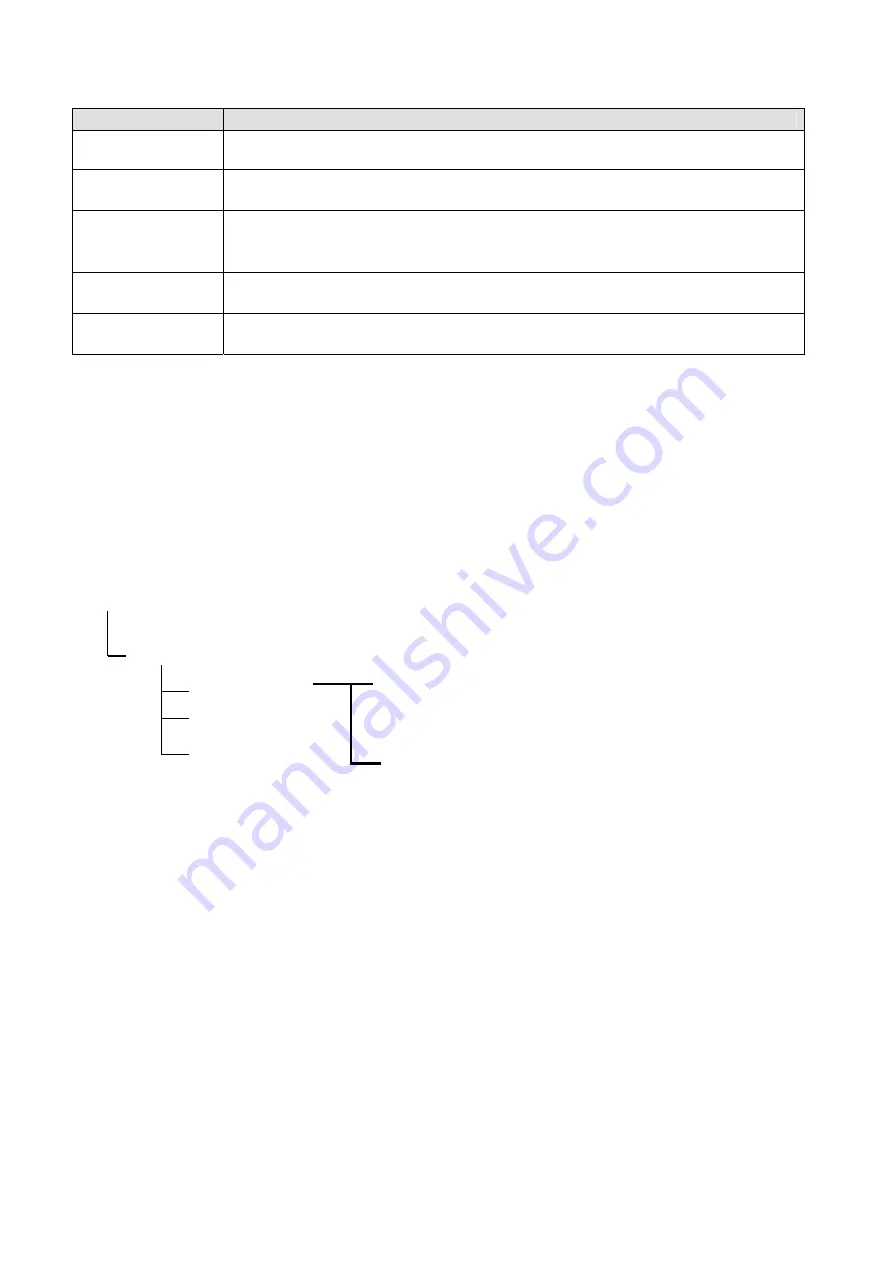
Function
Description
Print Server Name
This option allows you to input print server name which configured by PSAdmin utility
or PCOMSOLE program.
Polling Time
The time interval in which the print server unit polls the file server for servicing of print
queues.
Logon Password
This option allows you to input encrypted password from the print server. The print
server login to NetWare server that administrator set password from selected print
server.
Use NDS Mode
To Enable NDS Mode, if you want to setup NDS environment. To select
Tree Name
of
NetWare then input context name in the
Context
box.
Bindery Mode
To Enable Bindery Mode, if you want to setup Bindery environment. To select
File
Server Name
of NetWare.
6.2.4.1 Installing Print Server on NetWare 4.x/5.x
Due to its architecture and functionality, the print server must work under NetWare 4.x/5.x NDS Bindery
Emulation. When you install the NetWare file server for the first time, by default, the installation program will
automatically set up the
Bindery Emulation
function for you by adding “SET BINDERY CONTEXT =” in the
AUTOEXEC.NCF file. By default, the bindery context will only be set on your organization (O) object.
If you have ever modified this line, or if you have ever added any organization units (OU) to your NDS tree after
the NetWare system was installed, please read the following section before you install the print server.
For the purpose of illustration, we assume the NDS tress structure is as follows:
[ROOT]
(O)ABC
(OU)ABC-USA (OU)Sales
Admin
FileServer-1 (OU) Tech
6.4.2.2
Installation Procedure
1.
At your file server console, type “
load install
”.
2. Select
“
NCF files options
”.
3. Select
“
Edit AUTOEXEC.NCF file
”.
4. Add or Modify the “
SET BINDERY CONTEXT =
” line to include the NDS organization (O) and all
organization unit (OU) objects where users are located. For example: SET BINDERY CONTEXT =
O=ABC; OU=SALES.OU=ABC-USA.O=ABC; OU=TECH.OU=ABC-USA.O=ABC ;
5.
When done, save the new
AUTOEXEC.NCF
file. Please restart your NetWare file server in order for new
settings to take effect immediately.
6.
Next, please refer to “
Auto Setup
” section in this chapter to finish installing your print server.
7.
Log into your NetWare file server as a Supervisor (Admin.) or equivalent
via a Bindery connection
.
8.
Run NetWare’s PCONSOLE and add users to the “
Queue Users
” list.
9. From your NetWare client computer, such as Windows 95/98/Me, create a printer that is connected
(redirected) to the NetWare print queue serviced by the print server.
38
Содержание FPS-3300
Страница 1: ...Multi Port Fast Ethernet Print Server FPS 3300 User s Manual 1 ...
Страница 12: ...4 When installation complete please click Finish to complete 12 ...
Страница 54: ...14 Choose the model of printer and click Forward 15 Done 54 ...
Страница 56: ...3 Double click it again 4 Now you have to install the printer s driver 56 ...
Страница 57: ...5 Choose it from the Add Printer Wizard 6 Install printer successfully 57 ...
Страница 58: ...7 Now you can find your printer s icon and you can use the SMB printing mode 58 ...






























