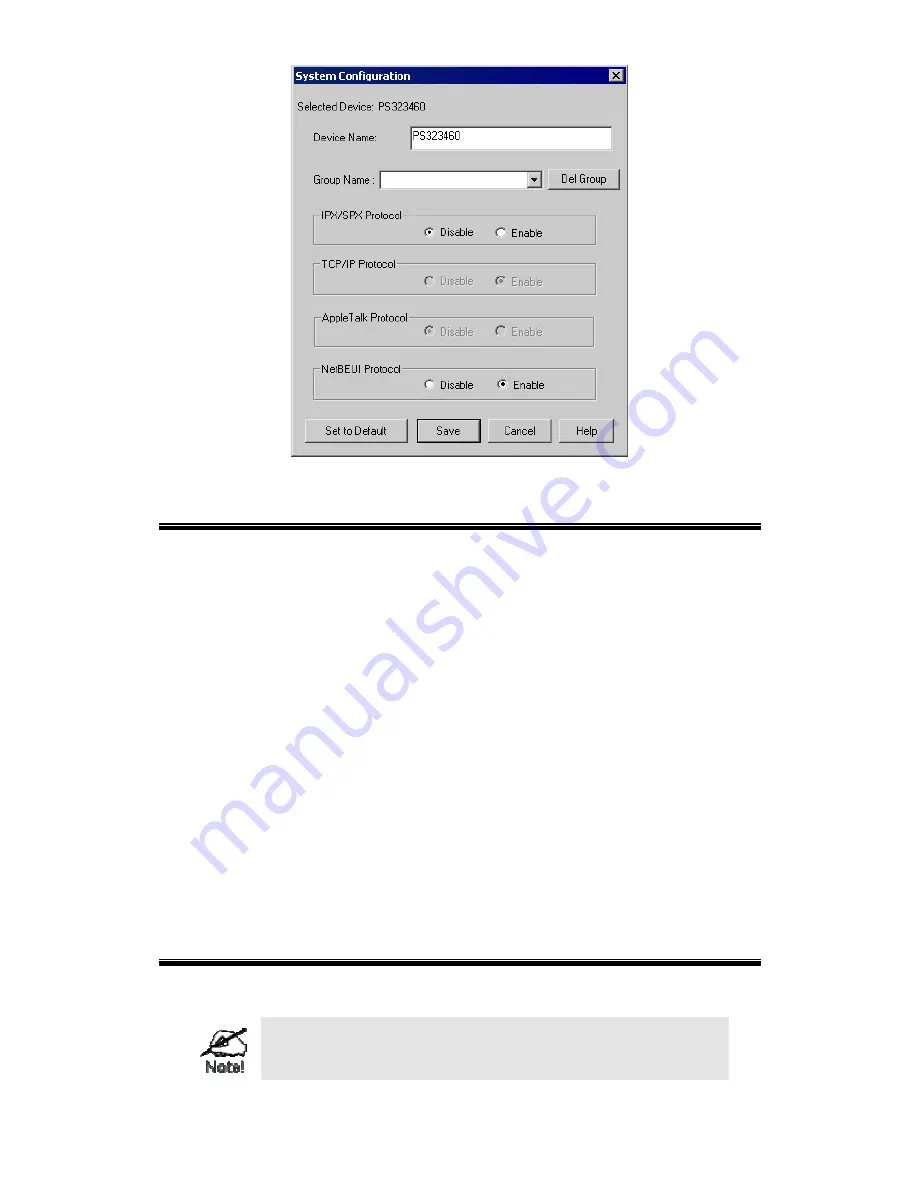
Page 32
Figure 9: System Configuration - Groups
Device List
On the right side of the screen is a list of all Print Servers found on the network. For each
device, the following data is shown:
•
Default Name
. The
Default Server Name
is shown on a sticker on the base of the devic e.
•
Device Name
. If you have not changed the name, this will be the same as the
Default
Server Name
.
•
Printer Port
. The number and type of ports is shown in the right column.
If the desired Print Server is not listed, try the following:
•
Check that the device is installed and ON, then
Refresh
the list.
•
Use the
InitDevice - Find
menu option to search for the Print Server. You need to know
the
Default Name
of the Print Server. The
Default Server Name
is shown on a sticker on
the base of the device.
•
If the Print Server is on another LAN segment, use the
InitDevice - Attach Remote
menu
option to locate and display the Print Server.
•
For networks using ONLY TCP/IP, Print Servers without an IP Address will not appear.
Use the
InitDevice - Set IP Address
menu option to assign an IP Address, then
Refresh
the
list. You need to know the
Default Name
of the unlisted device in order to assign an IP
Address. The
Default Server Name
is shown on a sticker on the base of the device.
Status Icons
Once a Print Server has been selected, the Icons become active.
The icons provide status information as well as access to the
selected Print Server settings. If an icon is grayed out, that option
or protocol is unavailable.
Содержание FPS-1PW
Страница 1: ...Print Server User s Manual ...






























