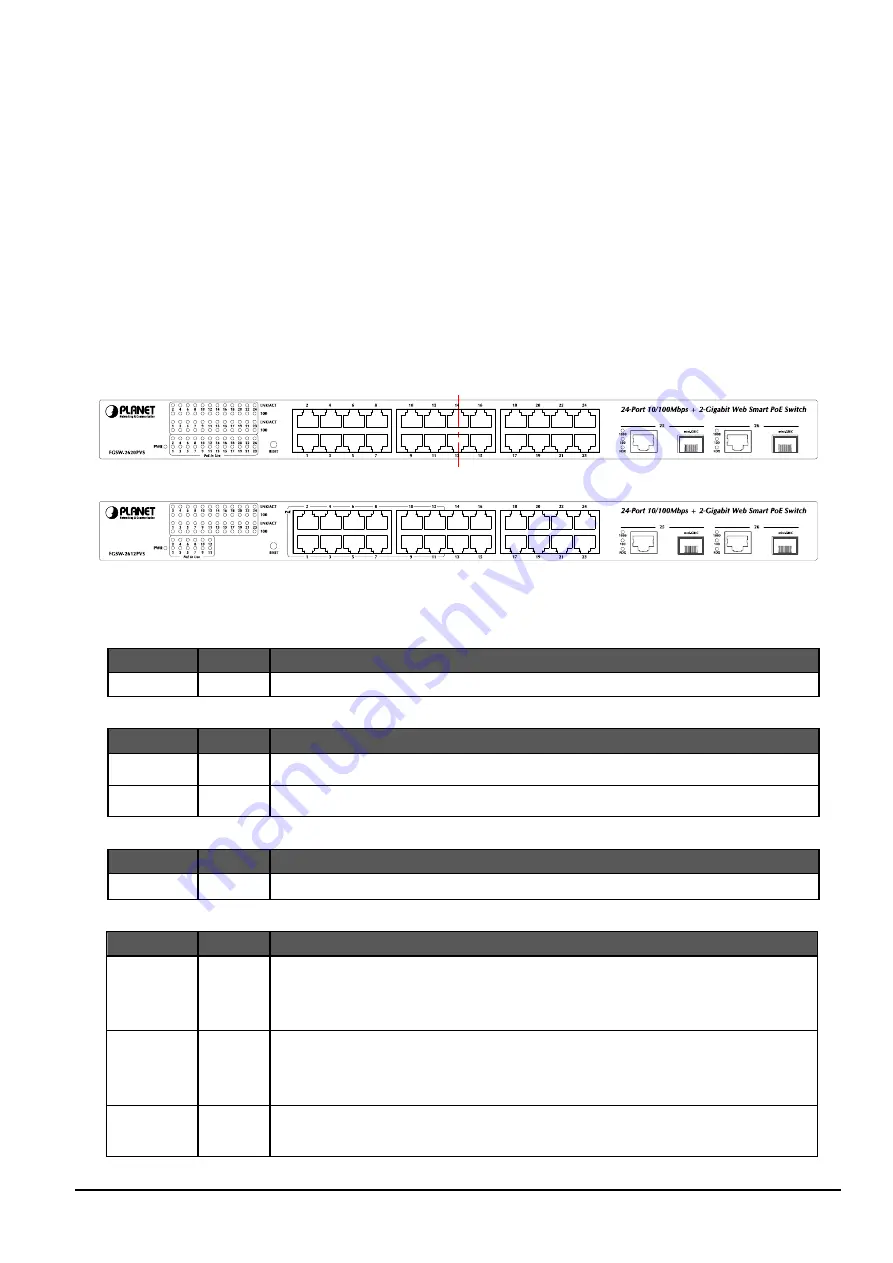
- 7 -
2. HARDWARE DESCRIPTION
This product provides three different running speeds – 10Mbps, 100Mbps and 1000Mbps in the same Web Smart PoE
Switch and automatically distinguishes the speed of incoming connection.
This section describes the hardware features of Web Smart PoE Switch. For easier management and control of the Web
Smart PoE Switch, familiarize yourself with its display indicators, and ports. Front panel illustrations in this chapter display
the unit LED indicators. Before connecting any network device to the Web Smart PoE Switch, read this chapter carefully.
2.1 Front Panel
The Front Panel of the Web Smart PoE Switch consists of 24x Auto-Sensing 10/100Mbps Ethernet RJ-45 Ports, the Web
Smart PoE Switch provides 2 Gigabit TP/SFP combo ports either can be 1000Base-T for 10/100/1000Mbps or
1000Base-SX/LX through SFP (Small Factor Pluggable) interface.
The LED Indicators are also located on the front panel of the Web Smart PoE Switch.
Figure 2-1:
FGSW-2620PVS Switch front panel
Figure 2-2:
FGSW-2612PVS Switch front panel
2.1.1 LED indicators
System
LED
Color
Function
PWR
Green
Lights to indicate that the Switch has power.
Per 10/100Mbps port
LED
Color
Function
LNK/ACT
Green
Lights to indicate the link through that port is successfully established.
100
Orange Lights to indicate the port is running in 100Mbps speed.
Per PoE port
LED
Color
Function
PoE In-use
Green
Light: indicate the port is providing 15.4 watts power output to remote Powered Device.
Per 10/100/1000Base-T port /SFP interfaces
LED
Color
Function
LNK/ACT
1000
Green
Lit: indicate that the port is operating at 1000Mbps.
Off: indicate that the port is operating at 10Mbps or 100Mbps.
Blink: indicate that the switch is actively sending or receiving data over that port.
LNK/ACT
100
Green
Lit: indicate that the port is operating at 100Mbps.
Off: indicate that the port is operating at 10Mbps or 1000Mbps.
Blink: indicate that the switch is actively sending or receiving data over that port.
FDX Green
Lit: indicate that the port is operating at full-duplex mode.
Off: indicate that the port is operating at half-duplex mode.
Содержание FGSW-2620PVS
Страница 1: ...24 Port 10 100Mbps with 2 Gigabit Web Smart PoE Switch FGSW 2620PVS FGSW 2612PVS User s Manual 1 ...
Страница 21: ... 21 Figure 4 15 Port based VLAN Setting Web Page screen Figure 4 16 Port based VLAN Setting Web Page screen ...
Страница 30: ... 30 Figure 4 30 QoS Configuration Web Page screen Figure 4 31 QoS Configuration Web Page screen ...
Страница 31: ... 31 Figure 4 32 QoS Configuration Web Page screen ...
Страница 34: ... 34 Figure 4 36 Access Control List ACL Web Page screen Figure 4 37 Access Control List ACL Web Page screen ...
Страница 35: ... 35 Figure 4 38 Access Control List ACL Web Page screen Figure 4 39 Access Control List ACL Web Page screen ...
Страница 36: ... 36 Figure 4 40 Access Control List ACL Web Page screen Figure 4 41 Access Control List ACL Web Page screen ...
Страница 37: ... 37 Figure 4 42 Access Control List ACL Web Page screen Figure 4 43 Access Control List ACL Web Page screen ...
Страница 38: ... 38 Figure 4 44 Access Control List ACL Web Page screen Figure 4 45 Access Control List ACL Web Page screen ...
Страница 39: ... 39 Figure 4 46 Access Control List ACL Web Page screen Figure 4 47 Access Control List ACL Web Page screen ...
Страница 40: ... 40 Figure 4 48 Access Control List ACL Web Page screen Figure 4 49 Access Control List ACL Web Page screen ...
Страница 42: ... 42 Figure 4 51 Web Smart Funciton Web Page screen Figure 4 52 Web Smart Funciton Web Page screen ...
Страница 44: ... 44 Figure 4 54 Web Smart Funciton Web Page screen Figure 4 55 Web Smart Funciton Web Page screen ...
Страница 45: ... 45 Figure 4 56 Web Smart Funciton Web Page screen Figure 4 57 Web Smart Funciton Web Page screen ...
Страница 48: ... 48 Figure 4 60 Switch Configuration Web Page screen Figure 4 61 Switch Configuration Web Page screen ...
Страница 49: ... 49 Figure 4 62 Switch Configuration Web Page screen Figure 4 63 Switch Configuration Web Page screen ...
Страница 54: ... 54 Figure 4 69 Factory Default Web Page screen Figure 4 70 Factory Default Web Page screen ...
Страница 56: ... 56 Figure 4 73 Reboot Web Page screen Figure 4 74 Reboot Web Page screen ...
Страница 62: ... 62 Figure 4 81 Logout Web Page screen Figure 4 82 Logout Web Page screen ...
Страница 63: ... 63 Figure 4 83 Logout Web Page screen ...








































