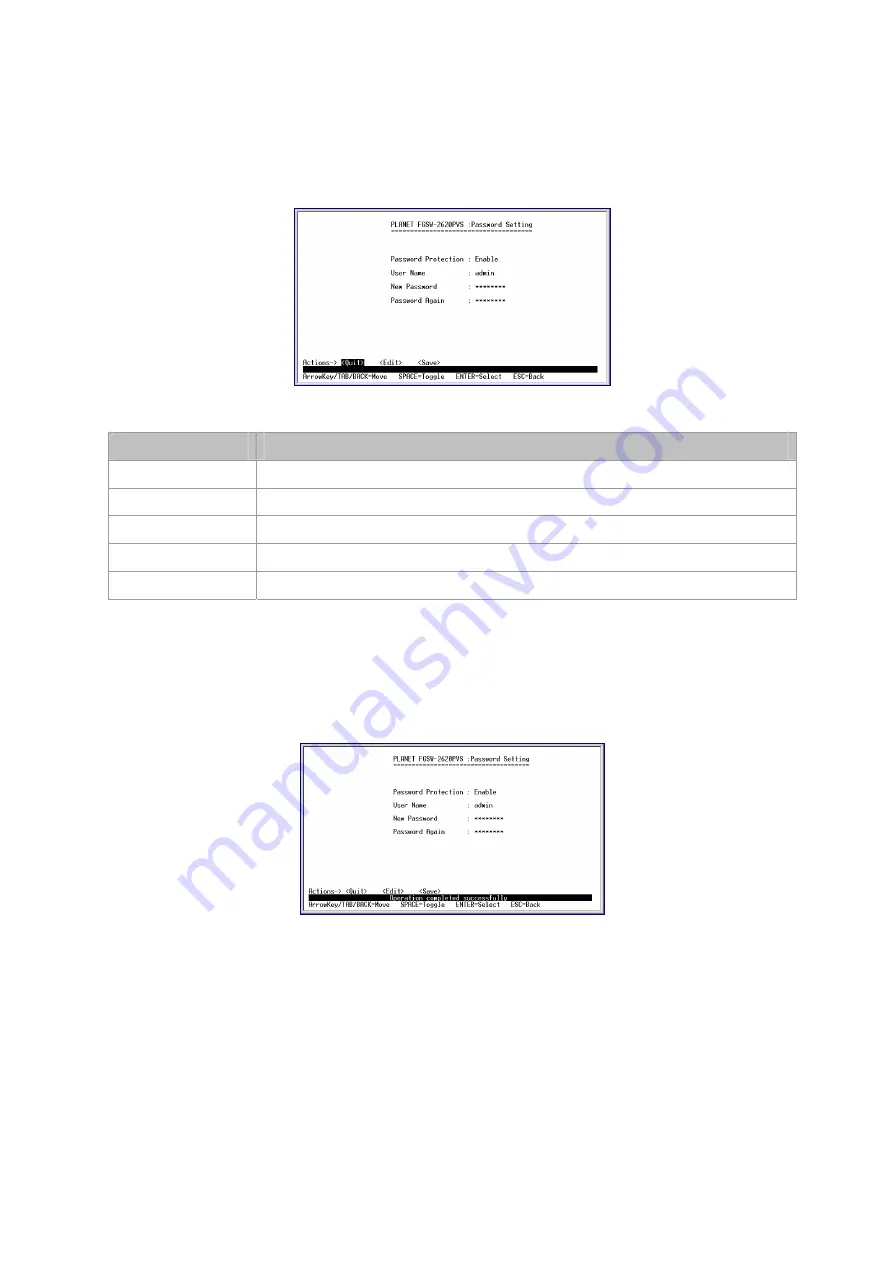
the screen of
Password Setting
from the
Misc Configuration
screen (please see the figure 3-32).
Table 3-12 shows the descriptions of the
Password Setting
screen Objects. Use the
"Tab"
key to choose the
<Edit>
, and
start to modify these settings. The screen of Password Setting in figure 3-35 appears.
Figure 3-35
Password Setting Screen
Object
Description
Password protection
Allow user to disable or enable the password request of the console and Web interface.
User Name
Allow user to modify the login user name. Up to 8 characters.
New Password
Allow user to modify the login password. Up to 8 characters.
MAC Table Hashing
The available options are CRC Hash and Direct Map.
Password Again
Input the password again to confirm.
Table 3-12
Descriptions of the Password Setting screen Objects
After setup is complete, press "Esc" key to return to Actions menu and use the "Tab" key to choose the <Save> for saving the
current configuration.
The screen in figure 3-36 appears with message
"Operation completed successfully!"
Figure 3-36
Password Setting save successfully Screen
3.2.10.3 Reset System Default Setting
Press 3
on your keyboard or use the
"Tab"
key to move the highlight to the
Reset System Default Setting
and press
"Enter"
from the
Misc Configuration
screen (please see the figure 3-32).
The screen in figure 3-37 appears with message
"All user configuration will be reset to default! Continue? [Y/N] "
. Press
"Y"
then the screen in figure 3-38 appears.






























