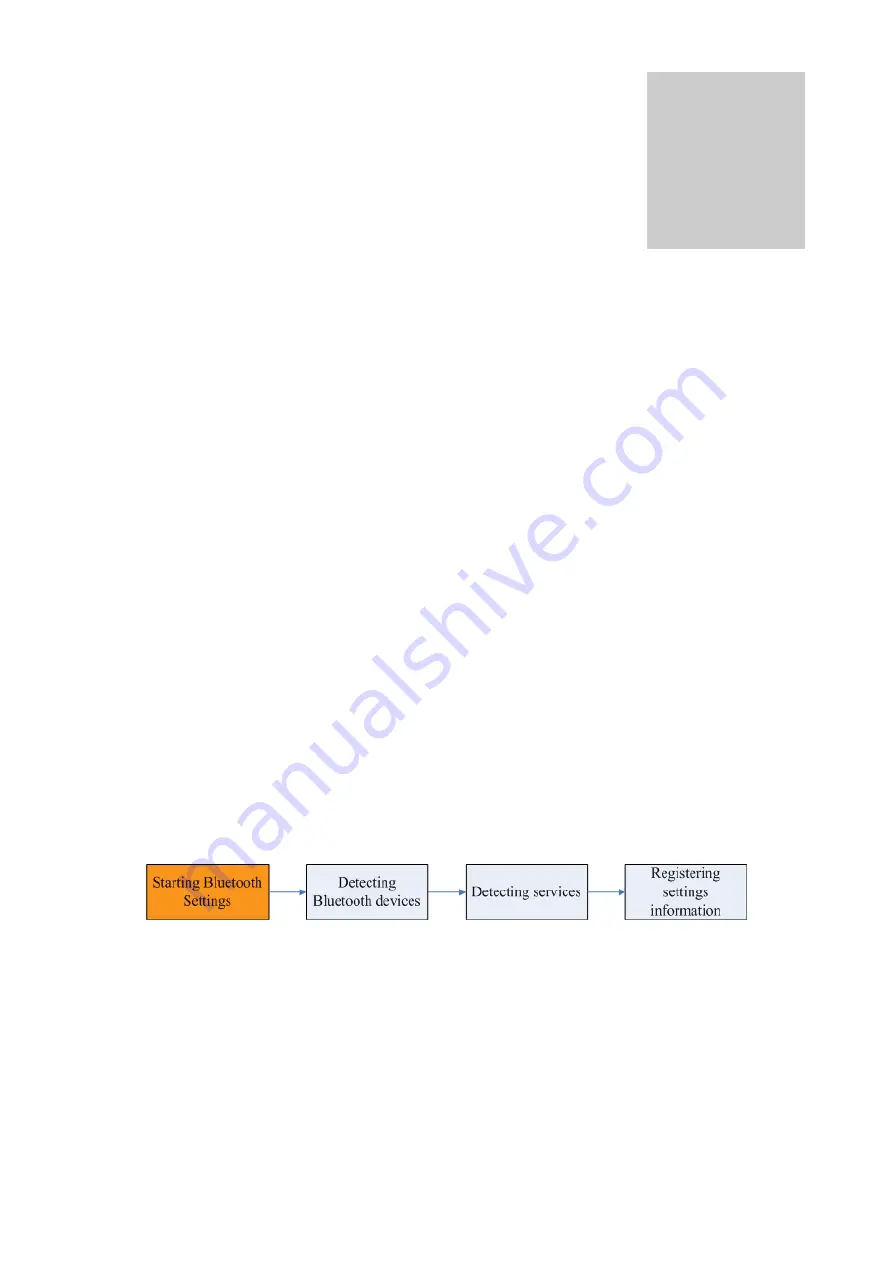
3
Chapter 3 Basic setting
Methods for registering new devices using the Bluetooth Utility shall now be described.
A Bluetooth mouse shall be connected and set up using [Bluetooth Settings] as an
example.
[Bluetooth Settings] provides two set-up methods: "Express Mode" and "Custom Mode."
•
Express Mode
[Bluetooth Settings] will automatically detect and register services. If several
services (profiles) are supported by the device the service that has been set to the
highest priority shall be selected and registered.
Express Mode is normally recommended for device set-up.
•
Custom Mode
After having been detected, the services supported by the device are displayed as
a list, from which you can select the desired function(s).
Custom Mode must be used to set up a device if, for example, you wish to use a
modem station to send a fax (because in Express Mode, the DUN profile will be
automatically selected since it has a higher priority than the FAX profile).
The differences between setting up the same device (a Bluetooth mouse) using Express
Mode and Custom Mode are described on the following pages.
3.1 Express Mode Set-up
3.1.1 Starting Bluetooth Settings
1.
Click [Start]
Æ
[All Programs]
Æ
[Bluetooth]
Æ
[Bluetooth Settings].
(Under Windows 2000, click [Start]
→
[Programs]
→
[Bluetooth]
→
[Bluetooth
Settings].)
Note
Содержание BT-510U
Страница 1: ...Class 1 Class 2 Bluetooth V2 0 USB Adapter BT 510U BT 520U User s Guide...
Страница 11: ...5 When the installation is completed please click on the Yes to restart your system 11...
Страница 103: ...103...
Страница 121: ...Note This window is an example showing pictures when Filmstrip has been selected from the View menu in Explorer 121...
Страница 133: ...5 Click on London A and then click on the Set Default button London A has been changed to the default connection 133...
Страница 138: ...The port will be deleted 3 Click on the OK button 138...













































