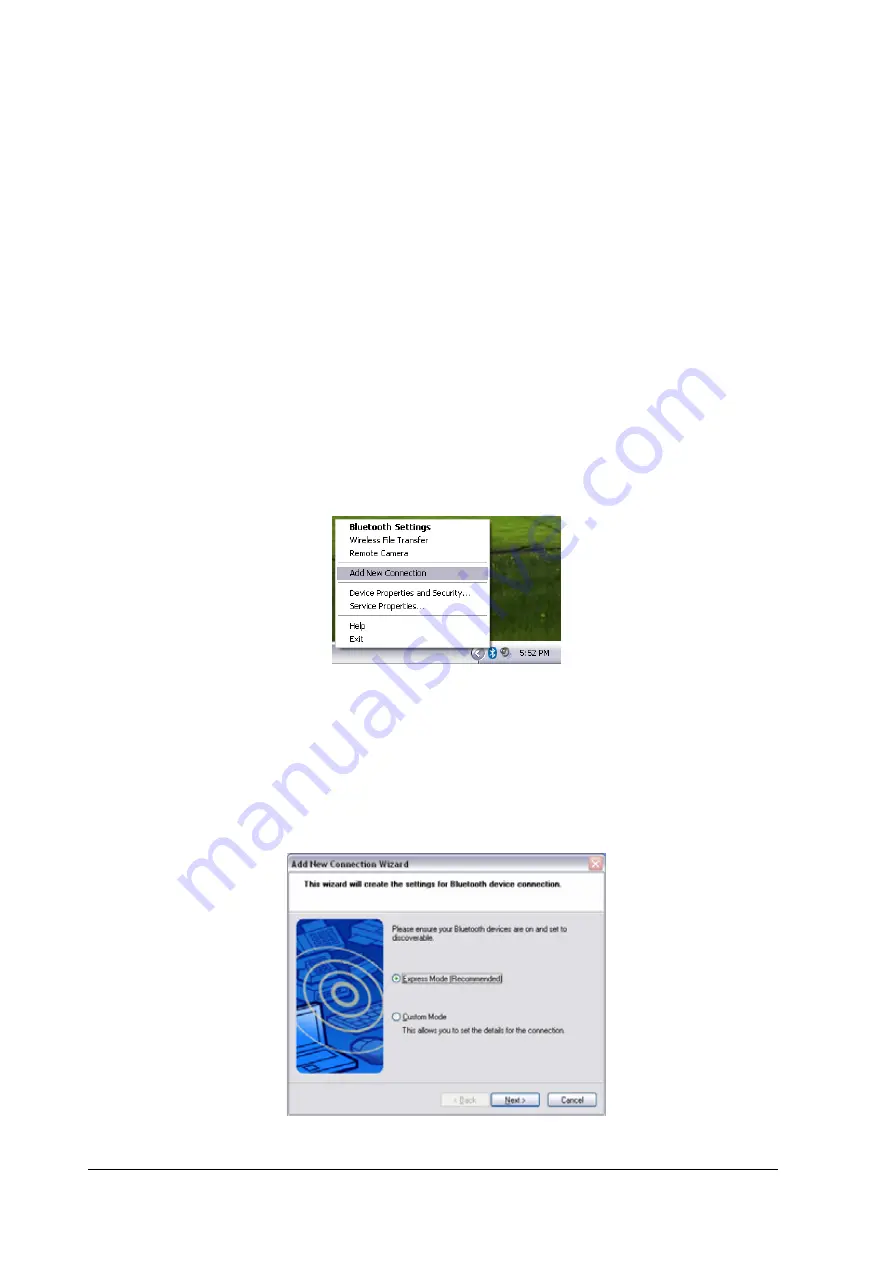
4.6.2 Using a mobile telephone for fax transmission
Important
.
Please ensure that any drivers used to connect the PC to the mobile telephone
have been installed.
.
Bluetooth passkey (PIN code) is required for you to connect to the mobile
telephone. Please make a note of your Bluetooth passkey before you start the
set-up process.
.
A fax application is required for you to be able to send and receive faxes. The
description below is based on a example using Microsoft Fax, which is installed
with Windows XP as standard.
Setting up the mobile telephone
1.
Turn on the mobile telephone, and set it to be connectable via Bluetooth.
2.
Right-click on the Bluetooth icon in the task tray, and then click on [Add New
Connection].
Note
.
Alternatively, click [Start]
→
[All Programs]
→
[Bluetooth]
→
[Bluetooth Settings],
and then click on [New Connection] from the active [Bluetooth Settings] window.
The [Add New Connection Wizard (Welcome to the Add New Connection
Wizard)] window will appear.
3.
Select [Custom Mode], and then click on the [Next] button.
104
Содержание BT-510U
Страница 1: ...Class 1 Class 2 Bluetooth V2 0 USB Adapter BT 510U BT 520U User s Guide...
Страница 11: ...5 When the installation is completed please click on the Yes to restart your system 11...
Страница 103: ...103...
Страница 121: ...Note This window is an example showing pictures when Filmstrip has been selected from the View menu in Explorer 121...
Страница 133: ...5 Click on London A and then click on the Set Default button London A has been changed to the default connection 133...
Страница 138: ...The port will be deleted 3 Click on the OK button 138...






























