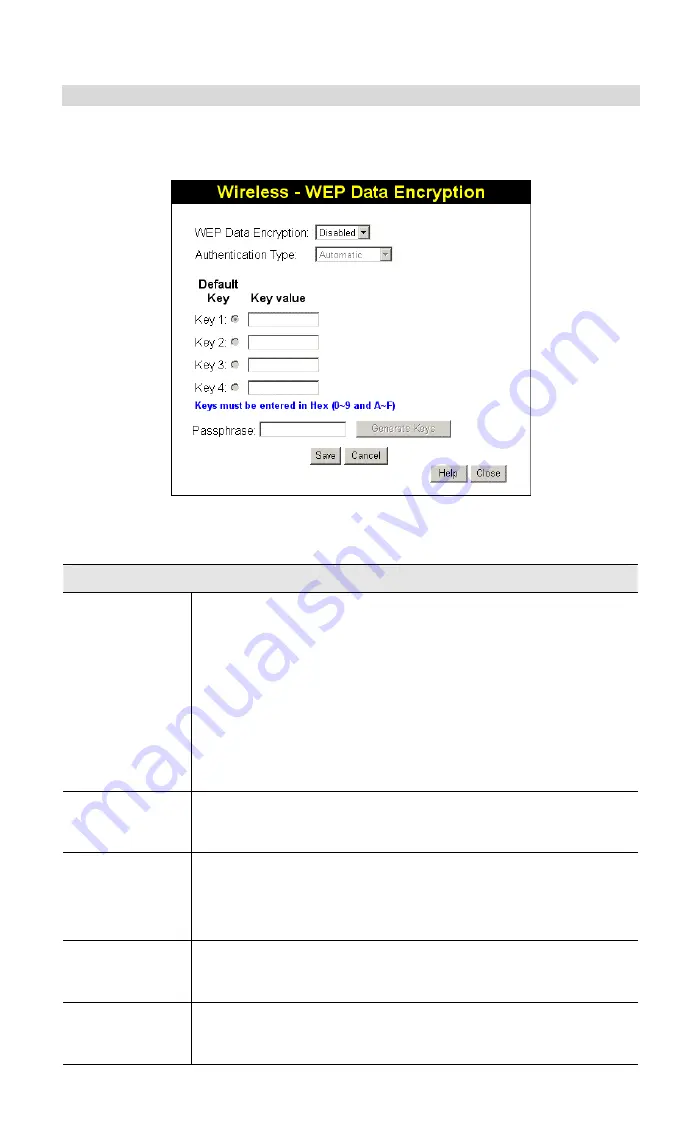
ADSL Wireless Firewall Router User Guide
18
WEP Screen
This screen is accessed by clicking the "Configure WEP" button on the
Wireless
screen.
Figure 8: WEP Screen
Data - WEP Screen
WEP Data Encryption
WEP Data
Encryption
Select the option to match other Wireless Stations:
•
Disabled
- data is NOT encrypted before being transmitted.
•
64 Bit
- data is encrypted, using the default key, before being
transmitted. You must enter at least the default key. For 64
Bit Encryption, the key size is 10 chars in HEX (0~9 and
A~F).
•
128 Bit
- data is encrypted, using the default key, before
being transmitted. You must enter at least the default key.
For 128 Bit Encryption, the key size is 26 chars in HEX (0~9
and A~F).
Authentication
Type
Normally, this should be left at the default value of "Automatic".
If changed to "Open System" or "Shared Key", ensure that your
Wireless Stations use the same setting.
Default Key
Select the key you wish to be the default. Transmitted data is
ALWAYS encrypted using the Default Key; the other Keys are for
decryption only.
You must enter a
Key Value
for the
Default Key
.
Key Value
Enter the key value or values you wish to use. The
Default Key
is required, the other keys are optional. Other stations must have
the same key.
Passphrase
If desired, you can generate a key from a phrase, instead of
entering the key value directly. Enter the desired phrase, and
click the "Generate Keys" button.
Содержание ADW-4300A
Страница 1: ...802 11g Wireless ADSL Firewall Router ADW 4300A ADW 4300B User s Manual...
Страница 4: ......
Страница 23: ...Setup 17 Set Stations Button Click this button to manage the trusted PC database...
Страница 32: ...ADSL Wireless Firewall Router User Guide 26 Figure 18 Windows NT4 0 DNS...
Страница 84: ...ADSL Wireless Firewall Router User Guide 78...
















































