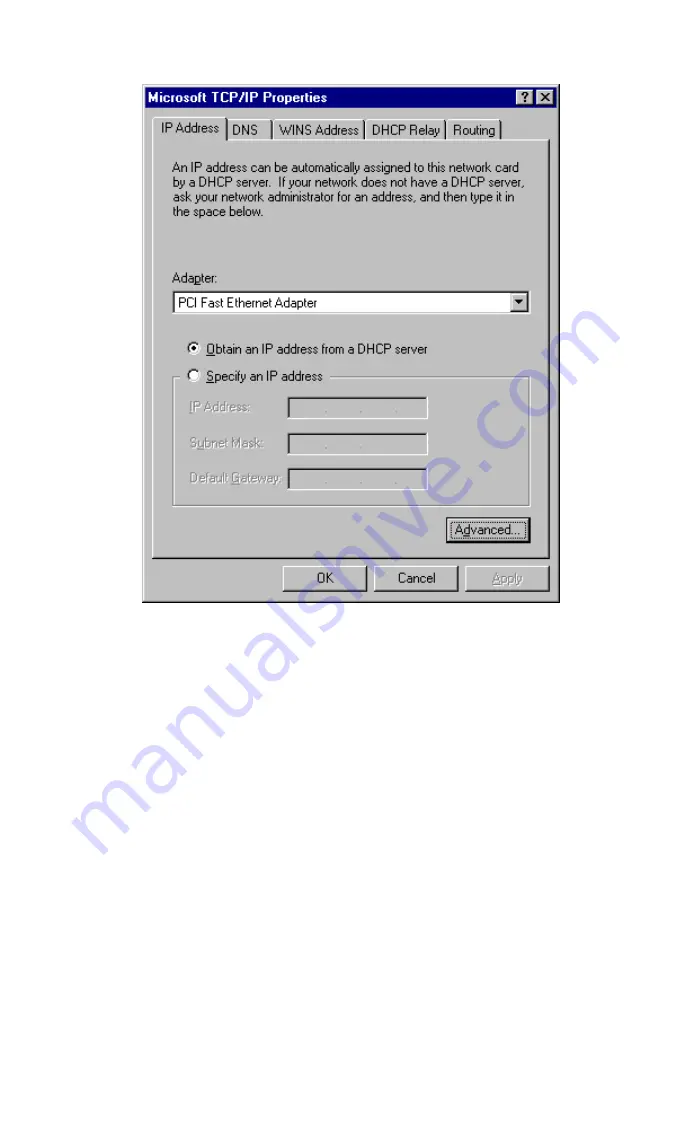
ADSL Wireless Firewall Router User Guide
24
Figure 16: Windows NT4.0 - IP Address
3. Select the network card for your LAN.
4. Select the appropriate radio button -
Obtain an IP address from a DHCP Server
or
Specify an IP Address
, as explained below.
Obtain an IP address from a DHCP Server
This is the default Windows setting.
Using this is recommended
. By default, the
ADSL Wireless Firewall Router will act as a DHCP Server.
Restart your PC to ensure it obtains an IP Address from the ADSL Wireless Firewall
Router.
Specify an IP Address
If your PC is already configured, check with your network administrator before making
the following changes.
1. The
Default Gateway
must be set to the IP address of the ADSL Wireless Firewall
Router. To set this:
•
Click the
Advanced
button on the screen above.
•
On the following screen, click the
Add
button in the
Gateways
panel, and enter
the ADSL Wireless Firewall Router's IP address, as shown in Figure 17 below.
•
If necessary, use the
Up
button to make the ADSL Wireless Firewall Router
the first entry in the
Gateways
list.
Содержание ADW-4300A
Страница 1: ...802 11g Wireless ADSL Firewall Router ADW 4300A ADW 4300B User s Manual...
Страница 4: ......
Страница 23: ...Setup 17 Set Stations Button Click this button to manage the trusted PC database...
Страница 32: ...ADSL Wireless Firewall Router User Guide 26 Figure 18 Windows NT4 0 DNS...
Страница 84: ...ADSL Wireless Firewall Router User Guide 78...






























