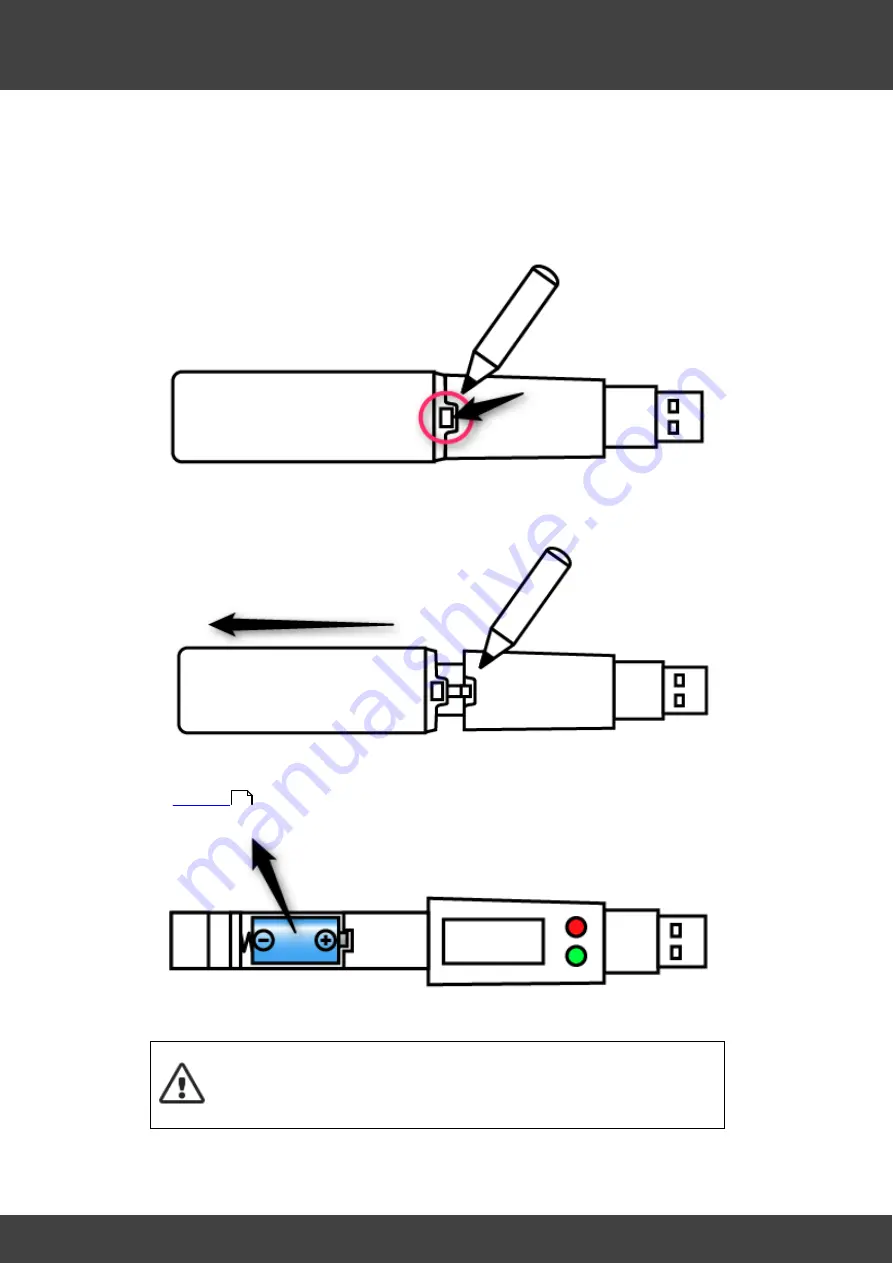
35
Data logger
3. To change the battery, use a pen or small flat bladed screwdriver to push down the
retaining catch. On the FCOR-USB-TC LCD data logger, this is located on the
underside of the logger. On the FCOR-USB-TC 21CFR data logger, the catch is
located on the same side as the LEDs. Do not push down too hard as this could
damage the catch.
4. Slide off the main cover.
5. Remove the existing battery and dispose of in accordance with local regulations. See
.
6. Insert the new battery.
·
Always use the correct type of battery: 3.6 V, ½ AA lithium primary
battery. Planer part number BT103588.
·
Ensure the correct polarity when inserting.
41
Содержание ShipsLog 3
Страница 1: ...User Manual ShipsLog 3 MA103512 7 0 16...
Страница 2: ......
Страница 5: ...Important information...
Страница 9: ...Operation...
Страница 16: ......
Страница 17: ...Data logger software...
Страница 28: ...28 Data logger software 2 Complete the form Details of the fields are given below...
Страница 32: ......
Страница 33: ...Data logger...
Страница 37: ...Maintenance...
Страница 39: ...Appendix...
Страница 44: ......
Страница 47: ......













































