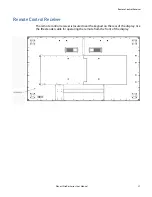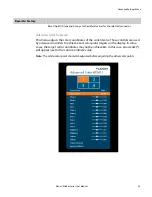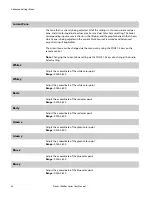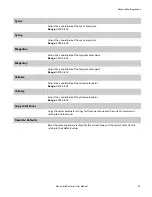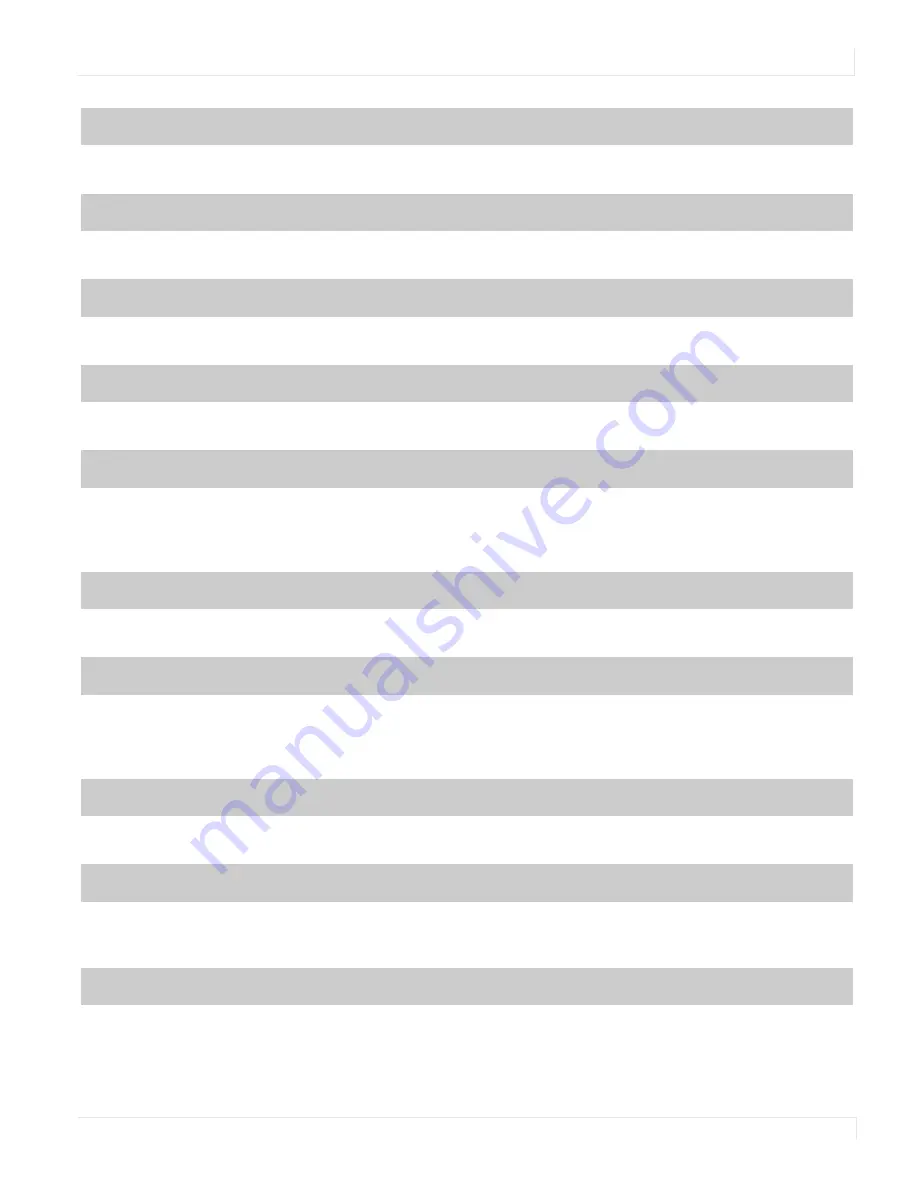
Image Adjust Menu
Planar UltraRes Series User Manual
41
Blue Gain
Adjust the blue gain of the image
Range:
0~200;
Default
: 100
Red Offset
Adjust the red offset of the image
Range:
0~100;
Default
: 50
Green Offset
Adjust the green offset of the image
Range:
0~100;
Default
: 50
Blue Offset
Adjust the blue offset of the image
Range:
0~100;
Default
: 50
Gamma
Set the gamma of the image
Options:
1.5, 1.55, 1.6, 1.65, 1.7, 1.75, 1.8, 1.85, 1.9, 1.95, 2.0, 2.05, 2.1, 2.15, 2.2, 2.25, 2.3,
2.35, 2.4, 2.45, 2.5, 2.55, 2.6, 2.65, 2.7, 2.75, 2.8
Default:
2.2
Content Rotation
Rotate the image on the display
Options:
None, 90, 180, 270;
Default:
None
Aspect Ratio
Set how the source is treated when the aspect ratio of the input is different than the
aspect ratio of the zone it is in. If the image does not fill the zone completely, the extra
margins are black.
Options:
Auto, 16:9, 4:3, Fill Screen, Native, Letterbox;
Default:
Auto
Overscan
Set the percentage of the image to remove from each edge
Range:
0~20;
Default:
0
Image Position
Move the image horizontally or vertically. The amount to move is measured in input
pixels.
Range:
-1000~1000;
Default:
0
Revert to Defaults
Reset all settings in the Image Adjust menu to their factory defaults for the current zone
only
Содержание UltraRes Series
Страница 1: ...Planar UltraRes Series User Manual UR7551 MX UR8651 MX UR9851...
Страница 6: ...Table of Contents iv Planar UltraRes Series User Manual...
Страница 92: ...Planar UltraRes Series User Manual 86 Dimensions UR7551 MX...
Страница 93: ...UR7551 MX Touch Planar UltraRes Series User Manual 87 UR7551 MX Touch...
Страница 94: ...UR8651 MX 88 Planar UltraRes Series User Manual UR8651 MX...
Страница 95: ...UR8651 MX Touch Planar UltraRes Series User Manual 89 UR8651 MX Touch...
Страница 96: ...UR9851 90 Planar UltraRes Series User Manual UR9851...
Страница 97: ...UR9851 Touch Planar UltraRes Series User Manual 91 UR9851 Touch...