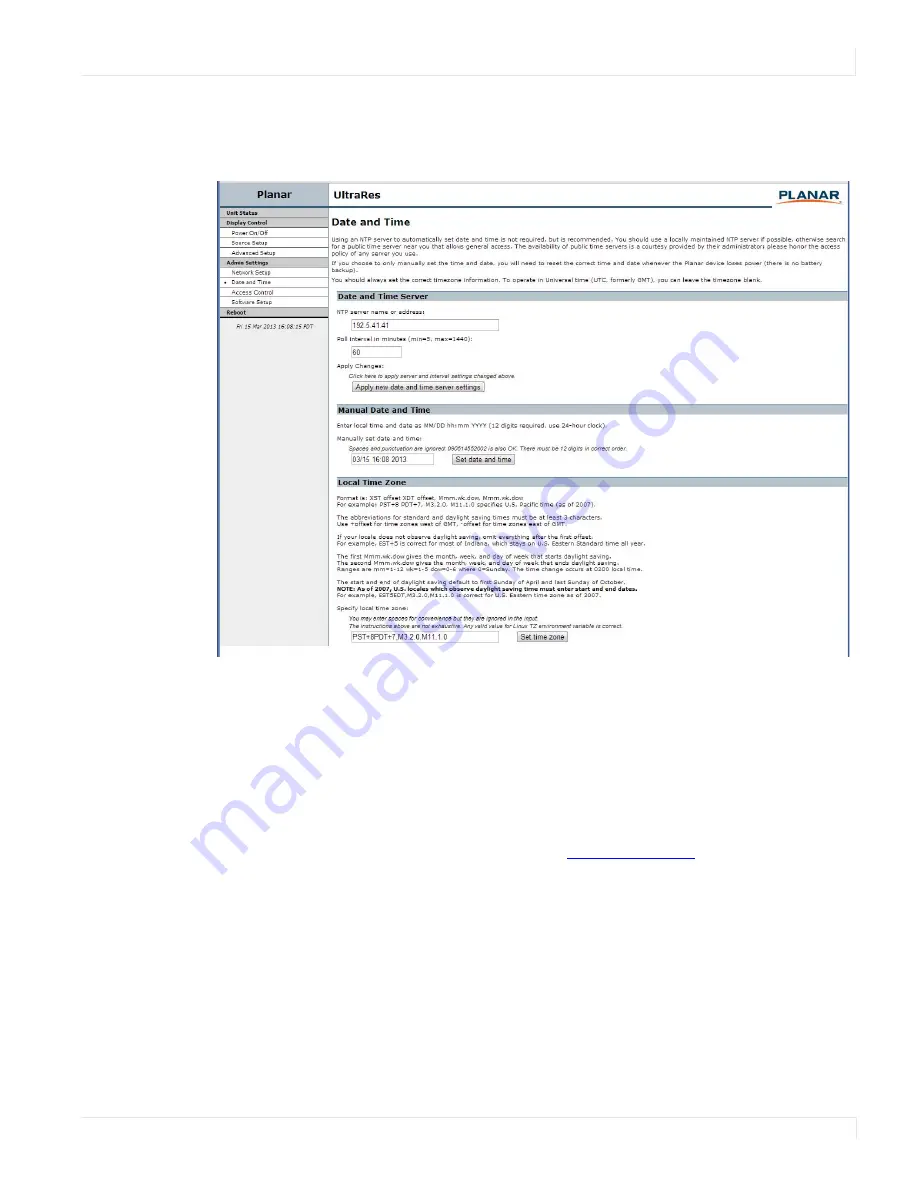
Planar UltraRes Remote Monitoring Software
Planar UltraRes User Manual
69
Date and Time
Use this page to change date and time information as needed.
1
Set the date and time manually in the box under the Manual Date and Time
section. The date format is very exact. Fill in the current date and time using
exactly the format shown on the page. Click
Set date and time
.
2
If you want to have the server periodically check the time from a network source,
fill in the NTP server name or address, and poll interval in the Date and Time
Server section. Click
Apply new date and time server settings
.
If you don’t have a preferred NTP server, then
www. pool.ntp.org
is a reasonable choice
for most installations.
3
Carefully read the instructions in the Local Time Zone section. Fill in the text box
and click
Set time zone
.
Note:
The start and end of daylight saving time default to the first Sunday of April and the
last Sunday of October. As of 2007, U.S. locales that observe daylight saving time must enter
start and end dates in this section. For example, EST5EDT,M3.2.0,M11.1.0 is correct for U.S.
Eastern time zone as of 2007.
Содержание UltraRes 4K
Страница 1: ...Planar UltraResTM User Manual...
Страница 7: ...Table of Contents iv Planar UltraRes User Manual...
Страница 17: ...Input Setup 10 Planar UltraRes User Manual...
Страница 23: ...Powering On Off Planar UltraRes Displays 16 Planar UltraRes User Manual...
Страница 27: ...Unpacking and Checking Accessories 20 Planar UltraRes User Manual...
Страница 58: ...Planar UltraRes User Manual 51 UltraRes Dimensions Display Dimensions Front and Side Views...
Страница 67: ...Optional Pedestal Mount Single and Double Sided 60 Planar UltraRes User Manual...
Страница 91: ...Signal Compatibility 84 Planar UltraRes User Manual...
Страница 95: ...Symptoms Possible Causes and Solutions 88 Planar UltraRes User Manual...
Страница 97: ...Downloading Utility Software 90 Planar UltraRes User Manual...
Страница 99: ...92 Planar UltraRes User Manual...






























