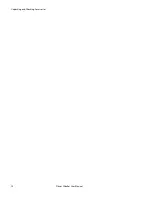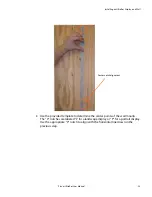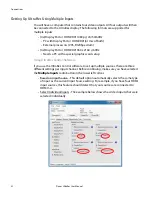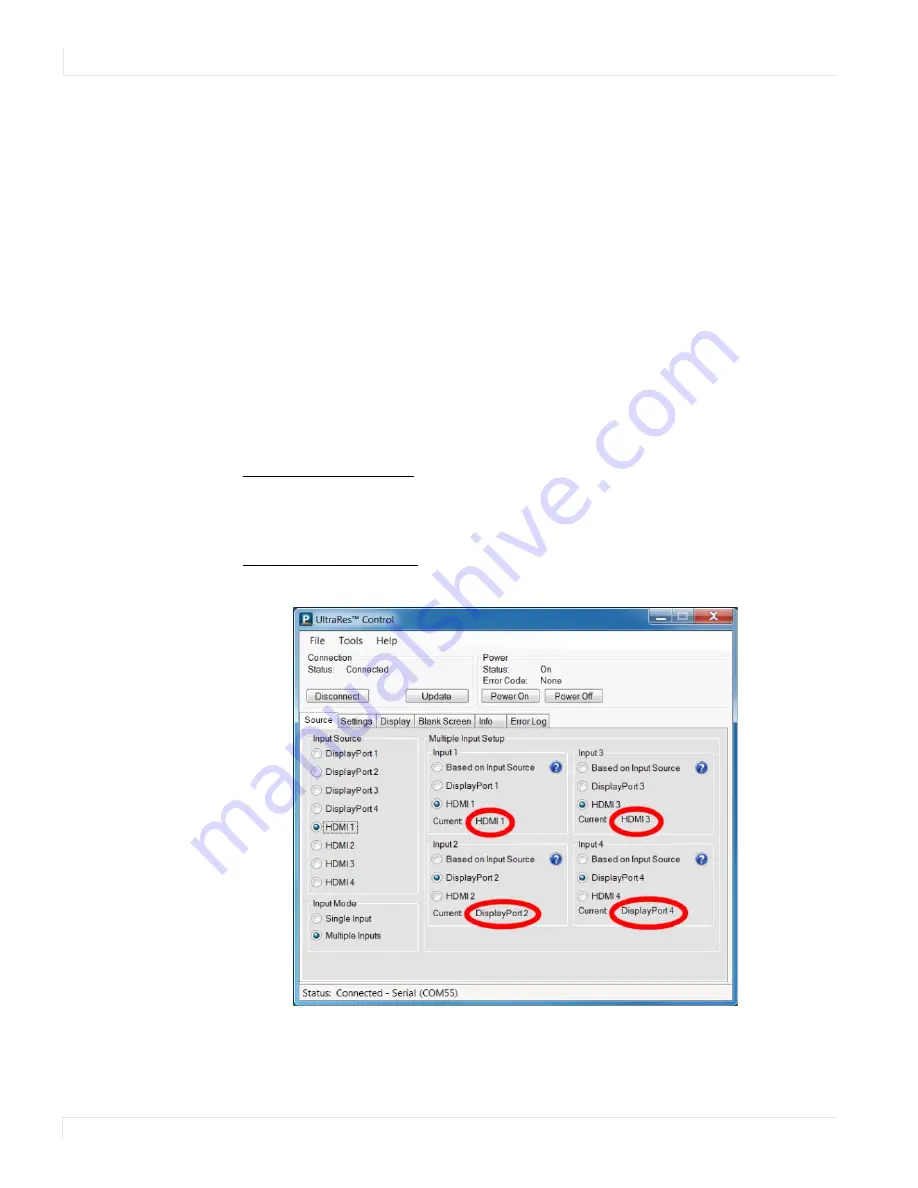
Connections
32
Planar UltraRes User Manual
Setting Up UltraRes Using Multiple Inputs
You will have a computer that contains four video outputs. All four outputs will then
be connected to the UltraRes display. The following formats are supported for
multiple inputs:
• (4x) DisplayPort or HDMI/DVI 1080p @ 24/50/60Hz
• PC with DisplayPort or HDMI/DVI (or mix of both)
• External processors (VCS, RGB Spectrum)
• (4x) DisplayPort or HDMI/DVI 960 x 2160 @ 60Hz
• Needs a PC with a special graphics card setup
Using UltraRes Control Software
If you use the UltraRes Control software to set up multiple sources, there are three
different settings per input channel. Before continuing, make sure you have selected
the
Multiple Inputs
radio button in the lower left corner.
• Based on Input Source - This default option automatically selects the same type
of input as the current Input Source setting. For example, if you have four HDMI
input sources, this feature should detect that your sources are connected to
HDMI 1-4.
• Select Individual Inputs - The example below shows the circled inputs that were
selected individually.
Содержание UltraRes 4K
Страница 1: ...Planar UltraResTM User Manual...
Страница 7: ...Table of Contents iv Planar UltraRes User Manual...
Страница 17: ...Input Setup 10 Planar UltraRes User Manual...
Страница 23: ...Powering On Off Planar UltraRes Displays 16 Planar UltraRes User Manual...
Страница 27: ...Unpacking and Checking Accessories 20 Planar UltraRes User Manual...
Страница 58: ...Planar UltraRes User Manual 51 UltraRes Dimensions Display Dimensions Front and Side Views...
Страница 67: ...Optional Pedestal Mount Single and Double Sided 60 Planar UltraRes User Manual...
Страница 91: ...Signal Compatibility 84 Planar UltraRes User Manual...
Страница 95: ...Symptoms Possible Causes and Solutions 88 Planar UltraRes User Manual...
Страница 97: ...Downloading Utility Software 90 Planar UltraRes User Manual...
Страница 99: ...92 Planar UltraRes User Manual...