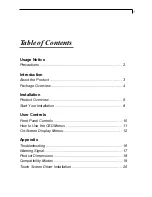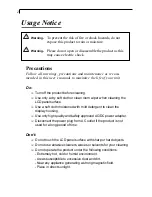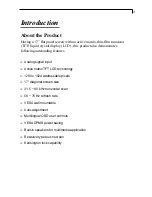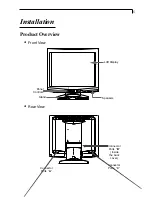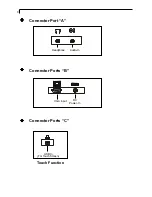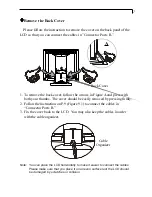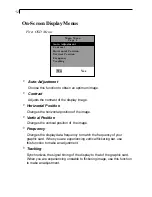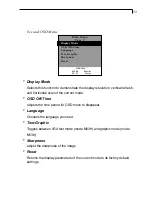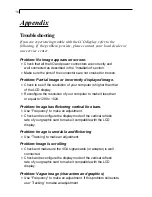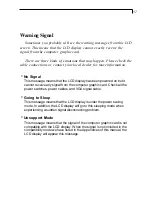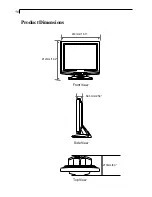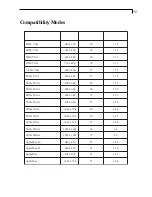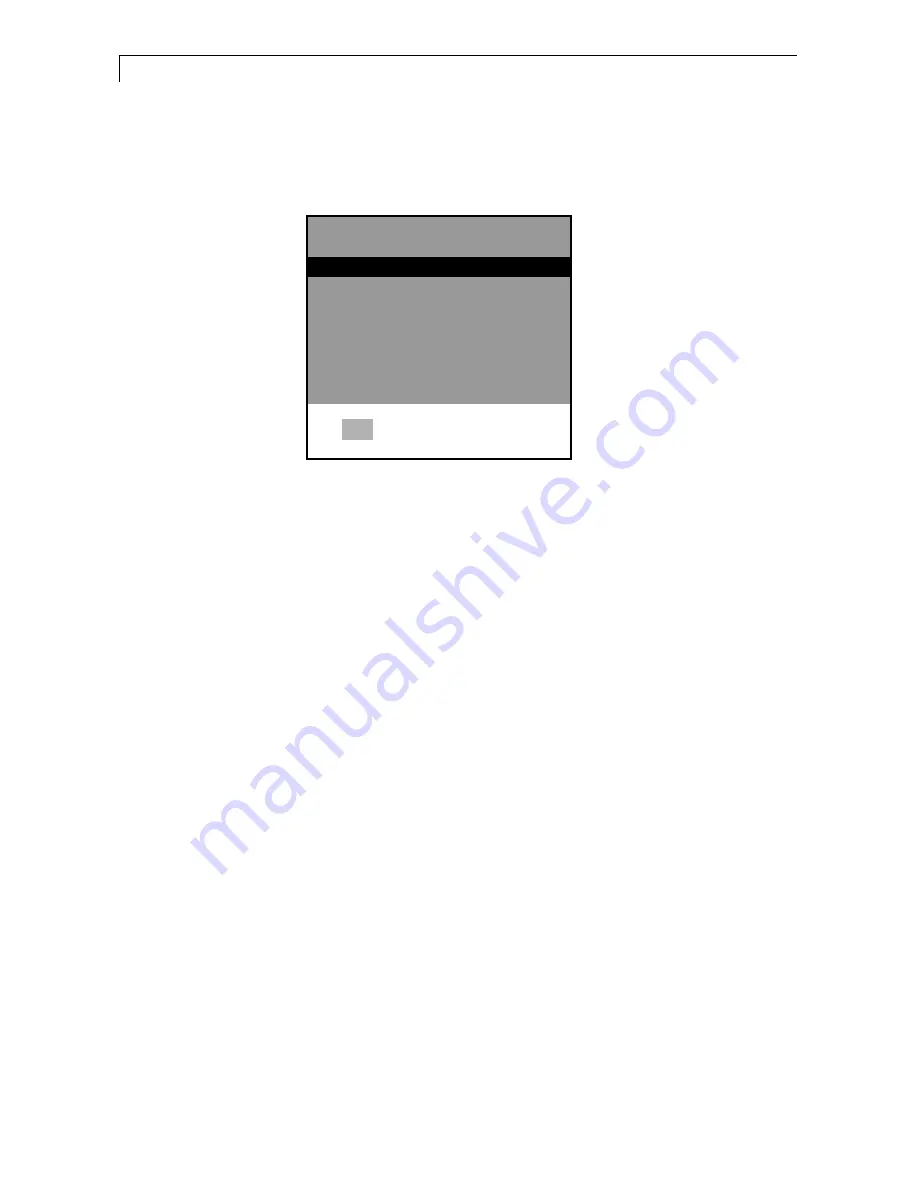
12
On-Screen Display Menus
4
Auto-Adjustment
Choose this function to obtain an optimum image.
4
Contrast
Adjusts the contrast of the display image.
4
Horizontal Position
Changes the horizontal position of the image.
4
Vertical Position
Changes the vertical position of the image.
4
Frequency
Changes the display data frequency to match the frequency of your
graphic card. When you are experiencing vertical flickering bar, use
this function to make an adjustment.
4
Tracking
Synchronizes the signal timing of the display to that of the graphic card.
When you are experiencing unstable to flickering image, use this function
to make an adjustment.
First OSD Menu:
Auto-Adjustment
Contrast
Horizontal Position
Vertical Position
Frequency
Tracking
Main Menu
Page 1
No
Yes
Содержание PT170MU
Страница 1: ...PLANAR LCD MONITOR PT170MUMANUAL www planar com...
Страница 10: ...9 C A B Figure 9 1 VGA Cable Power Adapter Power Cord Audio In Cable USB cable Headphone...
Страница 19: ...18 ProductDimensions 414mm 16 3 210mm 8 3 Front View Top View 412mm 16 2 Side View 64 6mm 2 54...
Страница 22: ...3 2003 03 03 M F 8am 9pm Eastern Time...