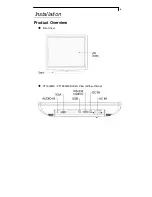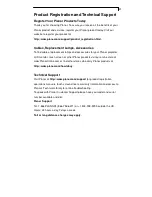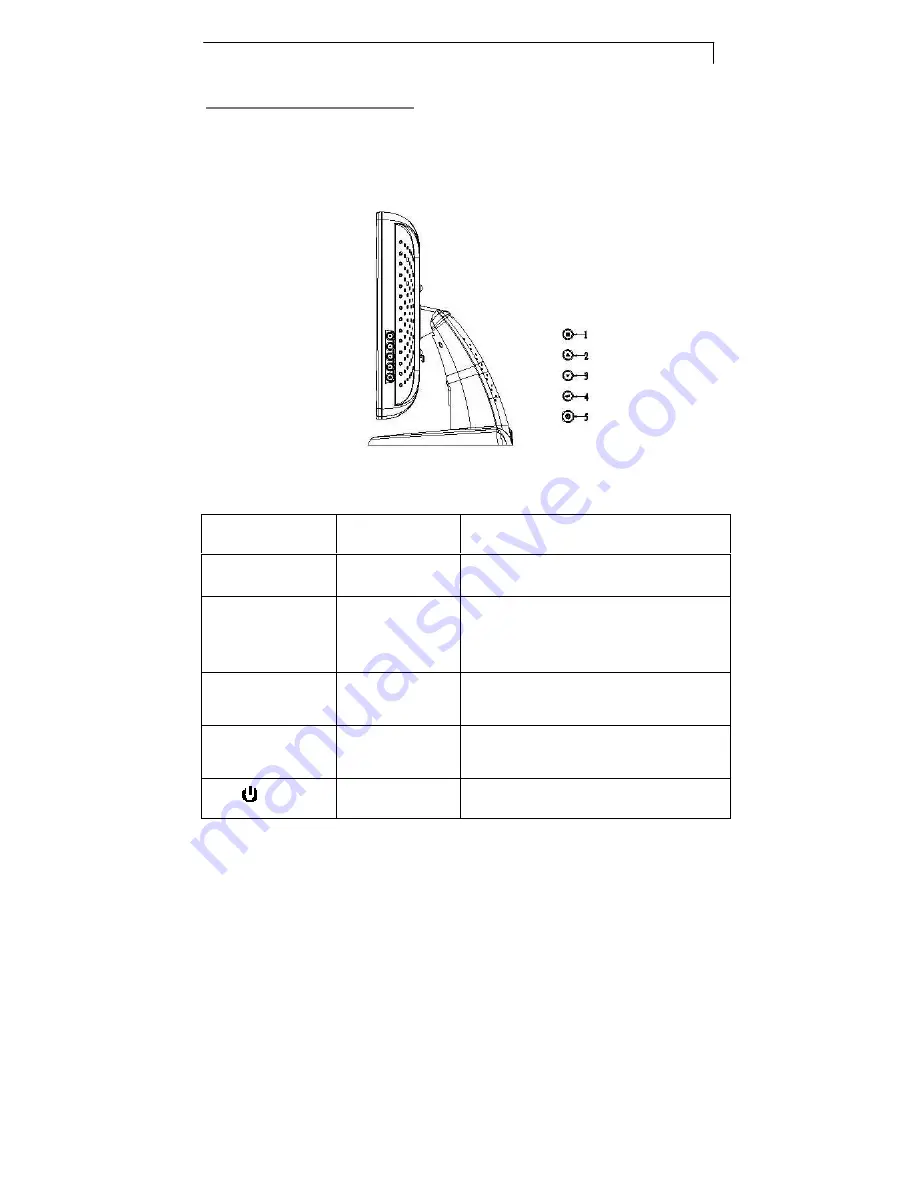
12
User Controls
Front Panel Controls
No / Icon
Control
Function
MENU
Menu button
Display the OSD menus
SELECT/AUTO
Select/Auto
Select – To select the adjustment items from
OSD menus.
Auto – To activate the “Auto Adjustment”
function to obtain an optimum image.
Brightness
Minus/Minus
1. Decreases the brightness of the display
image.
2. Decreases value of the adjustment items.
Brightness
Plus/Plus
1. Increases the brightness of the display
image.
2. Increases value of the adjustment items.
Power Switch
Switches on/off the power of the LCD display.