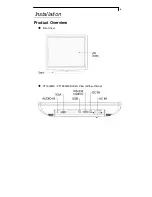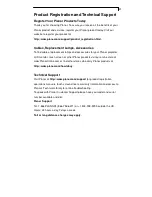13
How to Use the OSD Menus
1.
Press the "MENU" button to pop up the “on-screen menu” and to select
among the four Main Menus.
2. Choose the adjustment items by pressing the “Select/Auto” button.
3. Adjust the value of the adjustment items by pressing the “
”or “
“ button.
1. The OSD menu will automatically close, if you have left it idle for a pre-set
time.
2. To disable the OSD menu buttons, please follow the instructions below:
(
Please note:
the monitor has to be ON with a valid signal preset)
a. Press and hold the “Power“ and “Menu” key simultaneously for 4
seconds.
b. The wording “OSD Locked” will appear for 4 seconds on the monitor.
This indicates that all the front buttons, with the exception of the power
button, are now disabled.
3. To enable the OSD menu buttons, please follow the instructions below.
(
Please note:
the monitor has to be ON with a valid signal present.)
a. Press and hold the “Power“ and “Menu” key simultaneously for 4
seconds.
b. The wording “OSD Unlocked” will appear for 4 seconds on the monitor.
This indicates that all the front buttons are now enabled.