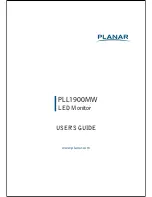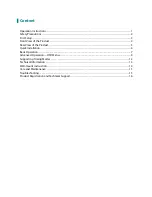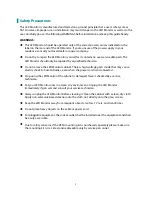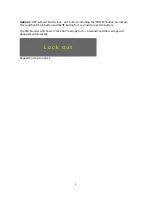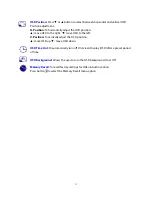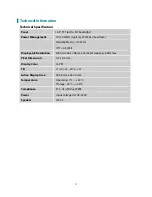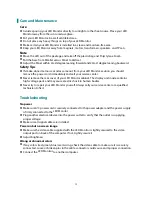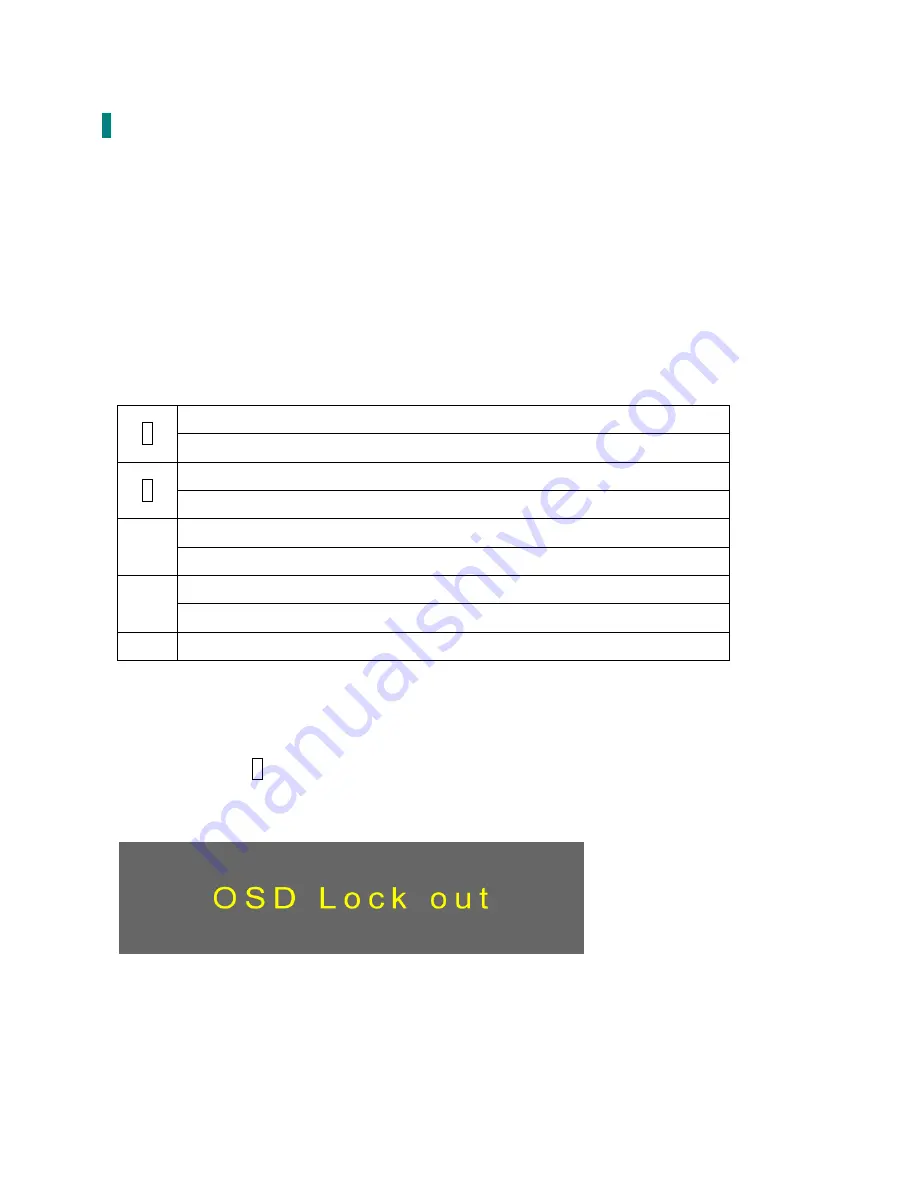
7
Basic Operation
Before using the LED Monitor:
Connect external equipments properly.
Insert the power plug, and the power LED indicator will light orange.
Power On/Off
To turn the LED Monitor on/off:
Press
POWER
button on the front of LED Monitor. The power LED indicator lights green
when the LED Monitor is on.
Using the OSD Menu
You are able to use OSD menus to adjust various settings by using menu button on the front of
the LED Monitor.
Display main menu
1
Exit from OSD menu
Auto adjust the image when not in OSD menu.
2
Confirm the selection
Select the desired item when in OSD menu
▼
When not in OSD menu, directly enters Volume adjust.
Select the desired item when in OSD menu
▲
When not in OSD menu, directly enters Preset Mode
▼
+
▲
Recall both of Contrast and Brightness (when not in OSD menu)
OSD Lock Out Function
When LED Monitor is in normal display, you can enable the “OSD Lock Out” function.
Option 1:
OSD lock – all 4 buttons are locked except the “POWER” button.
Press and hold the
1
button and the
▲
button for 3 seconds to lock the OSD buttons.
The LED Monitor will show an “OSD Lock Out” message for 5~10 seconds and the message will
disappear automatically.
Repeat this step to unlock.