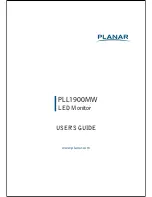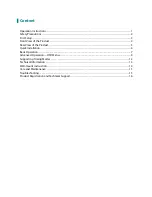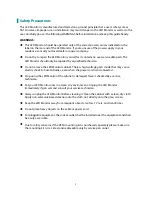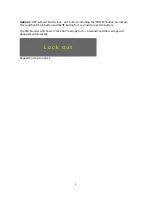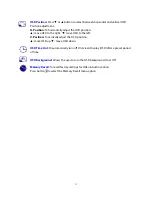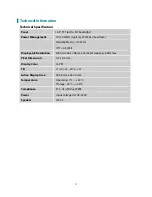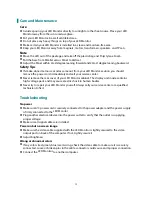2
Safety Precautions
This LED Monitor is manufactured and tested on a ground principle that a user’s safety comes
first. However, improper use or installation may result danger to the LED Monitor as well as to the
user. Carefully go over the following WARNINGS before installation and keep this guide handy.
WARNINGS:
This LED Monitor should be operated only at the correct power sources indicated on the
label on the rear end of the LED Monitor. If you’re unsure of the power supply in your
residence, consult your local dealer or power company.
Do not try to repair the LED Monitor yourself as it contains no user-serviceable parts. The
LED Monitor should only be repaired by a qualified technician.
Do not remove the LED Monitor cabinet. There is high-voltage parts inside that may cause
electric shock to human bodies, even when the power cord is disconnected .
Stop using the LED Monitor if the cabinet is damaged. Have it checked by a service
technician.
Put your LED Monitor only in a clean, dry environment. Unplug the LED Monitor
immediately if gets wet and consult your service technician.
Always unplug the LED Monitor before cleaning it. Clean the cabinet with a clean, dry cloth.
Apply non-ammonia based cleaner onto the cloth, not directly onto the glass screen.
Keep the LED Monitor away from magnetic objects, motors, TV sets, and transformer.
Do not place heavy objects on the cable or power cord.
For pluggable equipment, the socket-outlet shall be installed near the equipment and shall
be easily accessible.
Due to safety concerns, if the VESA mounting kit is purchased separately please make sure
the mounting kit is UL-Listed, and replaceable only by service personnel.