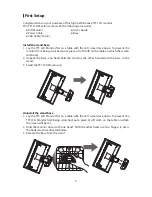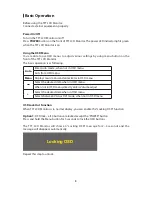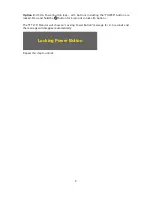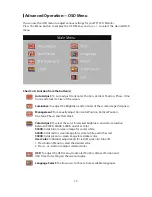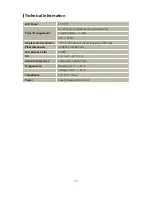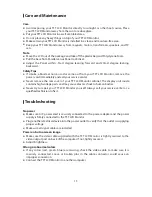16
Product Registration and Technical Support
Register Your Planar Products Today
Thank you choosing Planar. To assure you receive all the benefits of your Planar product
and services, register your Planar product today. Visit our website to register your product
at http://www.planar.com/support/registration/
Cables, Replacement Lamps, Accessories
To find cables, replacement lamps and accessories for your Planar projector, LCD monitor,
touch screen or other Planar products visit our online store at www.PlanarOnline.com or
find other stores who carry Planar products at http://www.planar.com/howtobuy
Technical Support
Visit Planar at http://www.planar.com/support for product registration, operations manuals,
touch screen drivers, warranty information and access to Planar's Technical Library for
online troubleshooting. To speak with Planar Customer Support please have you model
and serial number available and dial:
Planar Support
Tel: 1-866-PLANAR1 (866-752-6271) or +1 503-748-5799 outside the US.
Hours: 24 hours a day, 7 days a week.
Toll or long distance charges may apply.