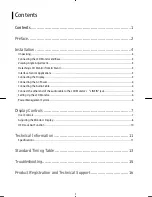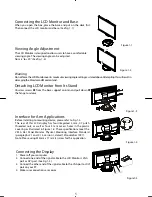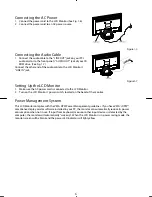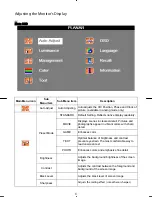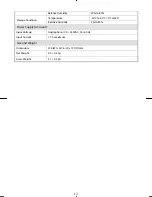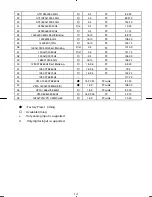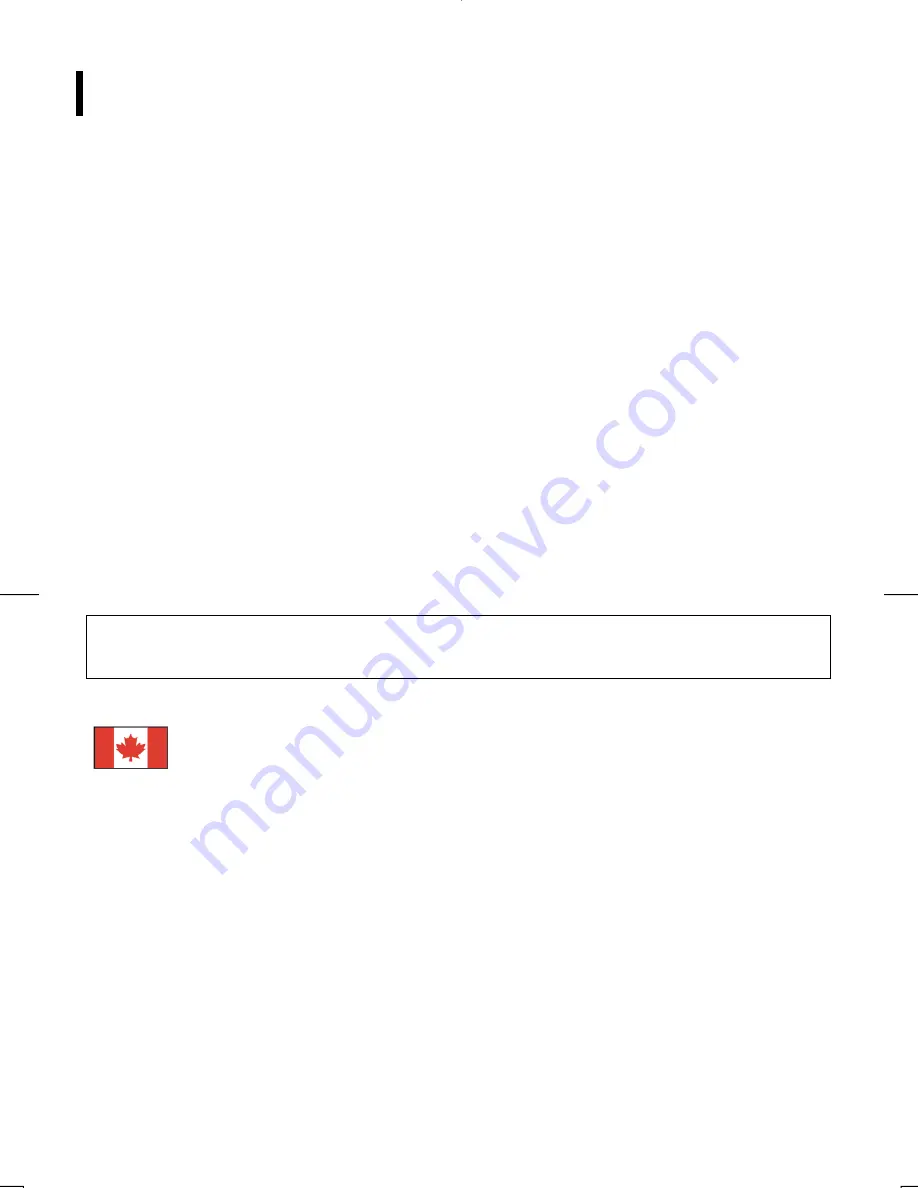
2
Preface
This manual is designed to assist users in setting up and using the LCD Monitor. Information in this document has been carefully
checked for accuracy; however, no guarantee is given to the correctness of the contents. The information in this document is
subject to change without notice. This document contains proprietary information protected by copyright. All rights are
reserved. No part of this manual may be reproduced by any mechanical, electronic or other means, in any form, without prior
written permission of the manufacturer.
FCC Statement Warning
This equipment has been tested and found to comply with the limits for a Class B digital device, pursuant to Part 15 of the FCC
Rules. These limits are designed to provide reasonable protection against harmful interference in a residential installation. This
equipment generates, uses, and can radiate radio frequency energy, and if not installed and used in accordance with the
instruction, may cause harmful interference to radio communications. However, there is no guarantee that interference will not
occur in a particular installation. If this equipment does cause harmful interference to radio or television reception, which can be
determined by turning the equipment off and on, the user is encouraged to try to correct the interference by one or more of
the following measures:
•
Reposition or relocate the receiving antenna.
•
Increase the separation between the equipment and the receiver.
•
Connect the equipment into an outlet on a circuit different from that to which the receiver is connected.
•
Consult the dealer or an experienced monitor technician for help.
Warning
Use only shielded signal cables to connect I/O devices to this equipment. You are cautioned that changes or
modifications not expressly approved by the party responsible for comliance could void your authority to
operate the equipment.
This device complies with part 15 FCC Rules. Operation is subject to the following two conditions (1) This device
may not cause harmful interference. (2) This device must accept any interference received, including
interference that may cause undesired operation.
Canadian DOC Notice
This Class B digital apparatus complies with Canadian ICES-003.
Cet appareil numérique de la classe B est conforme à la norme NMB-003 du Canada.
Содержание PL2010MW
Страница 1: ...PL2010MW...
Страница 18: ......