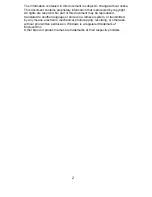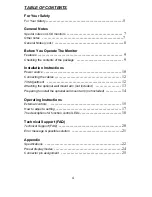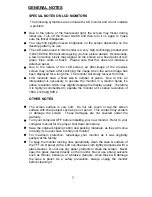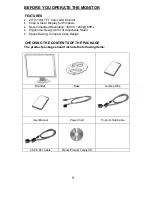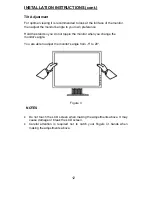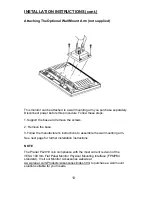8
GENERAL NOTES (cont.)
•
Plug & Play DDC1/2B Feature -
This monitor is equipped with VESA
DDC1/2B capabilities according to the VESA DDC STANDARD. It allows
the monitor to inform the host system of its identity and, depending on the
level of DDC used, communicate additional information about its display
capabilities. The communication channel is defined in two levels, DDC1
and DDC2B. The DDC1 is a unidirectional data channel from the display
to the host that continuously transmits EDID information. The DDC2B is a
bidirectional data channel based on the I²C protocol. The host can request
EDID information over the DDC2B channel.
•
This monitor will appear to be non-functional if there is not video input
signal. In order for this monitor to operate properly, there must be a video
input signal.
Содержание PL2010
Страница 1: ...PL2010...
Страница 2: ...1...
Страница 4: ...3...
Страница 27: ...41G200N935 1C6275...